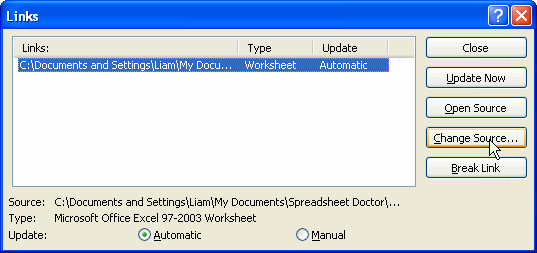Linking to PowerPoint
This article takes a look at a common task: presenting Excel charts in PowerPoint. By Liam Bastick, Director with SumProduct Pty Ltd.
Query
I regularly receive information in an Excel file, which I need to present in a PowerPoint document. Is there an easy way of exporting this information from Excel to PowerPoint?
Advice
I have seen this task performed in a variety of ways, using copy and paste, macros and add-ins developed by clients and / or ourselves. There is a very simple solution, however, which will allow you to link your Excel image in PowerPoint back to the source file.
It is noted that there is a PowerPoint option for a slide layout containing text and a chart object. This is not suitable for pasting an existing Excel chart and is only necessary if you wish to use Microsoft Chart for building a new graph from scratch. We will not consider this option here.
Instead, let’s consider an option that will update automatically, to allow for new categories, changes in numbers or even a change of chart type.
The first thing to do is set up your chart in Excel. An example could look something similar to the following work of fiction:
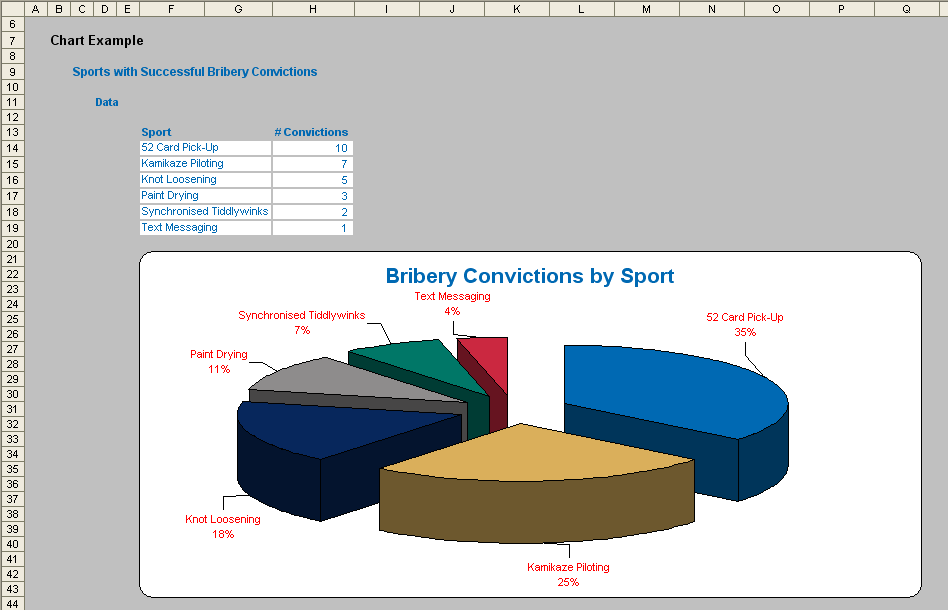
Next, the chart should be selected and the copied in the usual way (e.g. click on the chart, right-click with the mouse and select ‘Copy’).
In PowerPoint select the slide which will be used to house the graphic and then:
PowerPoint 2003 and earlier
- Call up the Edit toolbar, Edit -> Paste Special… (ALT + E + S)
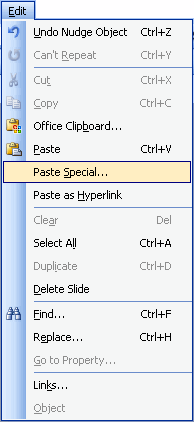
PowerPoint 2007 and later
- On the Ribbon, go to the ‘Home’ tab
- In the ‘Clipboard’ group, click on ‘Paste’ and then select ‘Paste Special…’ (ALT + H + V + S or ALT + E + S)
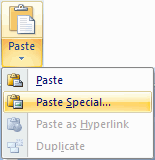
The ‘Paste Special dialog box’ now opens. On the left-hand side of the box, select the ‘Paste link’ option button and if more than one link type is displayed select ‘As Microsoft Office Excel Chart Object’, viz.
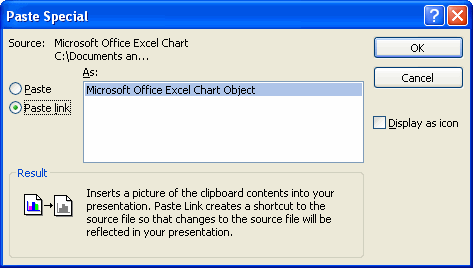
The text in the ‘Result’ section of the dialog box summarises this action: the picture may appear to be copied but in fact will actually be a link back to the source document.
Finally, clicking the ‘OK’ button will paste link the image into the desired PowerPoint slide:
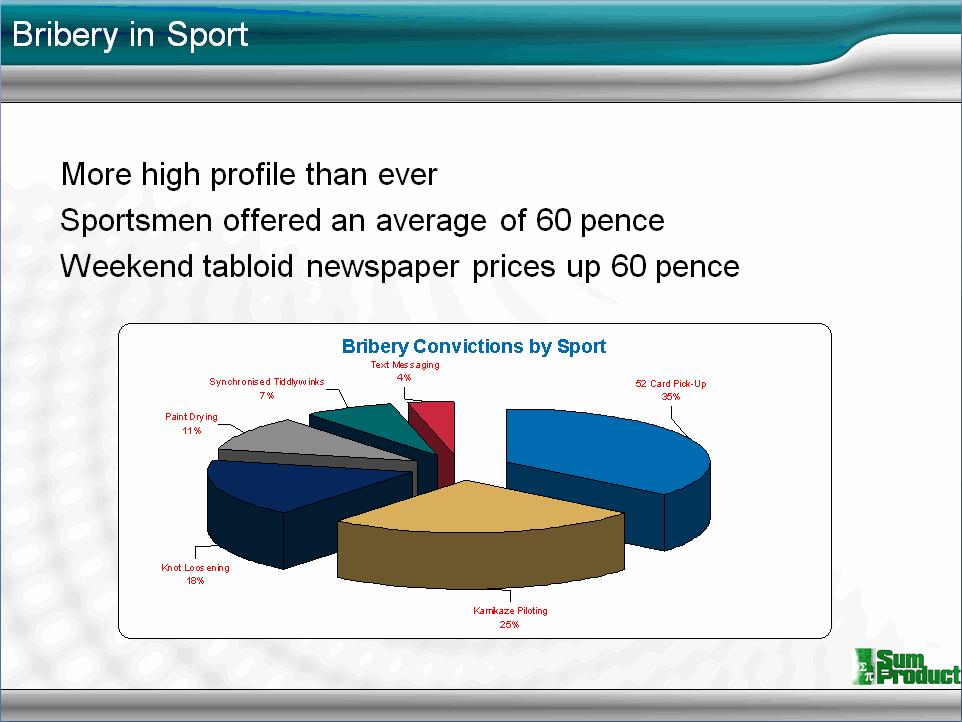
For this article, you get two example files to play with: the source Excel file and the resulting PowerPoint file. Given that these two files are attached separately, I need to explain how to preserve / fix the link (this can be pertinent if you have to e-mail the slides to someone else who wants to work on them too).
- Download and save both files to your computer first;
- Open PowerPoint and then open the saved PowerPoint file;
- Upon opening the file, you may get one of the following messages (PowerPoint’s security settings may need to be modified first: consult PowerPoint ‘Help’ as to how to do this if necessary):
PowerPoint 2003 and earlier

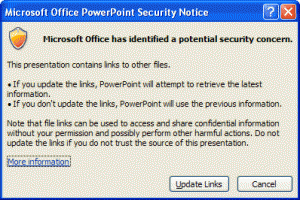
- Click on the ‘Update Links’ button;
- If the source Excel file cannot be found, or alternatively, to ensure that the file is linking correctly, open the ‘Links dialog box’ as follows:
PowerPoint 2003 and earlier
- Call up the Edit toolbar, Edit -> Links… (ALT + E + K)
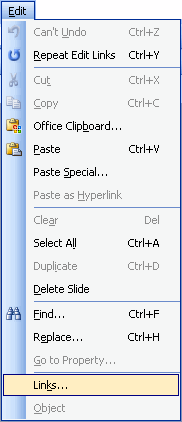
PowerPoint 2007 and later
- On the Ribbon, click on the ‘Office Button’
- Select ‘Prepare’ from the left-hand column and then click on ‘Edit Links to Files’ (ALT + F + E + L or ALT + E + K)
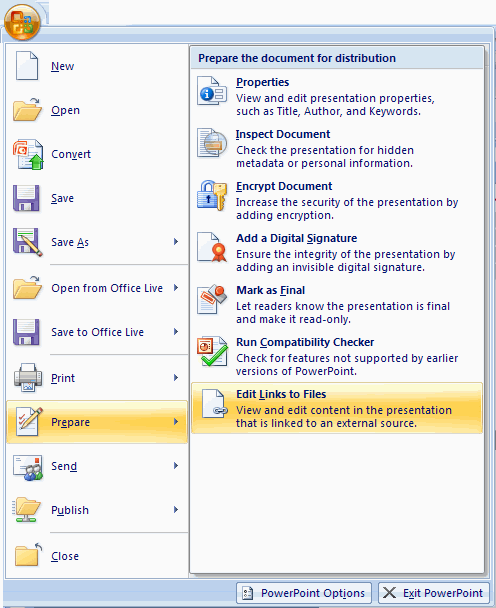
- Select the (non-existent) link, click on the ‘Change Source…’ button and then select the saved Excel file, pressing ‘OK’ afterwards.