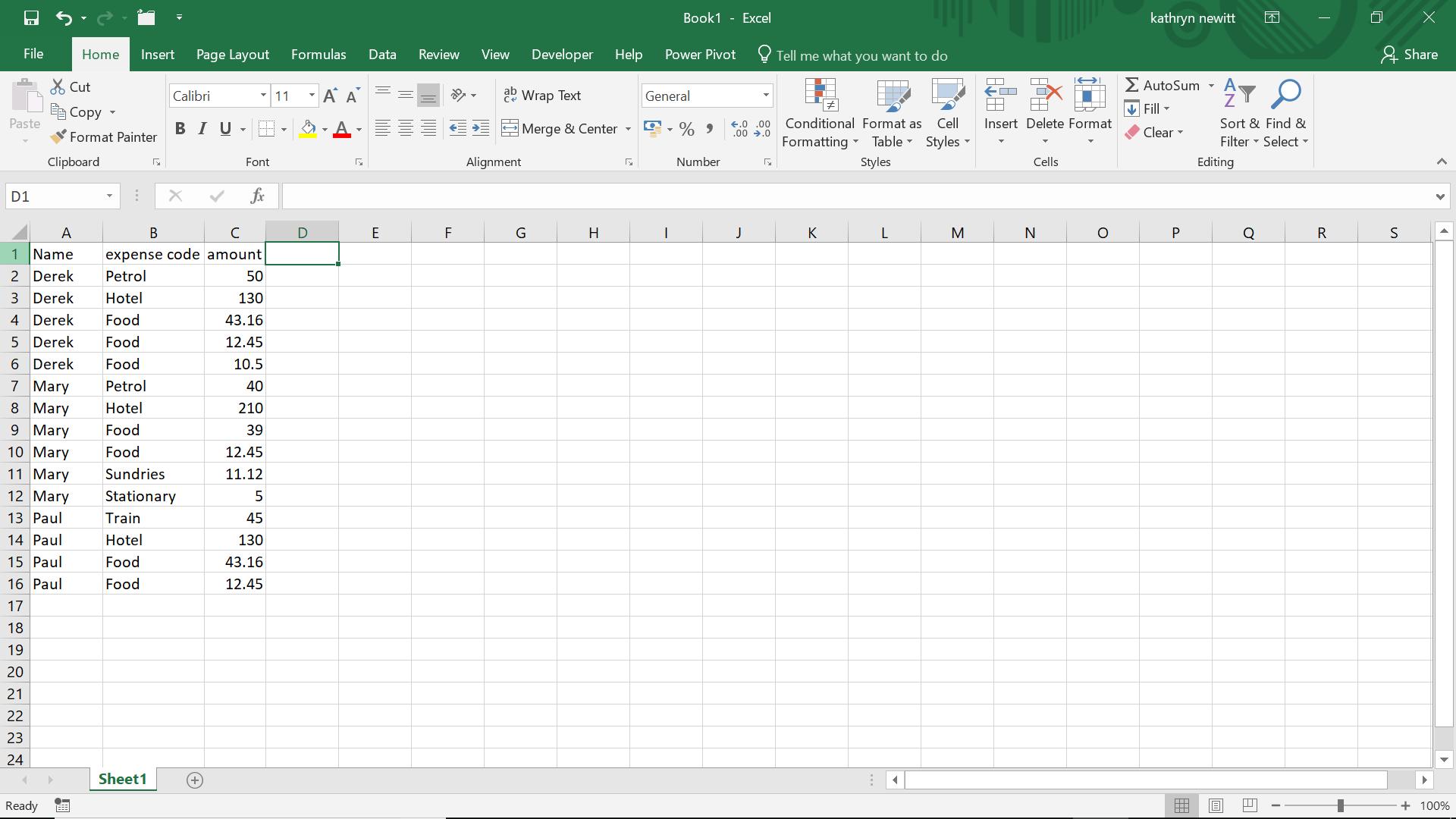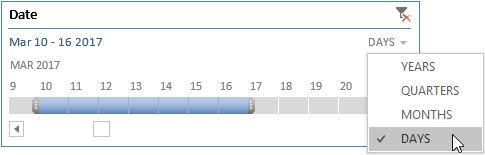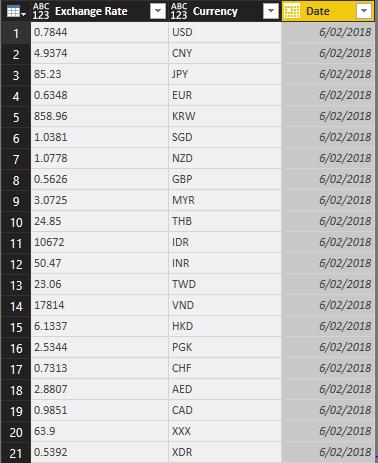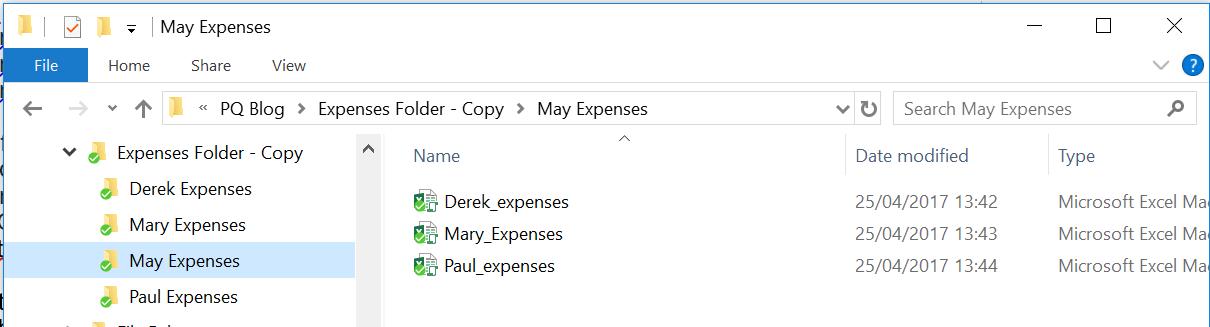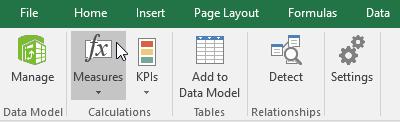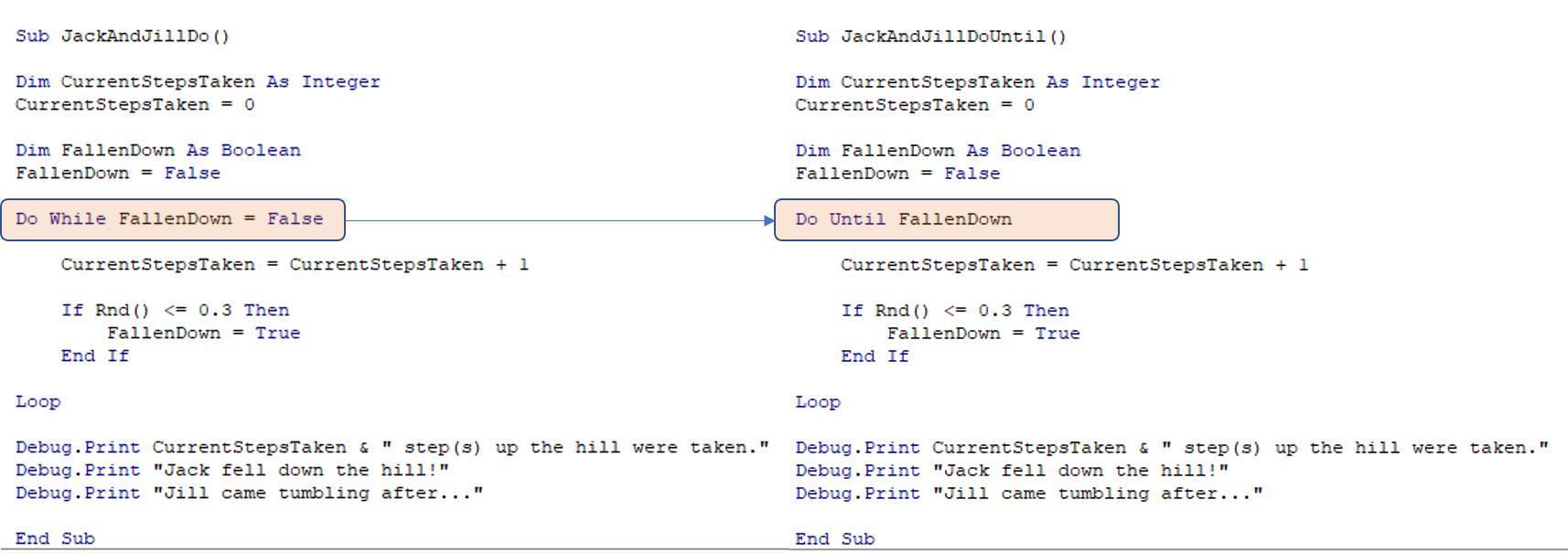Blog
Power Query: Hot Cross Joins
25 April 2018
Power Pivot Principles: Recognising Measures
24 April 2018
A to Z of Excel Functions: The DAYS360 Function
23 April 2018
VBA Blogs: Lost and Found
20 April 2018
A to Z of Excel Functions: The DAYS Function
20 April 2018
Power BI Blog: Xenagogue to Markup Lists - Part 2
19 April 2018
Power Query: Join Me at the Table
18 April 2018
A to Z of Excel Functions: The DAY Function
16 April 2018
VBA Blogs: 'Do' it 'Until' You Believe
13 April 2018