Power BI Blog: Verified Answers
3 July 2025
Welcome back to this week’s edition of the Power BI blog series. This week, we consider how we can use pre-defined triggers to our advantage.
Verified Answers are curated responses that are automatically triggered when users input predefined phrases in Copilot chat experiences. Each Verified Answer pairs a predefined trigger phrase with a specific visual from your report, both stored directly in the semantic model.
By guiding Copilot to respond with trusted, pre-defined answers, you help ensure users get consistent, accurate information, especially for high-impact or frequently asked questions. Indeed, there are two [2] primary goals of Verified Answers:
- Improve response accuracy: surface curated visuals and content to deliver
more precise, context-aware answers, especially for nuanced or frequently asked
questions
- Enhance Copilot intelligence: teach Copilot what a ‘good’ answer looks like by linking specific questions or keywords to trusted responses. Over time, this helps Copilot respond more intelligently to similar prompts.
To get started with Verified Answers, right-click the report visual you want to use, open the three-dot menu, and select ‘Set up a verified answer’.
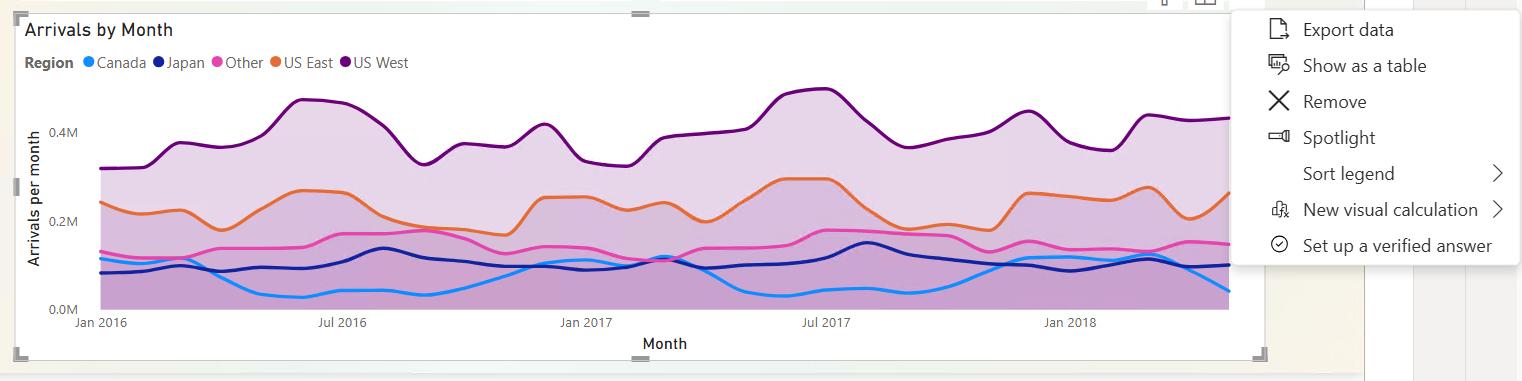
In the setup dialog, you can define trigger phrases, keywords or full questions that users are likely to ask. Once configured, the associated visual will be returned when a user enters a matching or similar phrase into a Copilot chat.
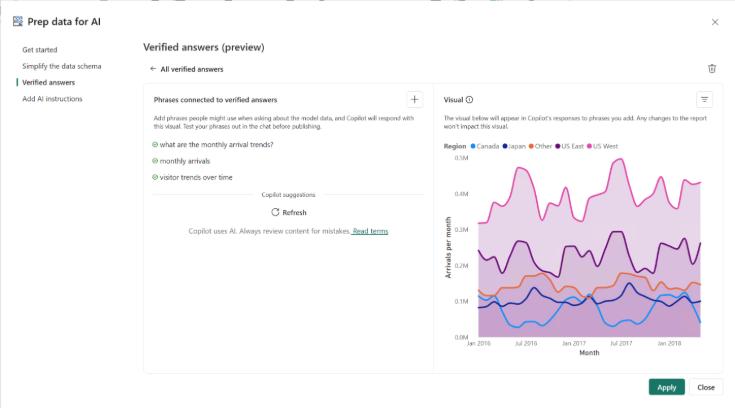
You can also include filters to ensure that filtered data is reflected in the Verified Answer. This allows users to receive accurate, filtered responses without requiring authors to manually define variations of trigger phrases for each filter state.
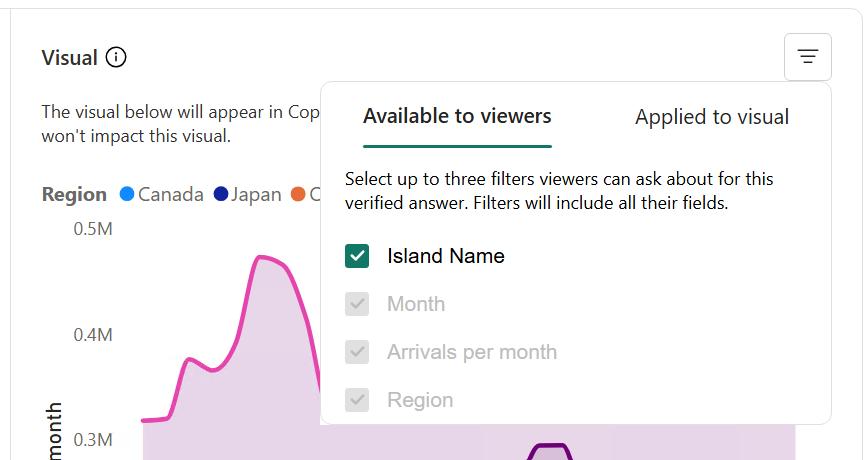
To manage your verified answers, access the dialog via ‘Prep data for AI’. From here, you can see your Verified Answers, add additional trigger phrases, and delete any Verified Answers that no longer apply.
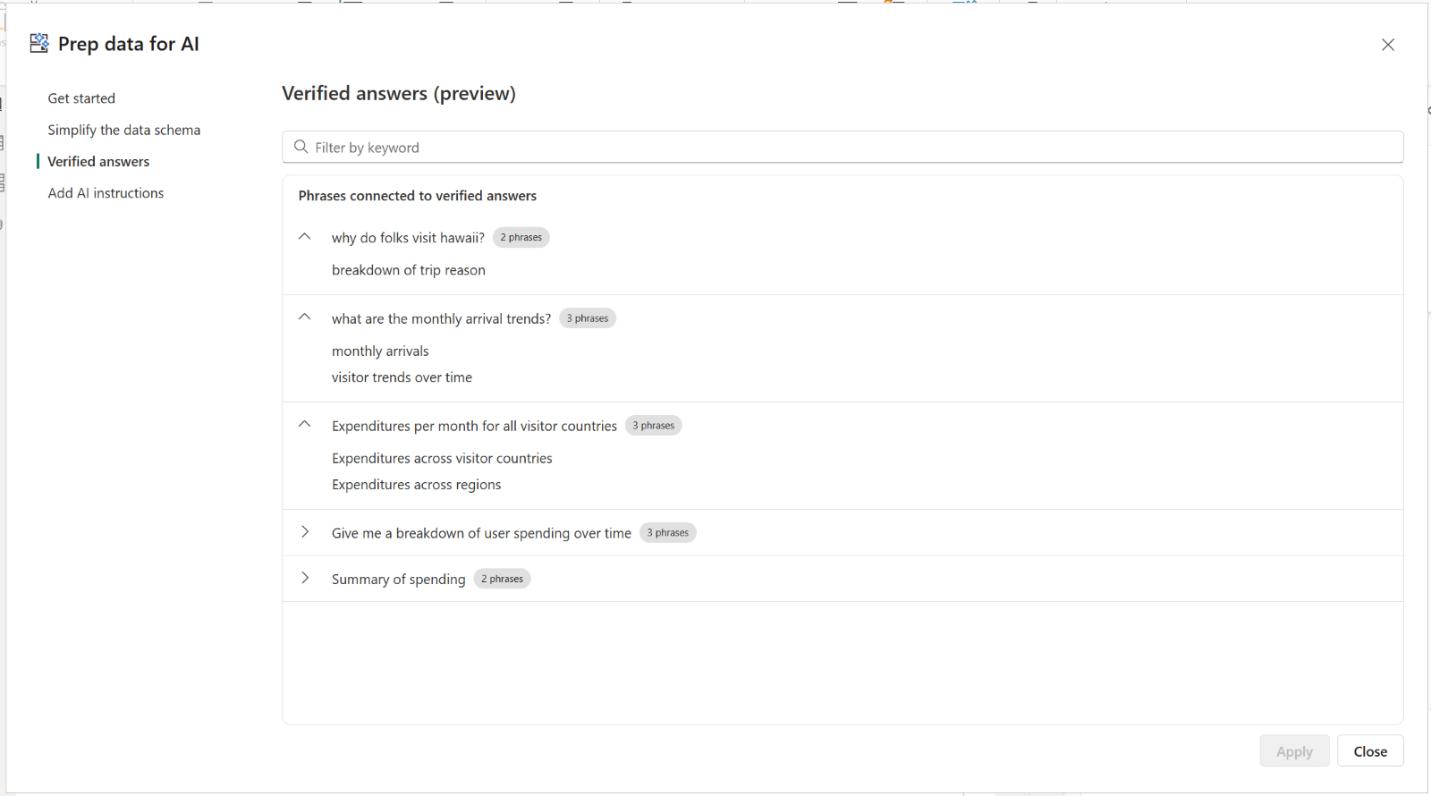
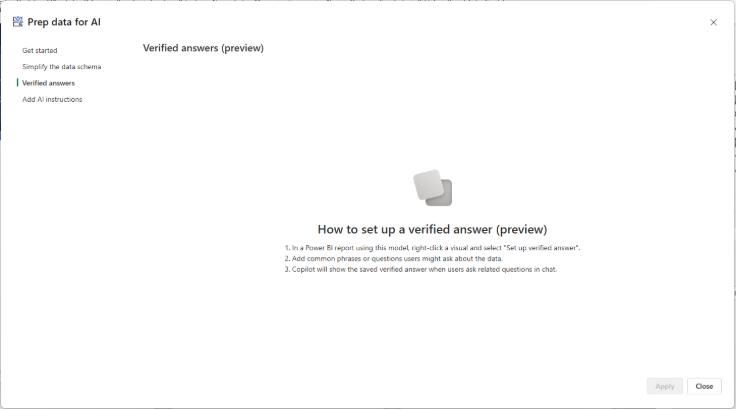
In the meantime, please remember we offer training in Power BI which you can find out more about here. If you wish to catch up on past articles, you can find all of our past Power BI blogs here.

