Power BI Blog: Using Display Folders
17 December 2020
Welcome back to this week’s edition of the Power BI blog series. This week, we look at how to set display folders to organise your fields and measures.
This week, we look at how to use display folders. This is a quality-of-life tool that allows you to organise your fields and measures into folders. Display folders are especially useful when the report has many measures or fields. Segregating them into folders makes them much easier to find and manage.
To create a display folder, navigate to Model tab on the left side of the report.
This is where you will see all the tables and their relationships.
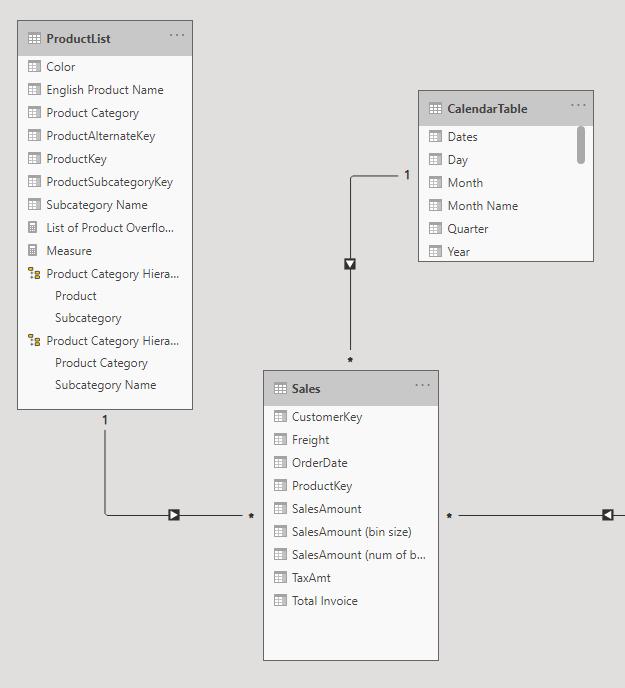
Navigate to the Fields list on the right side of the report:
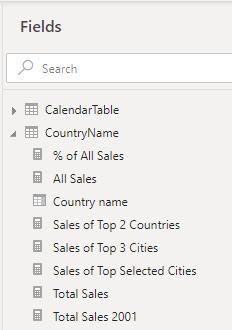
Our CountryName table current contains a mix of measures and fields. When users look at this table, it may appear a little messy with measures and fields displayed together. Let’s organise some of them into display folders.
To create a display folder, first select one measure or field that you want to group. We also must expand the Properties side panel:
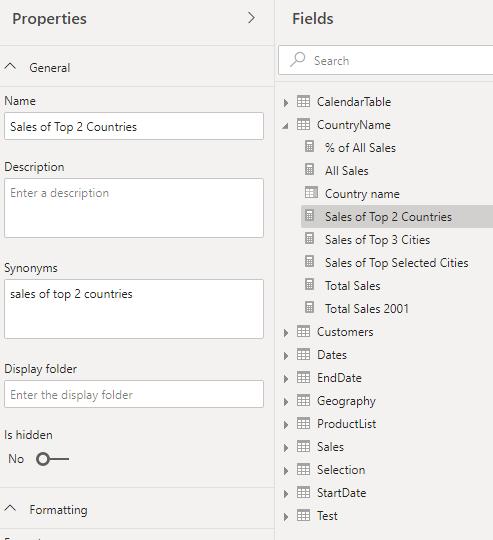
This will display several general properties for this measure. We create a display folder by giving it a name in the ‘Display folder’ dialog. In this case, we have named the folder ‘Sales Measures’. Yes, this blog has won several trophies for originality!
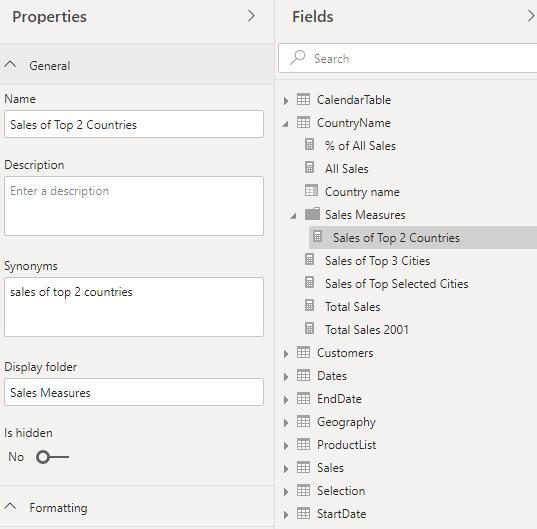
To add more measures into this folder, we click and drag the measures into it.
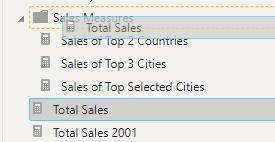
We can create several display folders in a single table, simply select another measure or field (in this case) and give it a ‘Display folder’ name.
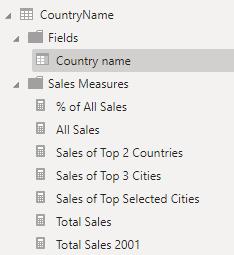
Navigating back to the Report view, we can see that the fields and measures in the CountryName table are now nicely organised into folders:
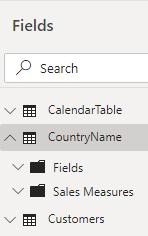
Click on the down arrows next to the Display Folder icons to expand their contents:
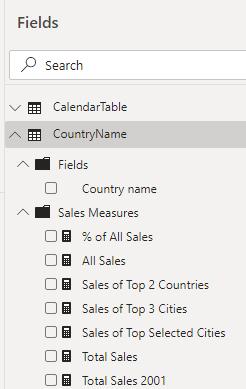
There we have it, a simple guide on how to create display folders.
That’s it for this week! Join us next week for more on Power BI.
In the meantime, please remember we offer training in Power BI which you can find out more about here. If you wish to catch up on past articles, you can find all of our past Power BI blogs here.

