Power BI Blog: New Default Themes for Power BI Desktop
10 October 2019
Welcome back to this week’s Power BI blog series. This week, we look at the new themes released in the September update.
To go along with the new theme JSON options, Microsoft is updating the themes available for reports and changing the default theme for new reports.
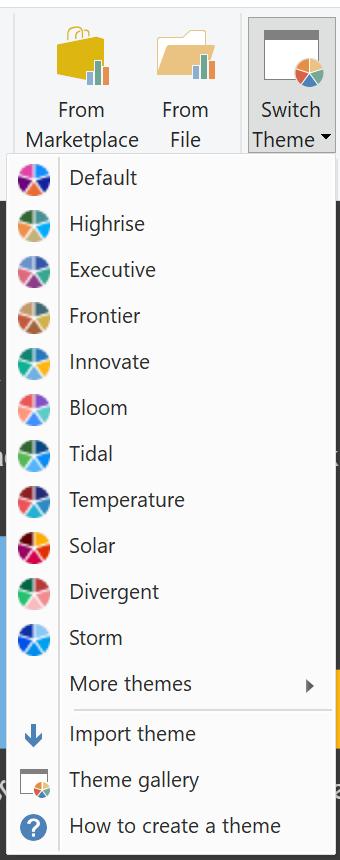
Their Design and Research team spent time developing a new set of themes that have more variety (such as Innovate, a dark theme) and show off more theme-able feature (such as Bloom, with its background image):

The new default theme is meant to both align better with Microsoft’s design language and follow “…industry standard best design practices for visuals…”.

Some visual updates with the new default theme include:
- Larger, darker, more readable text
- Smaller bubble sizes for scatter and map visuals
- Wider line strokes for line and combo charts
- Updated layout for pie and donut charts to improve readability
- Expand / collapse on by default for matrices
- Backgrounds on for visuals by default.
You can still find the previous themes under the ‘More themes…’ submenu any time you want to reach them. One thing to remember around custom themes is that they always build on top of the default theme. Therefore, if you created your own custom theme that just set the data colours and nothing else, if you imported that theme into a report with the new default applied, it would still have expand / collapse on by default, backgrounds on for visuals, etc. It may look different compared to when you imported it to a report with the old default theme. If you want your theme to look exactly the same way it did previously, you can first set the theme to ‘Classic’ in the theme dropdown, so the default theme has the old settings and then import your custom theme.
Enjoy the new colours! That’s it for this week, check back next week for more Power BI tips.
In the meantime, please remember we offer training in Power BI which you can find out more about here. If you wish to catch up on past articles, you can find all of our past Power BI blogs here.

