Power BI Blog: Extending Report Page Size
26 November 2020
Welcome back to this week’s edition of the Power BI blog series. This week, we look at customising your report page size.
Let’s take a look at our report:
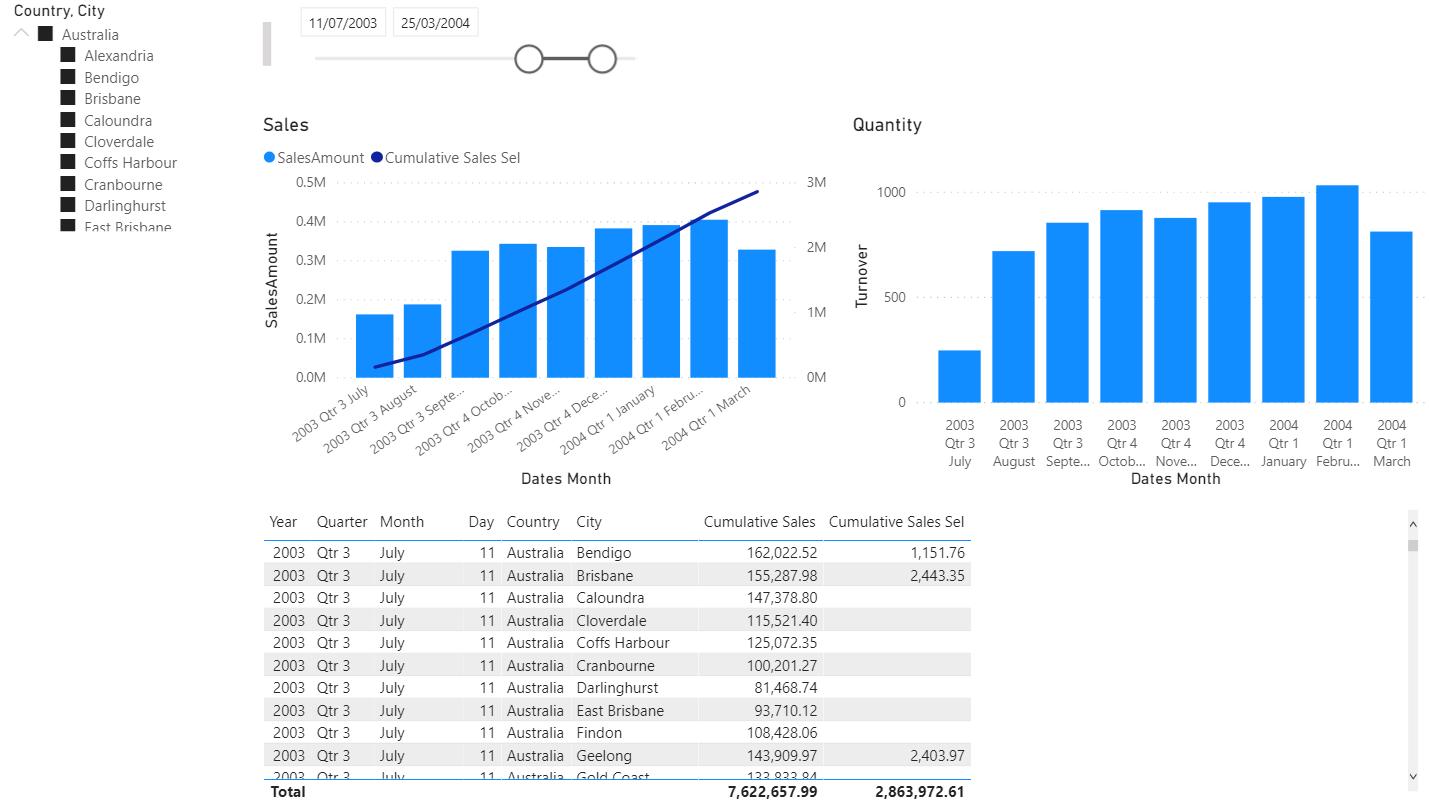
We have two column visualisations that display a timeseries on the x-axis. Below the two column visualisations, we also have a table that displays the raw information about the filtered data.
Considering that the two column charts have a timeseries on the x-axis, being squashed together so they may fit on the same report page takes away some of the readability regarding the axes. Furthermore, the table window is somewhat limited to display ten (10) rows at a time.
Let’s adjust the page size for this. Click anywhere on the page (the blank white space between the visualisations), and then click on the Format option in the Visualizations panel:
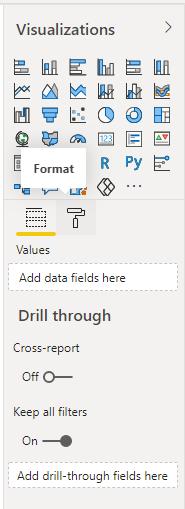
We can then see several options to customise the report page.
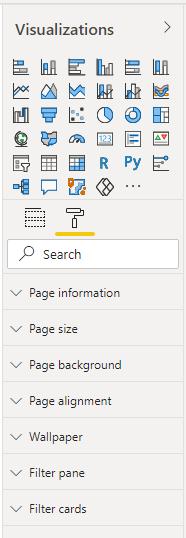
What we want to do here is click on the ‘Page size’ option, then click on the drop-down option below Type and select the Custom option.
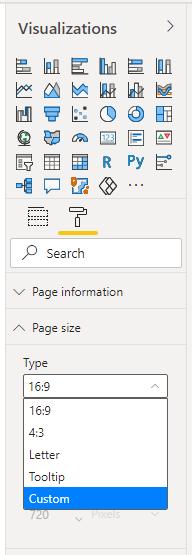
Here we can adjust the ‘Height’ and ‘Width’ of our report page to our liking, e.g.
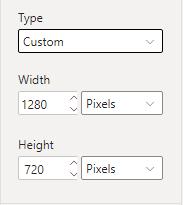
In this example, we should increase the ‘Height’ (from 720 to 1500) of our report page, so that we can extend the table and allow more space to display our time series column visualisations.
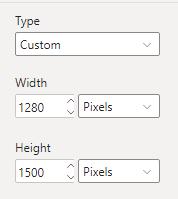
After adjusting the height, we will have to use a magnifying glass to view our report.
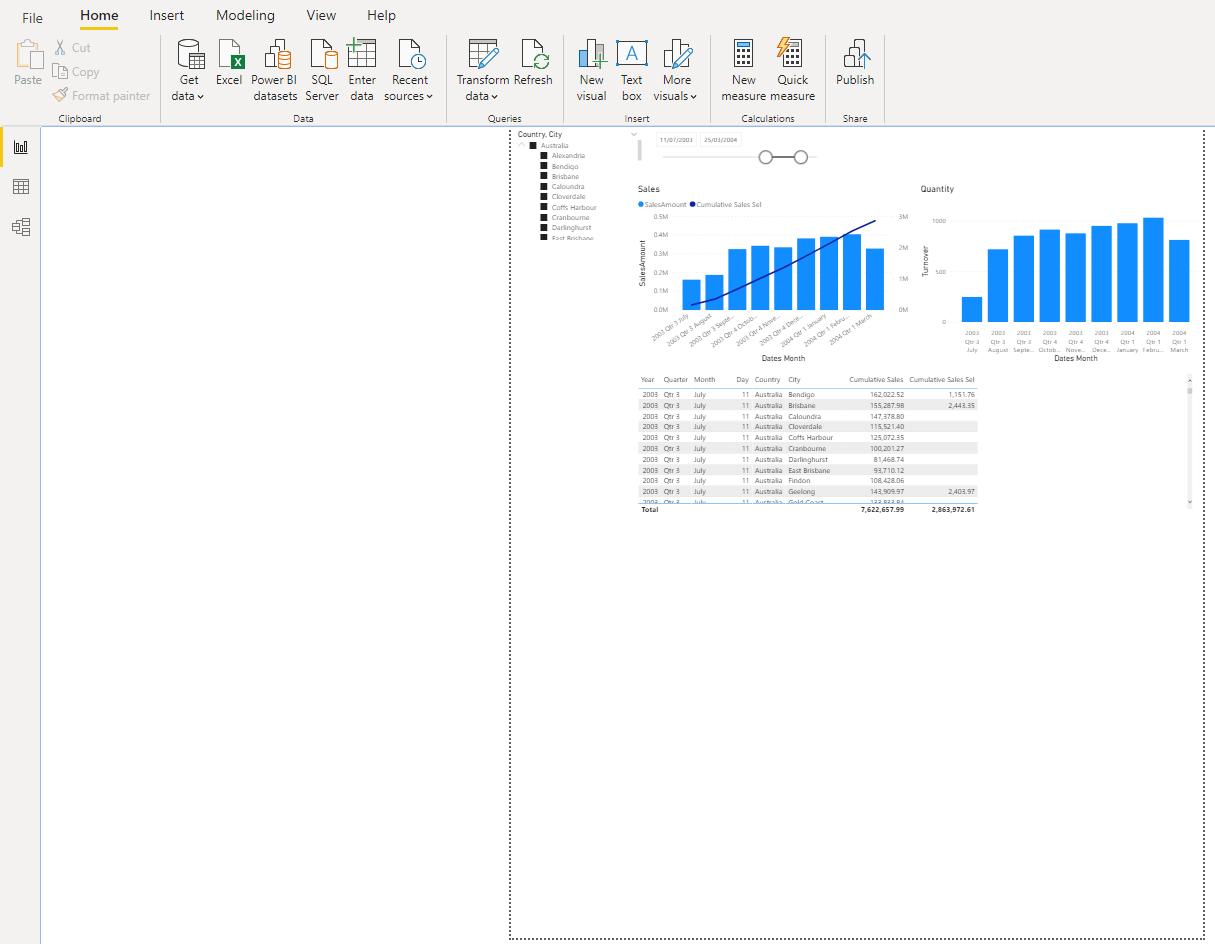
Hopefully, you did not actually get one out. To modify, click on the View tab on the Ribbon and then click on the ‘Page view’ option.
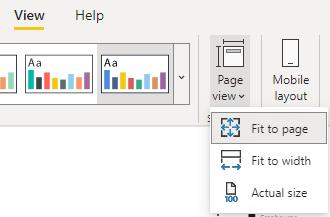
Here we want to select ‘Fit to width’.
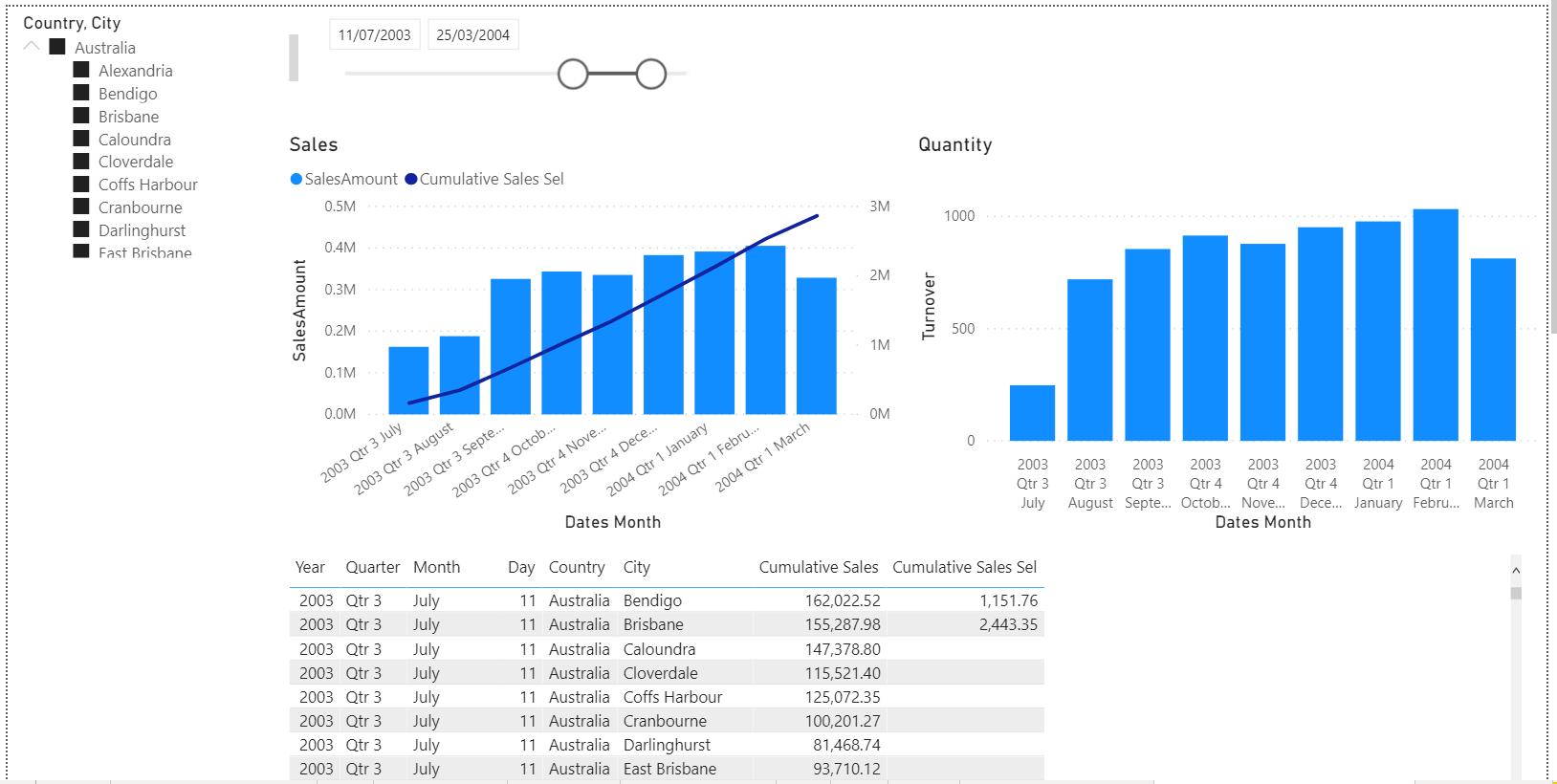
After a few adjustments to the visualisations, we can scroll down and view both column visualisations neatly in one window:
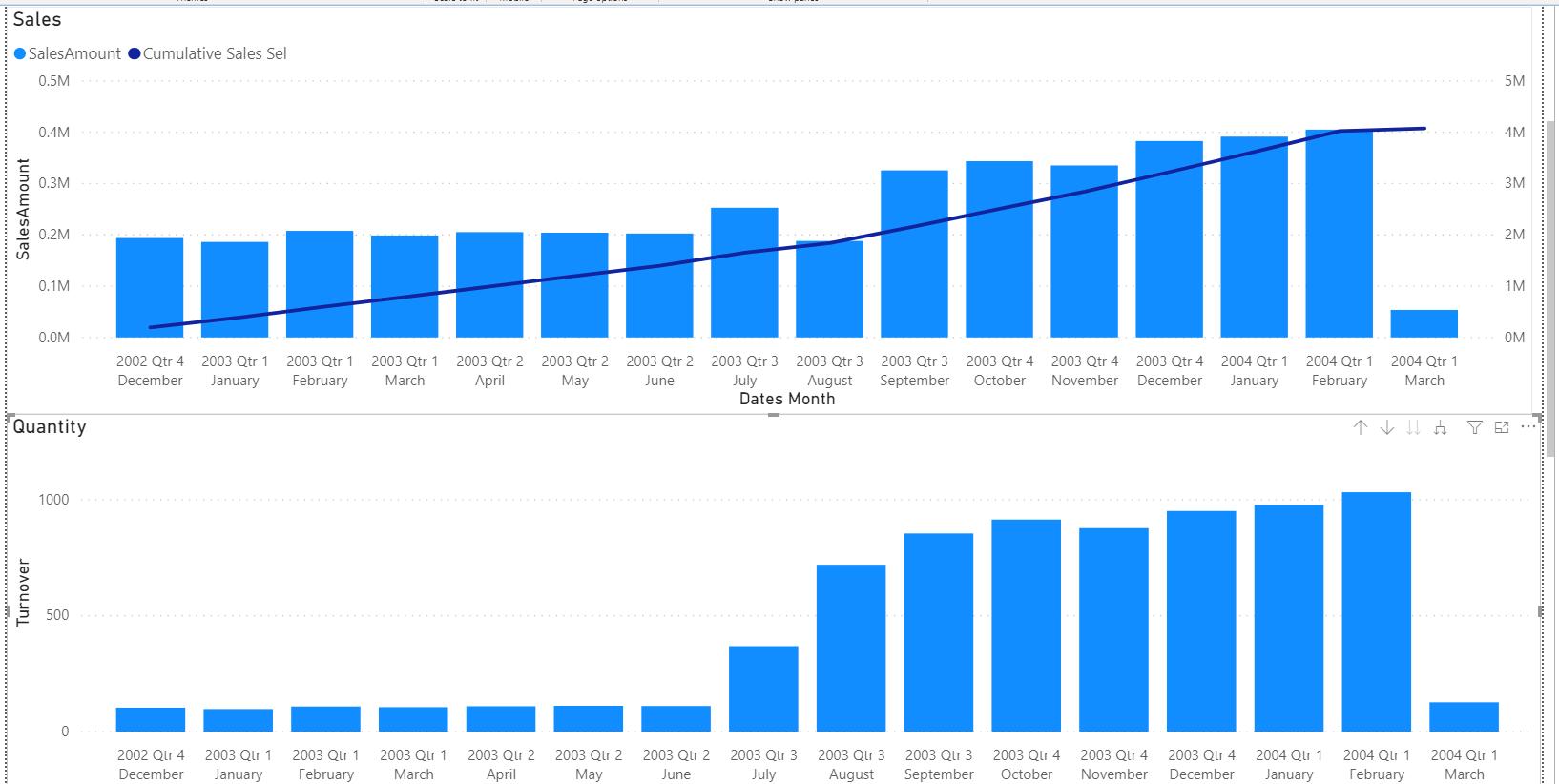
Our table is also no longer doomed to display ten (10) rows:
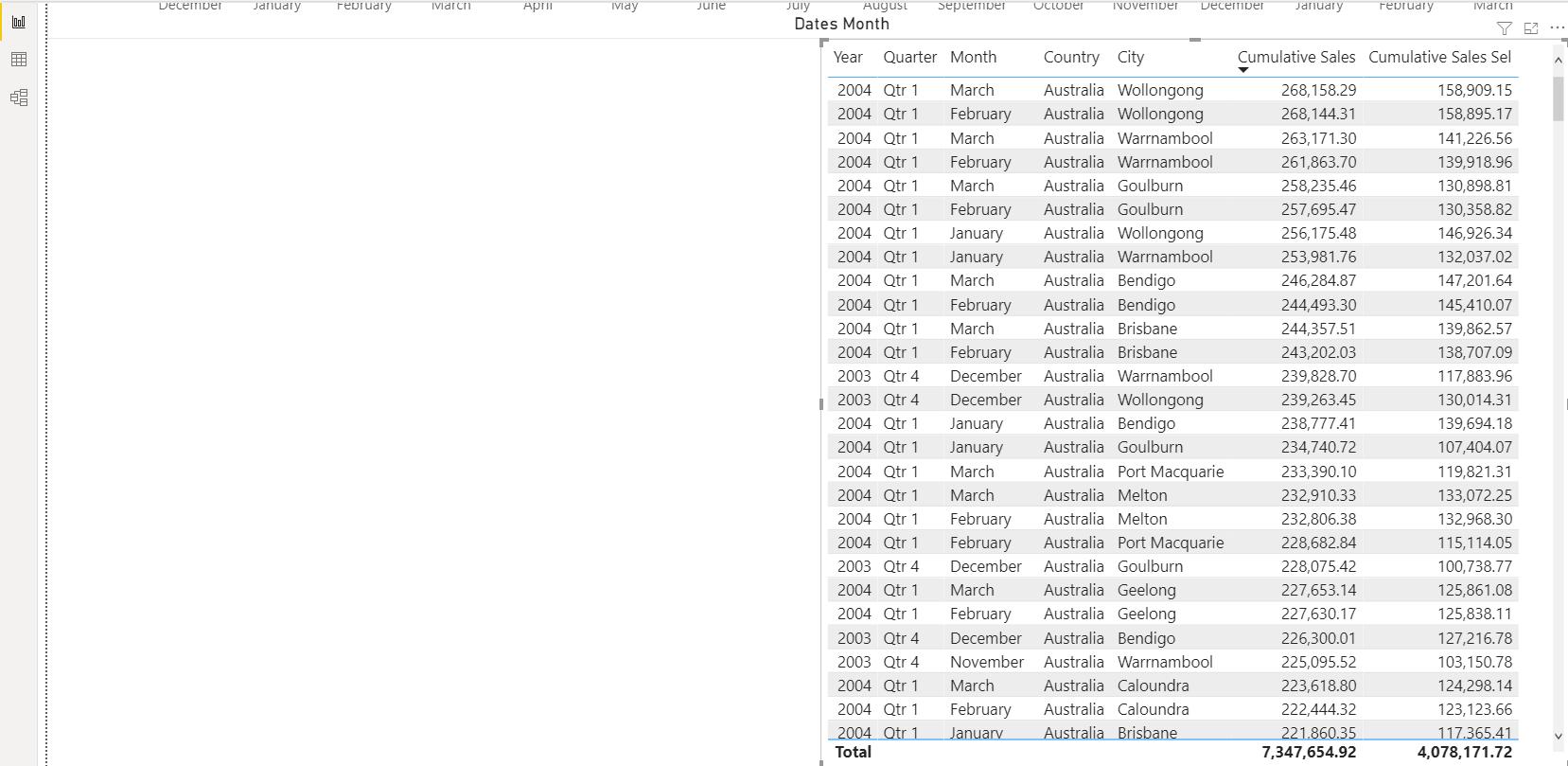
That’s it for this week! Join us next week for more on Power BI.
In the meantime, please remember we offer training in Power BI which you can find out more about here. If you wish to catch up on past articles, you can find all of our past Power BI blogs here.

