Power BI Blog: Power BI on Teams
21 January 2021
Welcome back to this week’s edition of the Power BI blog series. This week, Hanh Tran will demonstrate how to install, view and interact with Power BI report on Microsoft Teams.
The Power BI application (app) can bring your entire basic Power BI Service experience into the Teams platform. To get the app on Teams, point to the ellipsis on the left-hand side panel and search for the app:
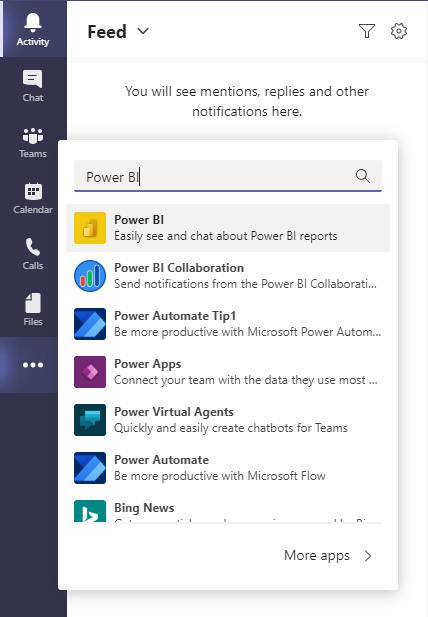
In case you want to view which apps are available to be installed in Teams, click ‘More apps’,
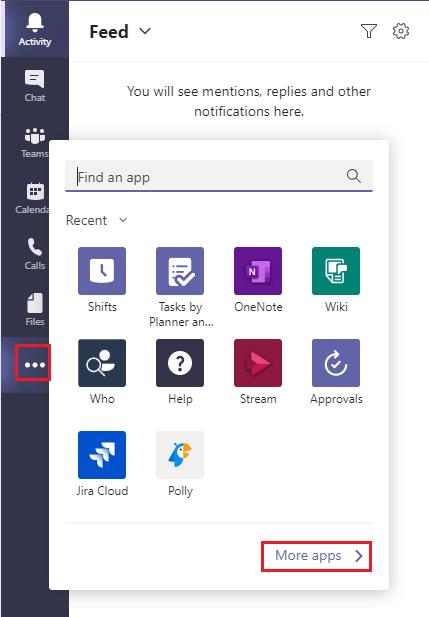
and select ‘Power BI’ or any other apps that you wish to use in Teams.
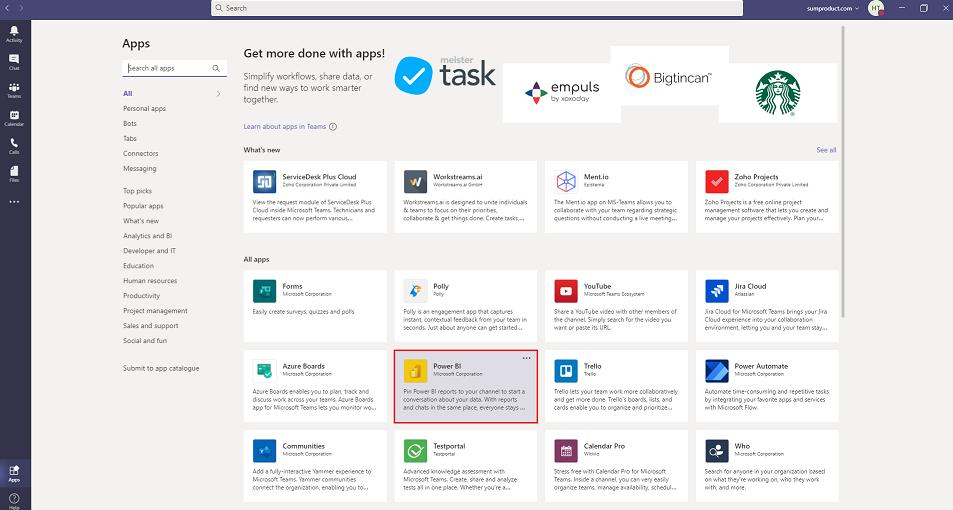
Next, click ‘Add’ in the pop-up dialog.

Now, the ‘Power BI’ app icon will appear on the left-hand side panel. Click on it and you can view your Power BI reports and datasets similarly to how you view them on Power BI Online.
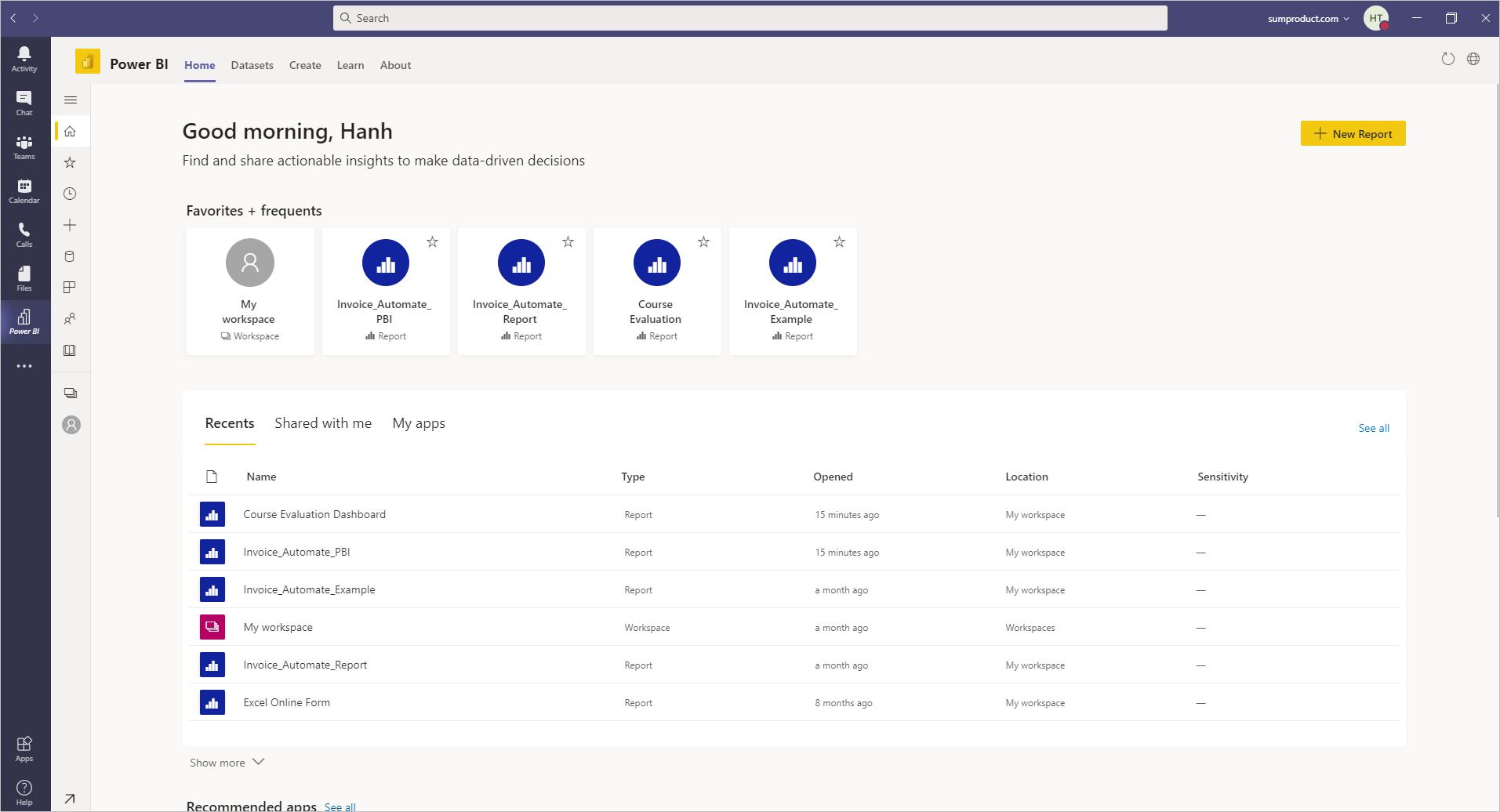
Click on a report or dataset that you want to view. Power BI app on Teams allows you to save a copy of the report, download a .pbix file, print, export, share, comment or edit.
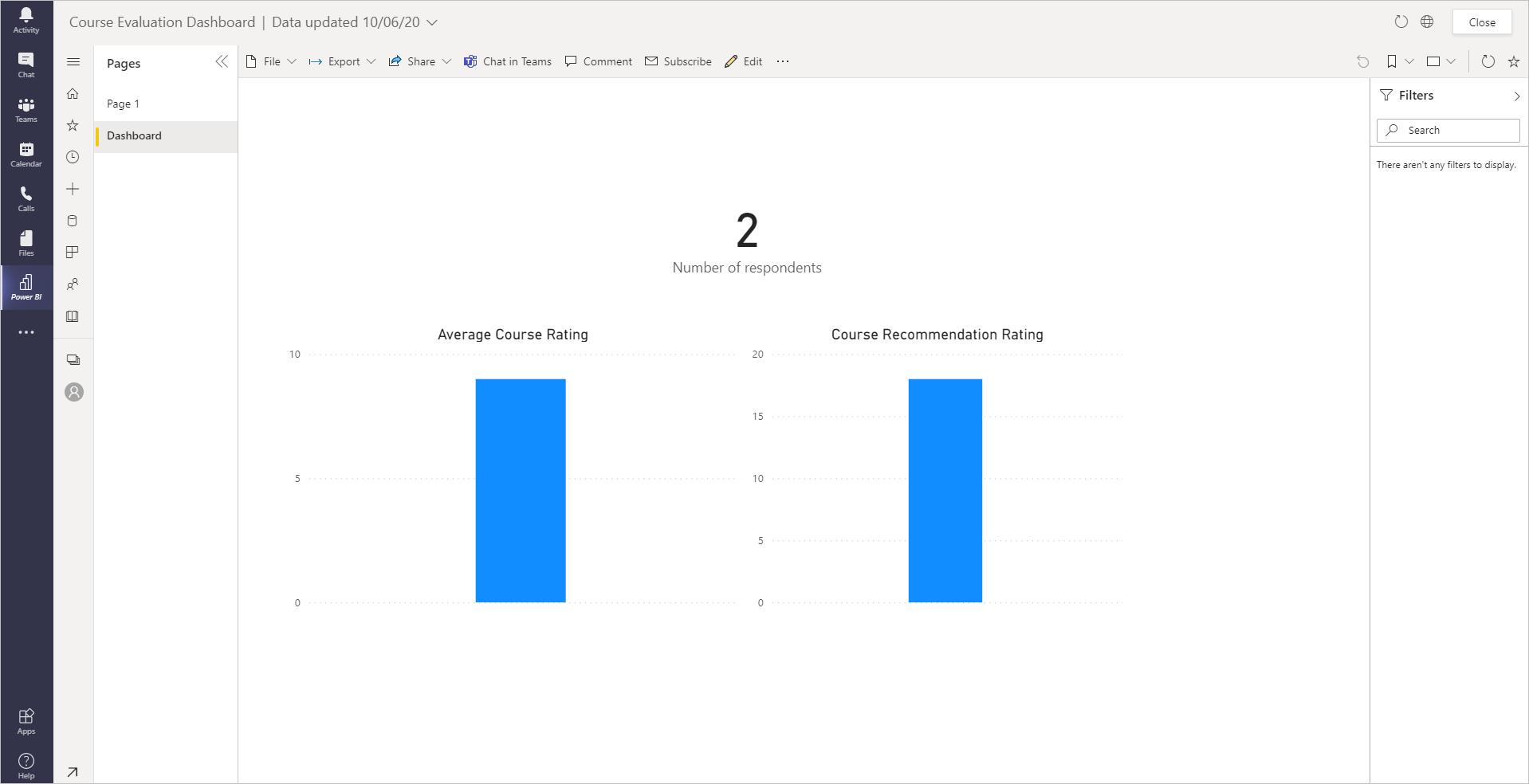
It also allows users to embed the report in Teams chat. Navigating to the ‘Chat in Teams’ button on the top panel, it may prompt you to sign in your Microsoft account, then you can search for a channel to share the report, add your message and hit Share.
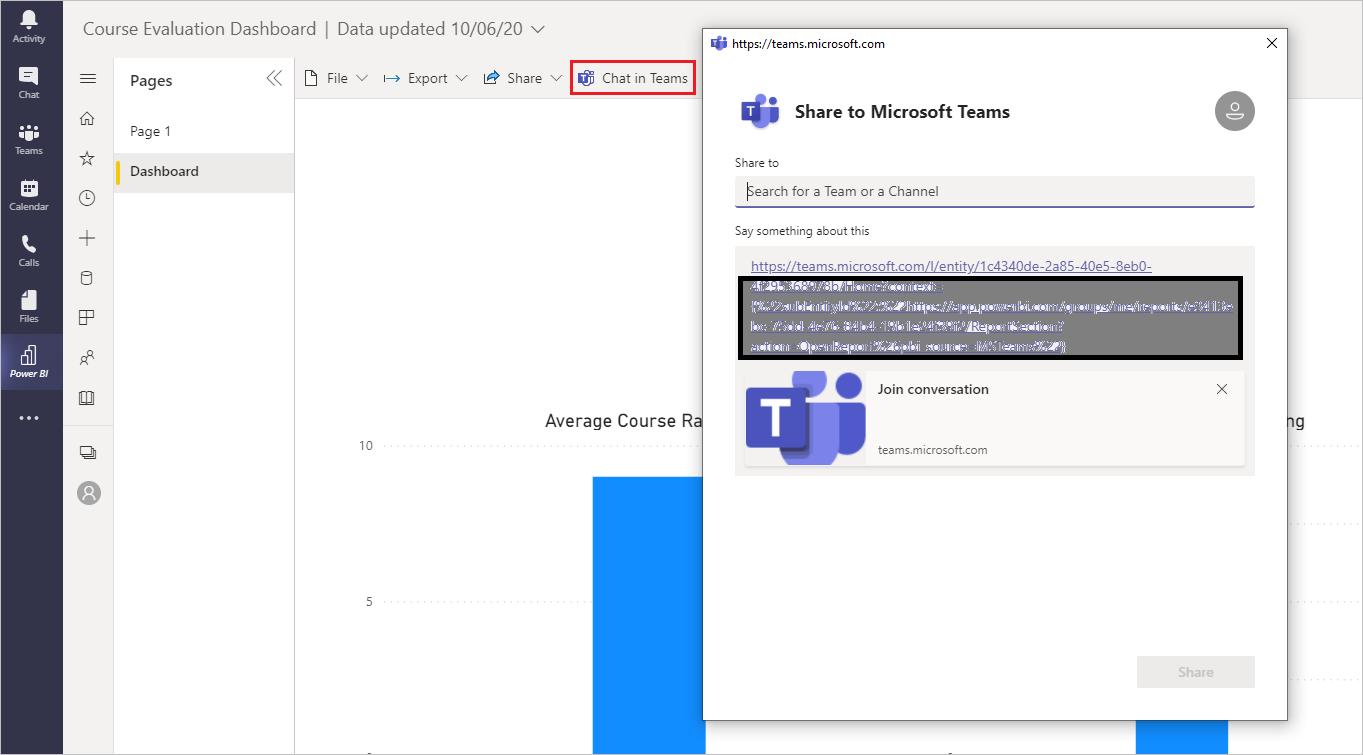
That’s it for this week! This represents a new way to share Power BI reports with your team members or anyone else in your organisation. Join us next week for more on Power BI.
In the meantime, please remember we offer training in Power BI which you can find out more about here. If you wish to catch up on past articles, you can find all of our past Power BI blogs here.

