Power BI Blog: Anomaly Detection
31 December 2020
Welcome back to this week’s edition of the Power BI blog series. This week, we look at one of Power BI’s new features: Anomaly Detection.
Last month (at time of writing, November 2020) Power BI released a new preview feature called Anomaly detection. We mentioned it briefly in our News section, in an article called Power BI Anomaly Detection in Preview.
By anomalies, we mean irregularities in our data. For example:
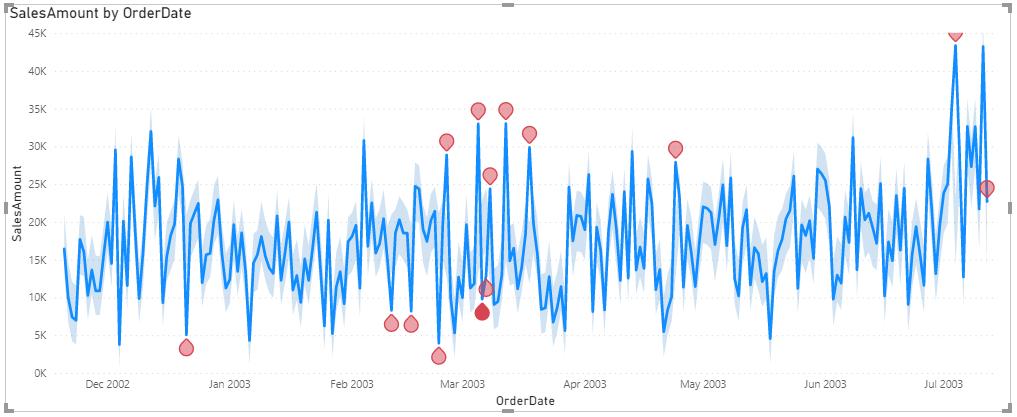
Before you can use this feature, you will need the latest version of Power BI. Navigate to the File tab on the Ribbon, then to the ‘Options and settings’ option, and select the ‘Options’ button:
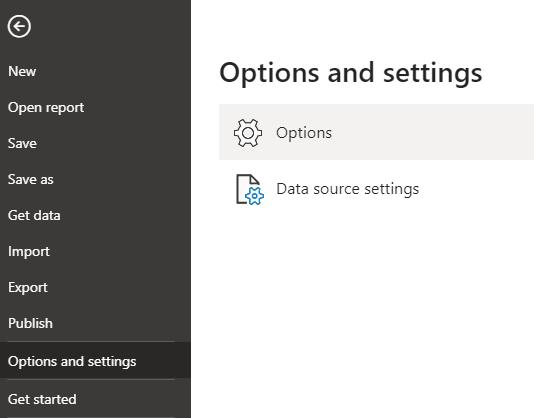
We will then have to enable this option in the ‘Preview features’ section of the Options menu.

Note, you will have to restart Power BI after enabling this option.
Moving on to our example, we have the following visual:

With the visual highlighted, navigate to the Analytics option in the Visualizations panel.
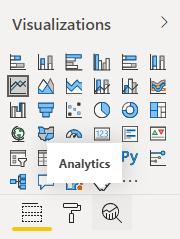
Scroll down to the ‘Find anomalies’ option, then click on ‘+Add’. Power BI then uses its built in artificial intelligence (AI) to detect anomalies in your data. This feature also allows us to adjust the sensitivity.
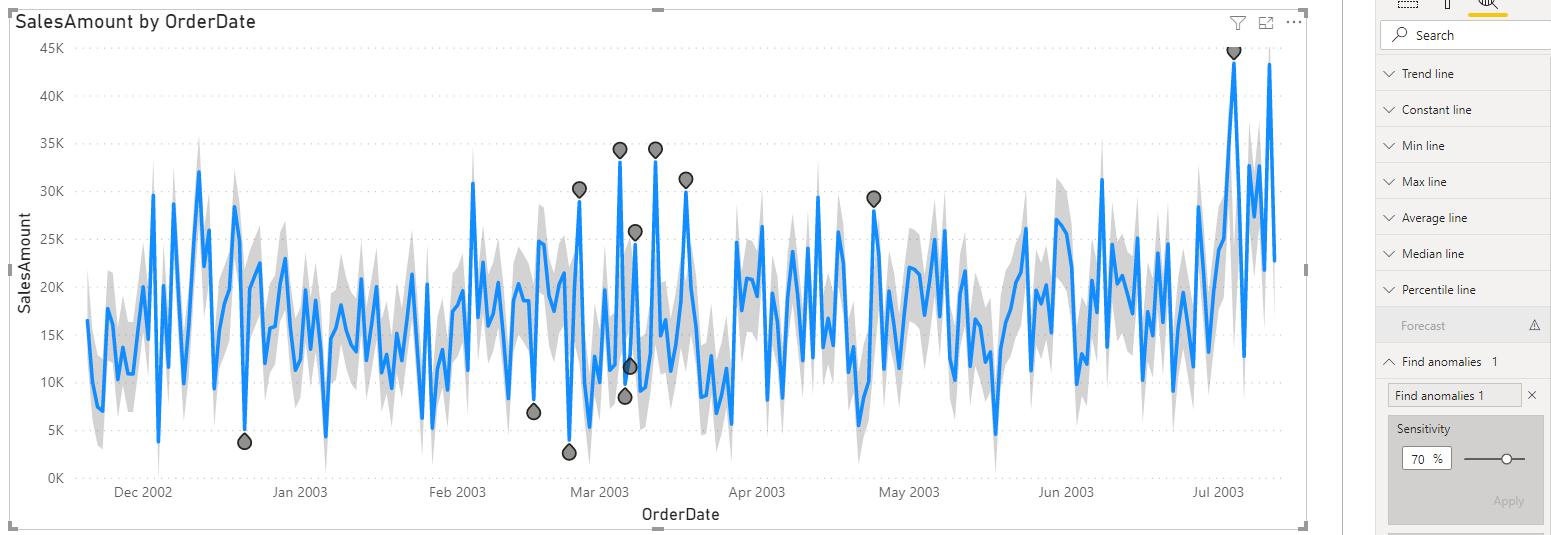
Changing the sensitivity to a lower number will reduce the threshold for anomalies to be highlighted.
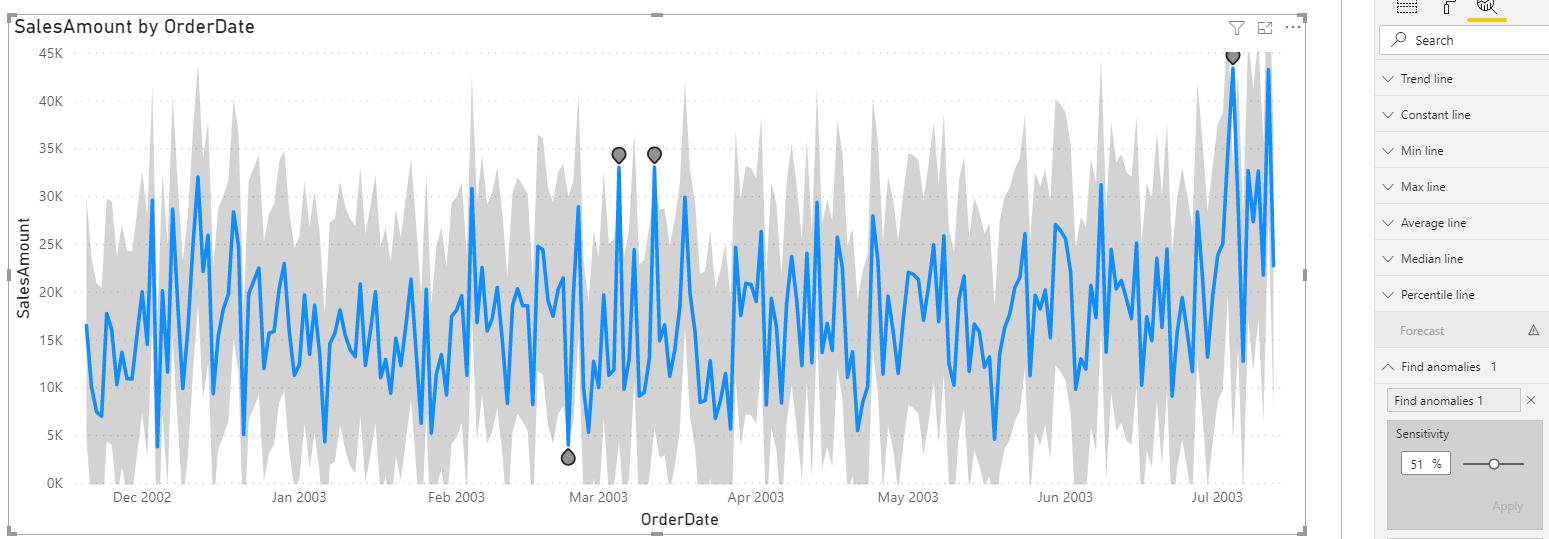
Moving down, we can also change the ‘Anomaly shape’, the size, and / or the colour of the anomaly. We may also change the format of the expected range.
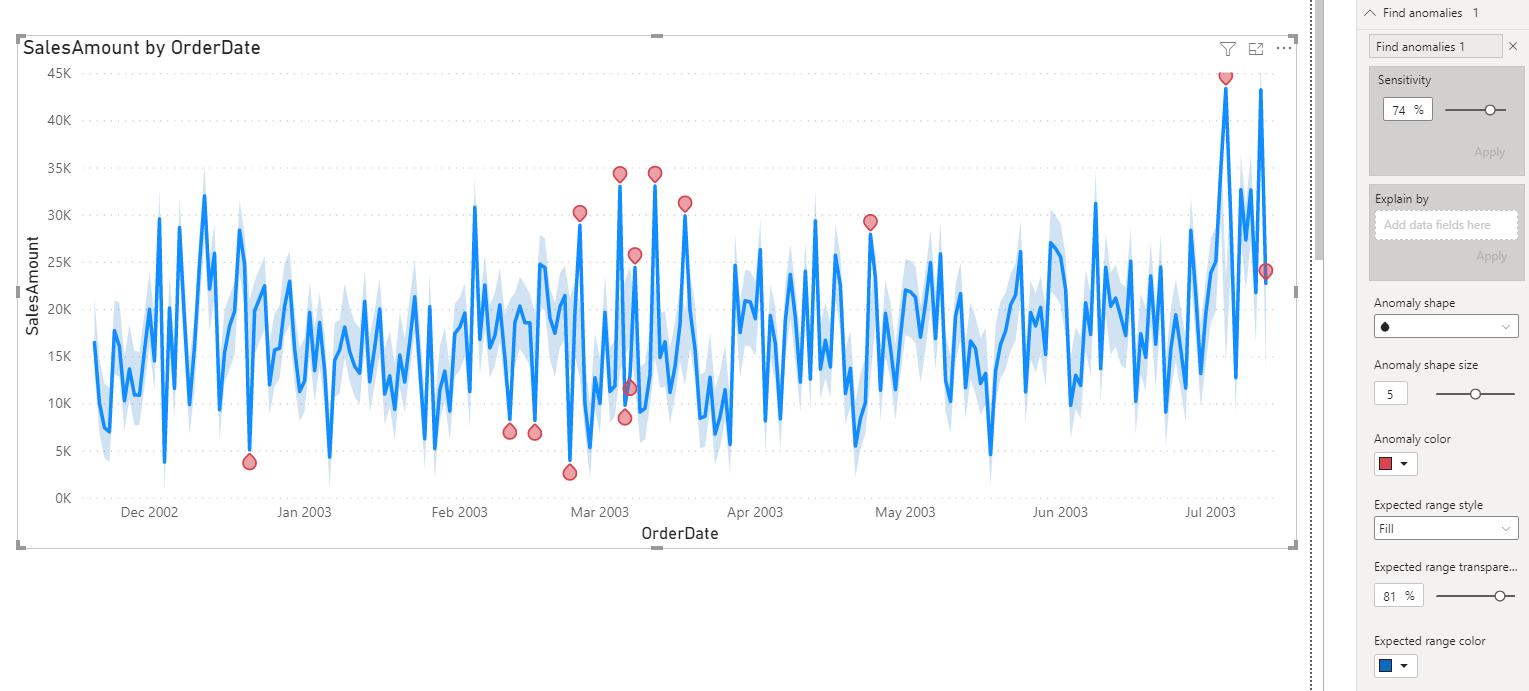
To add a cherry on top of the cake, we can also home in on an anomaly, and Power BI will attempt to find ‘Possible explanations’ for it. Click on an anomaly to bring up the Anomalies side panel and Power BI will populate the panel with possible explanations:
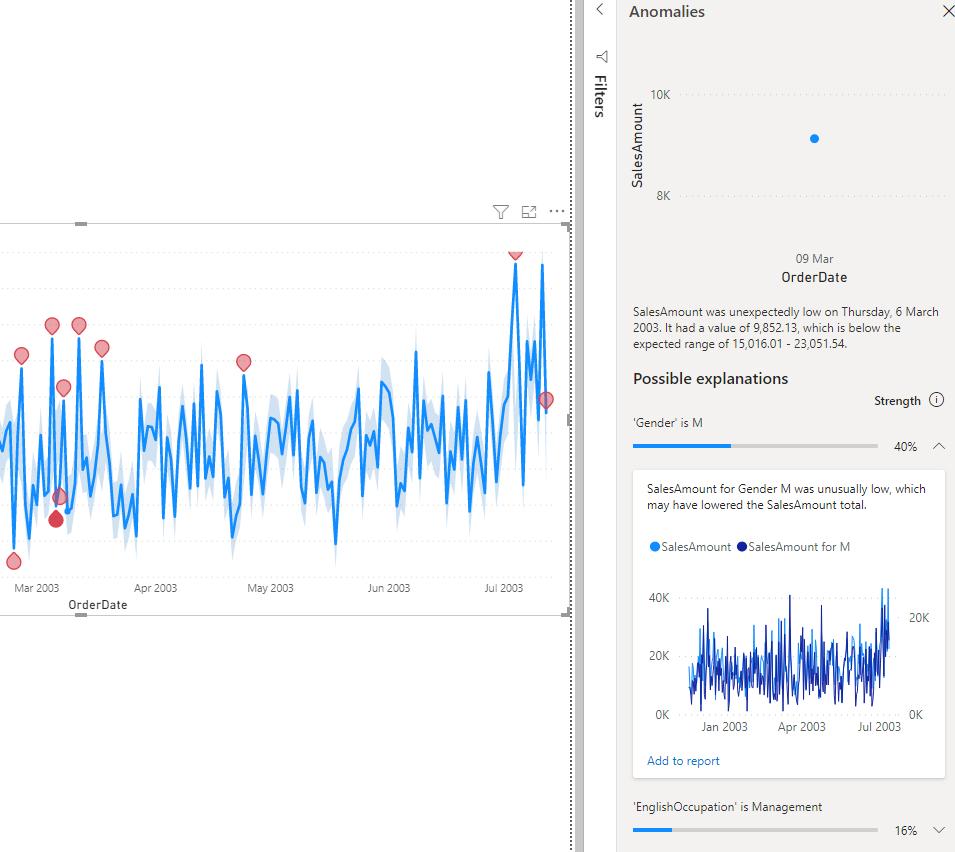
Therefore, according to our data, it seems like males generally bought a lot less than usual, based upon this data point.
That’s it for this week, come back next week for more on Power BI!
In the meantime, please remember we offer training in Power BI which you can find out more about here. If you wish to catch up on past articles, you can find all of our past Power BI blogs here.

