Power BI Blog: Linked Metrics
2 February 2023
Welcome back to this week’s edition of the Power BI blog series. This week, we consider linked metrics.
Linked metrics have been released into the wild just recently. You can now show the same metric on multiple scorecards, across multiple workspaces. All check-ins, edits and updates will be reflected in all the metric locations, making it easier to not create duplicate metrics tracking the same thing.
For example, in many organisations, the leadership team has a scorecard, and each department has its own scorecard with metrics from the former along with others that are relevant to the specific department. Using this feature, you can now link such metrics to any number of scorecards and get them to be in sync automatically.
You can link metrics from a scorecard you have build access to (i.e. permissions to build content with the data associated with the scorecard), to any scorecards to which you have edit access. To link a metric, go to edit mode and select ‘Link to existing metric’ from the New button.
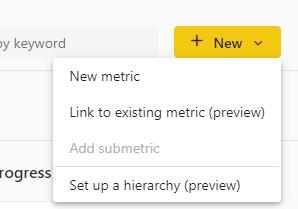
Pick the scorecard that contains the metric you’d like to link.
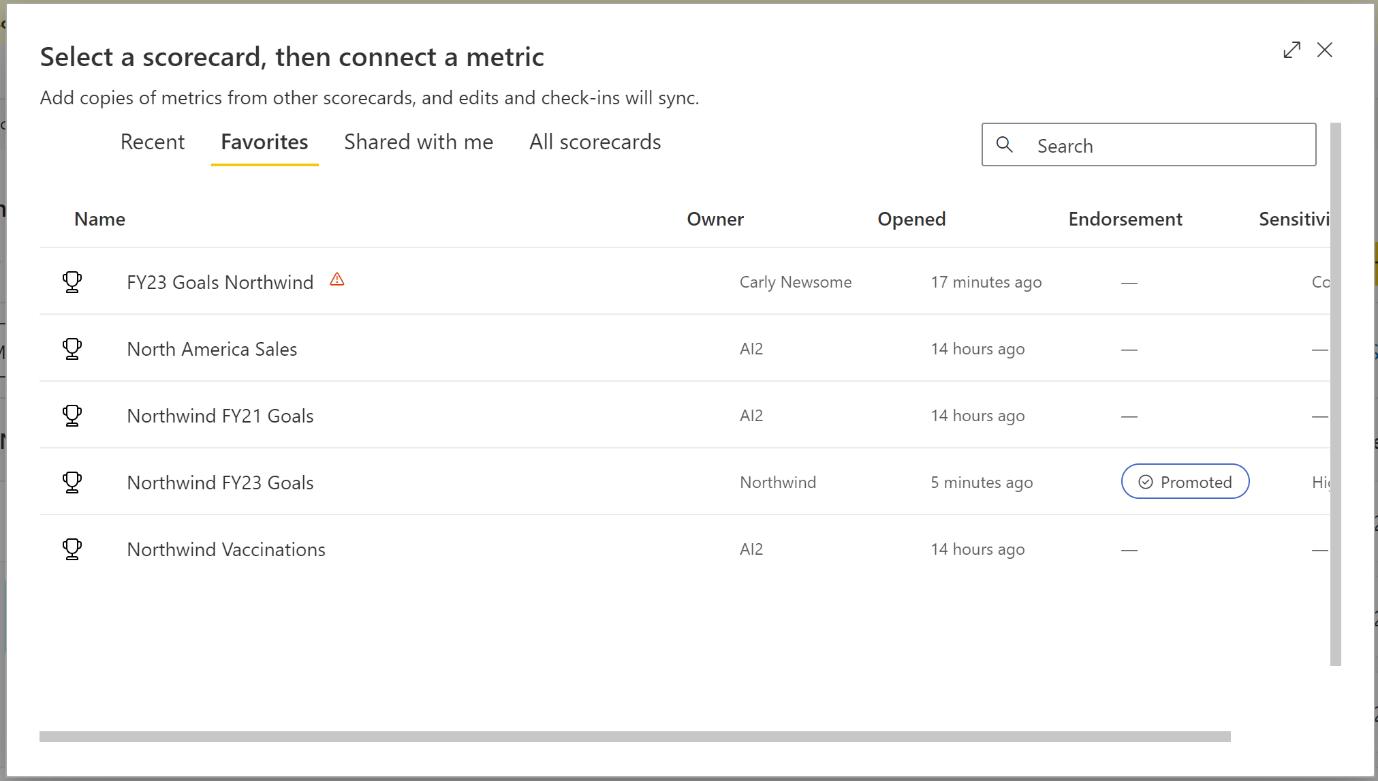
Now select the metric(s) you’d like to include in this scorecard.
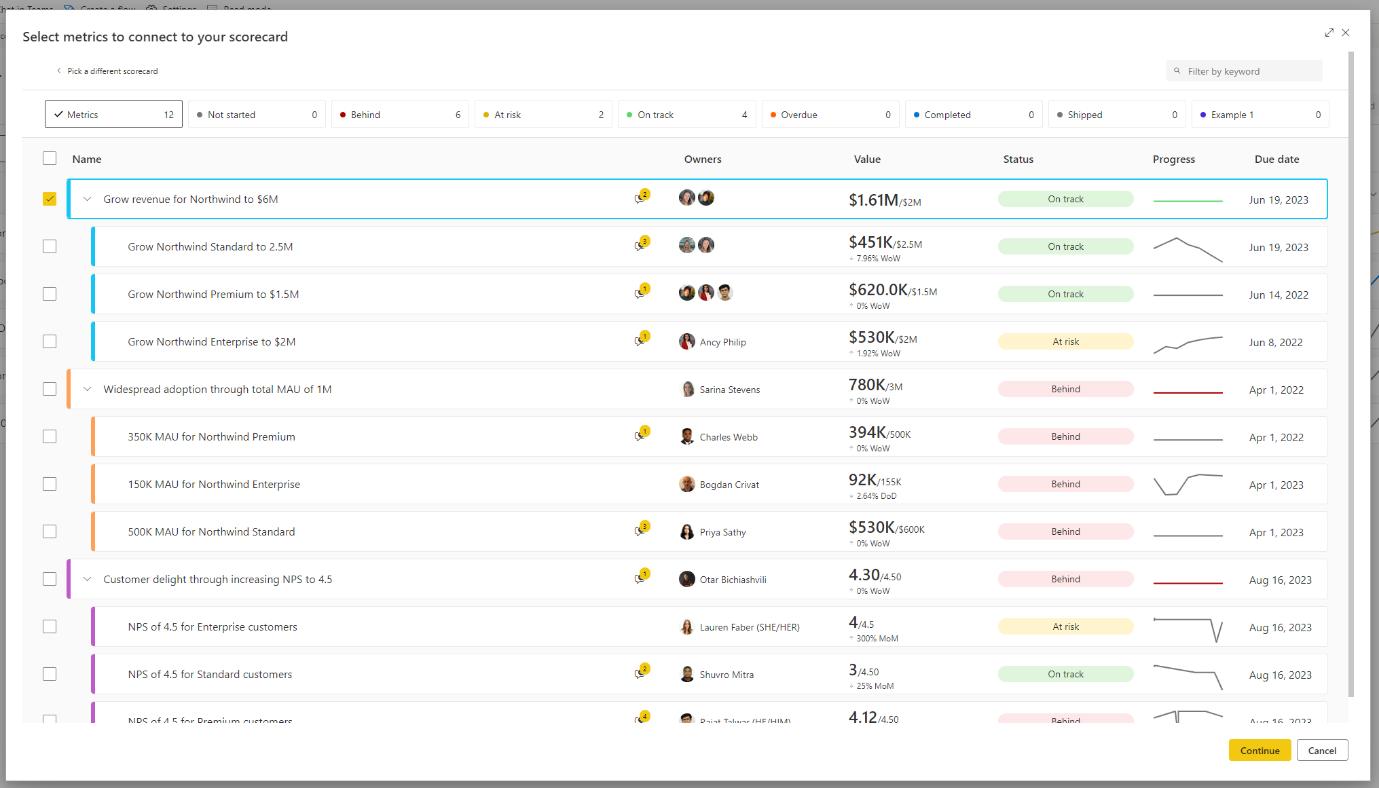
Once you hit ‘Continue’ the linked metric(s) will appear on the scorecard. You should note that you can add check-ins from the linked metric, but you can make edits only in the source metric. You can navigate from the linked metric to the source metric by selecting ‘Go to source metric’ from the overflow menu of the metric.
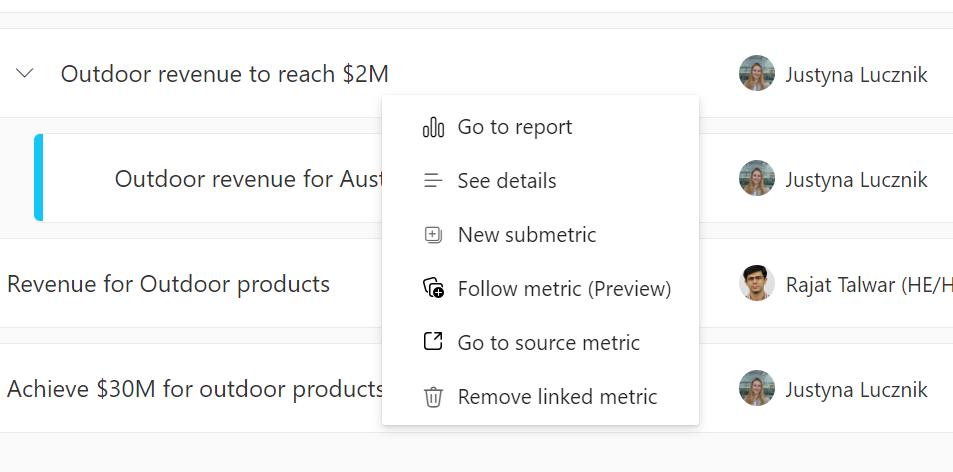
You can see the name and link to the source scorecard in the Details pane and in the Connections pane.
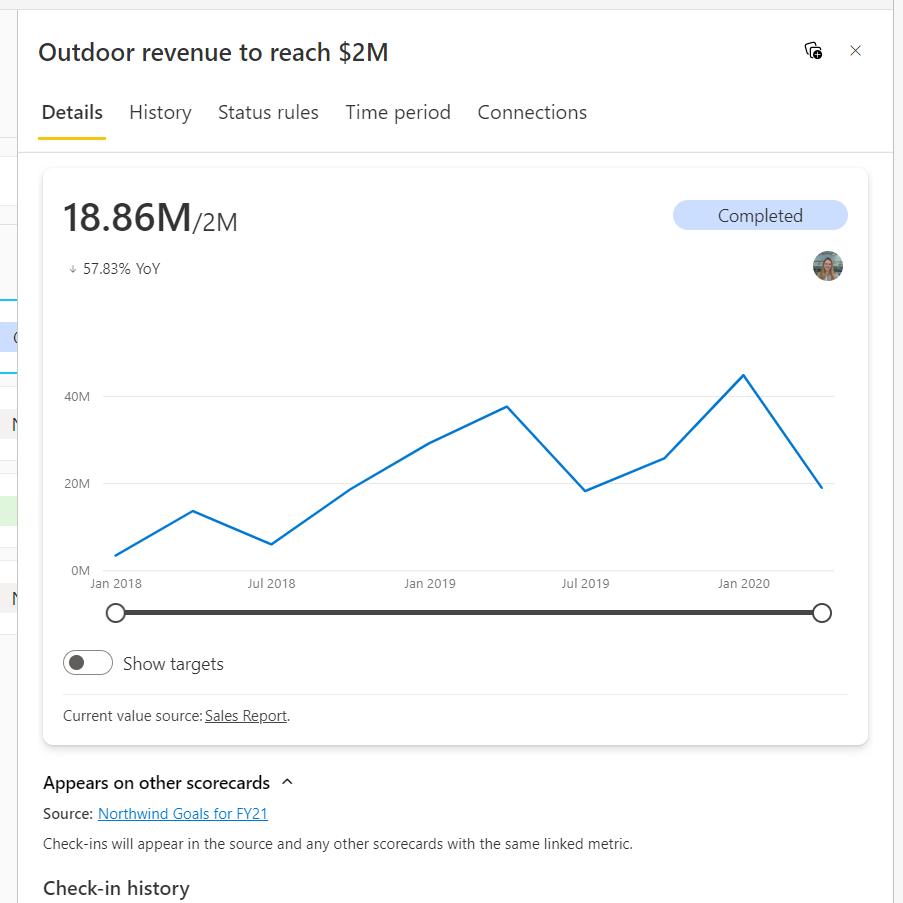
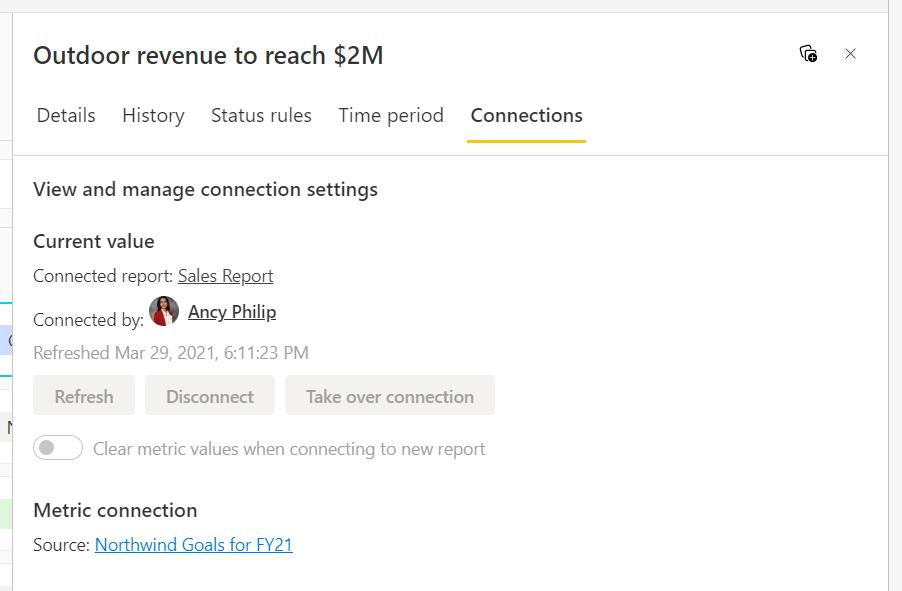
In the meantime, please remember we offer training in Power BI which you can find out more about here. If you wish to catch up on past articles, you can find all of our past Power BI blogs here.

