Power BI Blog: Editing Your Data Model in Power BI Service
25 April 2024
Welcome back to this week’s edition of the Power BI blog series. This week, we look at some of the latest updates made in assisting you edit your data model in Power BI Service.
Of course you have been able to edit your data model in Power BI Service before now. However, there has been a raft of changes made recently and we though t it was time to take a timely look.
Autodetect Relationships
Creating relationships for your semantic (data) model on the web is now easier using autodetect relationships. Simply go to the Home tab on the Ribbon and select the ‘Manage relationships’ dialog. Then, choose ‘Autodetect’ and let Power BI find and create relationships for you.
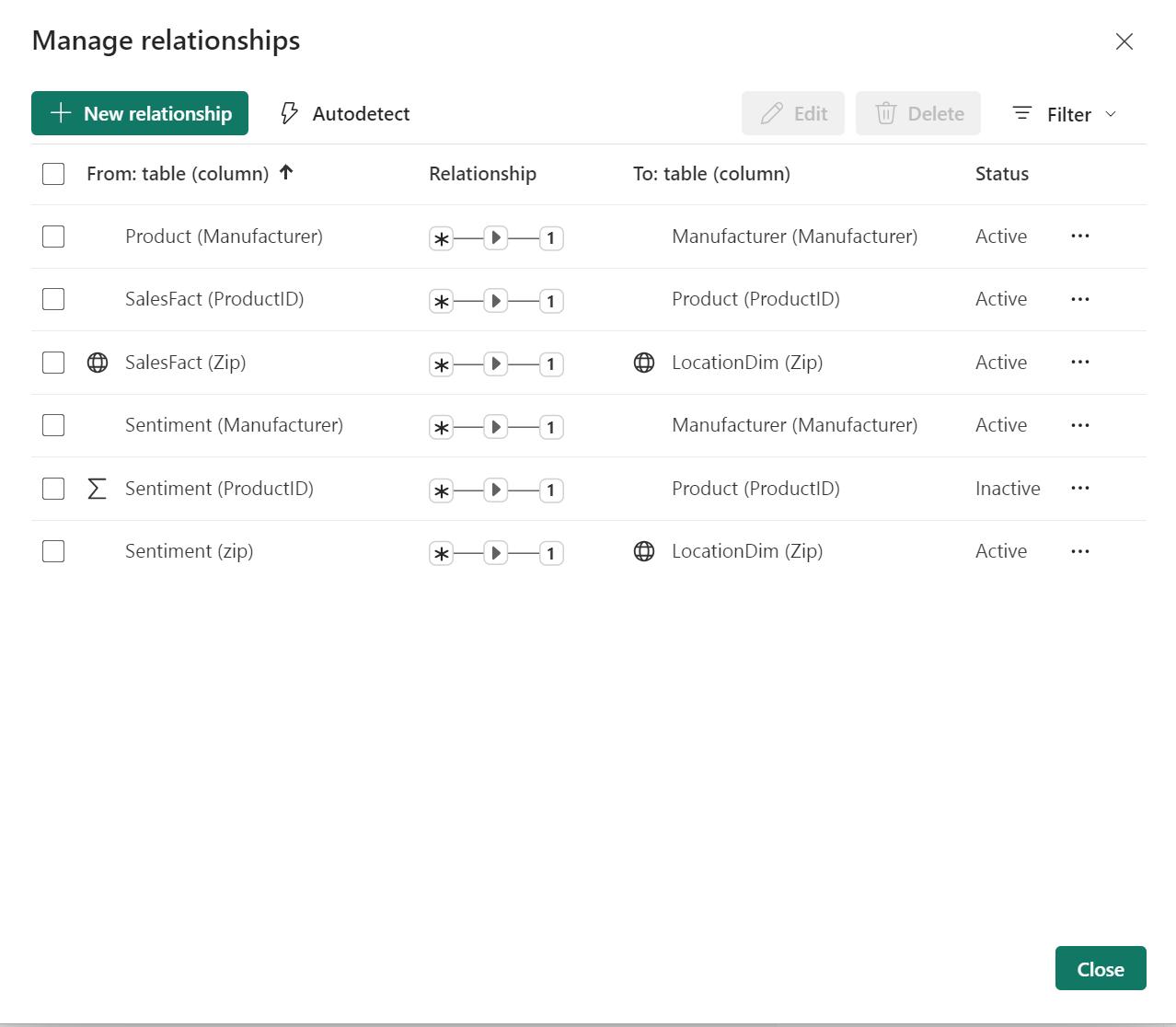
Sort by Column
Within the web, you can now edit the sort by property for a column in your semantic model.
Row Level Security
Microsoft has made several improvements to the Row Level Security (RLS) editor in the web. In the DAX editor you can now perform the following actions:
- use IntelliSense to assist in defining your DAX expression
- verify the validity of your DAX expression by clicking the check button
- revert changes to your DAX expression by selecting the X button.
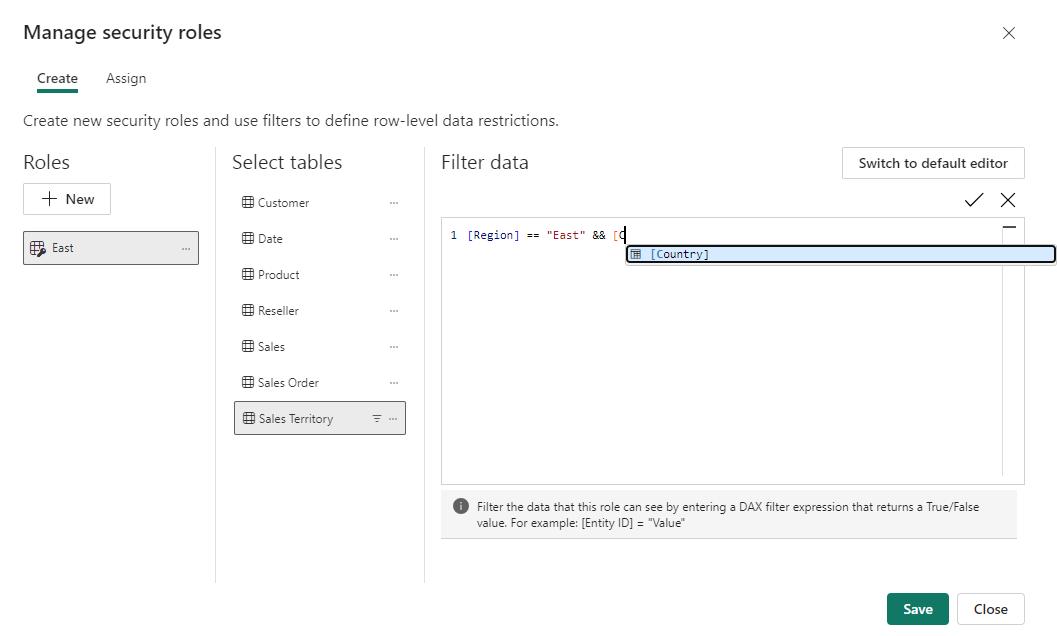
Undo / Redo, Clear all, and New filter cards in Explore
This update adds a few new features to the new Explore experience.
Undo / Redo
Now it’s simple to undo your previous action or use the ‘Reset all changes’ to go back to the last save state of your exploration. Do note though that if you haven’t saved your exploration yet, then reset will clear your canvas back to blank. Be careful!
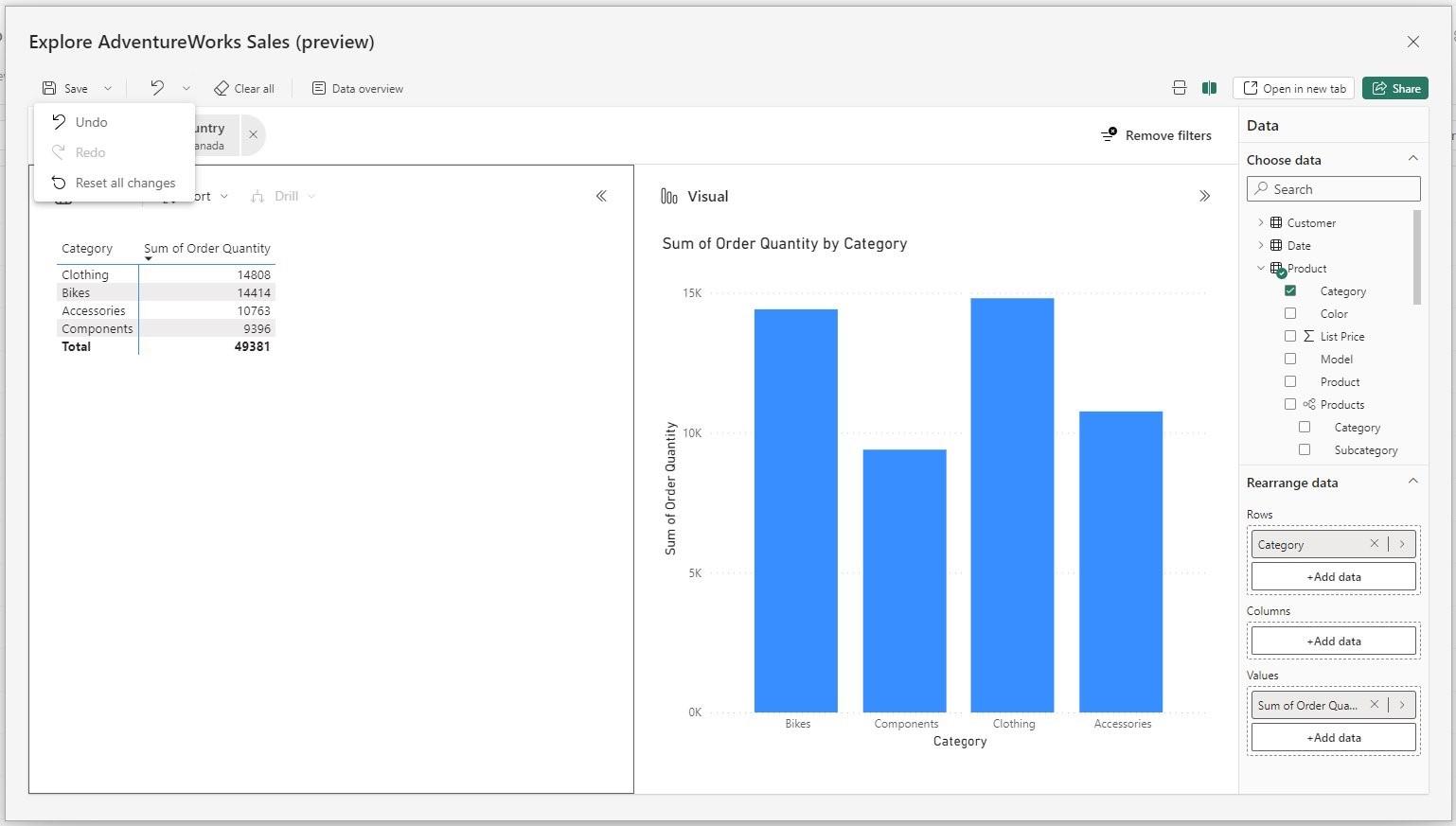
Clear All
The new ‘clear all’ feature allows you to wipe your canvas back to blank. This works great when using Explore as a whiteboarding space. This is made simple with the new ‘clear all’ option.
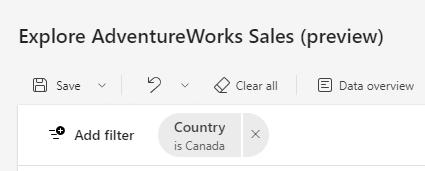
New Filter Card Styling
When using the filtering experience in Explore you’ll now notice an update to the Filter cards style and readability.
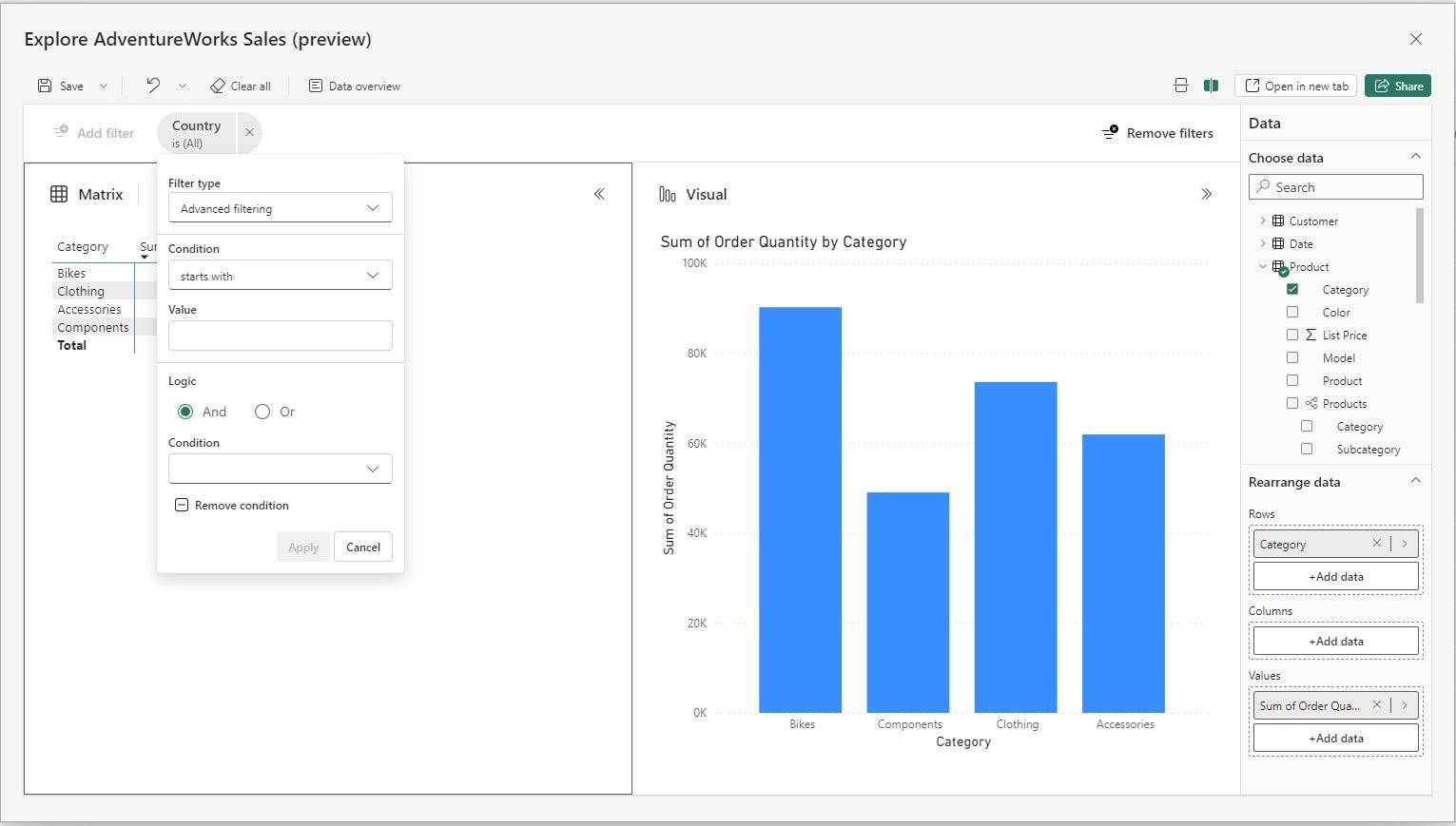
In the meantime, please remember we offer training in Power BI which you can find out more about here. If you wish to catch up on past articles, you can find all of our past Power BI blogs here.

