Power BI Blog: Ask Anything in Power BI
5 June 2025
Welcome back to this week’s edition of the Power BI blog series. This week, feel free to ask us anything. We might not answer you though…
There is now a new standalone Copilot in Power BI. The intrusive AI system clearly knows no bounds (at SumProduct we are all especially enjoying the Notepad version). This full-page Copilot experience allows users to find and analyse reports, semantic models, applications and data agents they have access to.
Unlike the Copilot pane, which only lets you ask questions about the report you currently have opened, the standalone Copilot Pane lets you ask questions about any data you have access to and attempt to provide an answer. It is noted that it will respect all existing permissions, including Row Level Security (RLS). This experience will be available in Power BI Service shortly too.
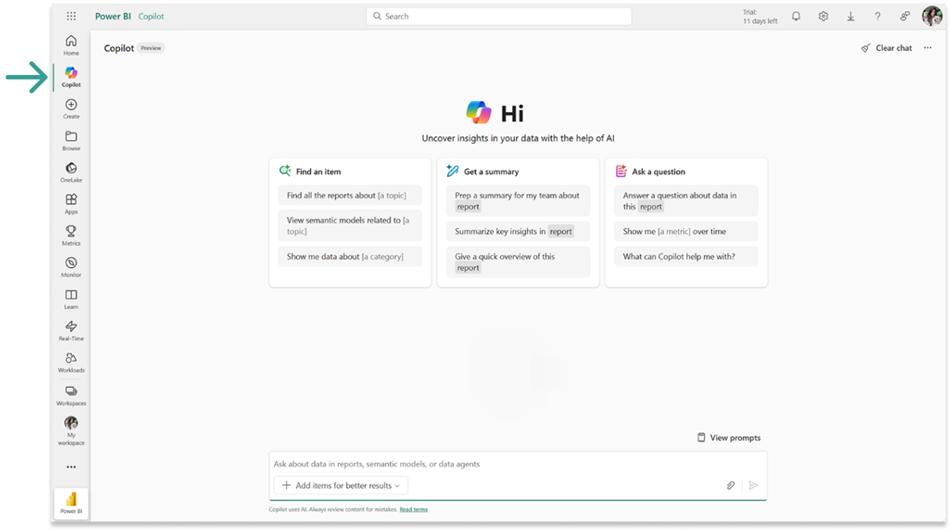
Capabilities include:
- Search: ask Copilot to find reports, semantic models, applications and data agents that you have access to. Power BI will return a hyperlinked list of relevant items
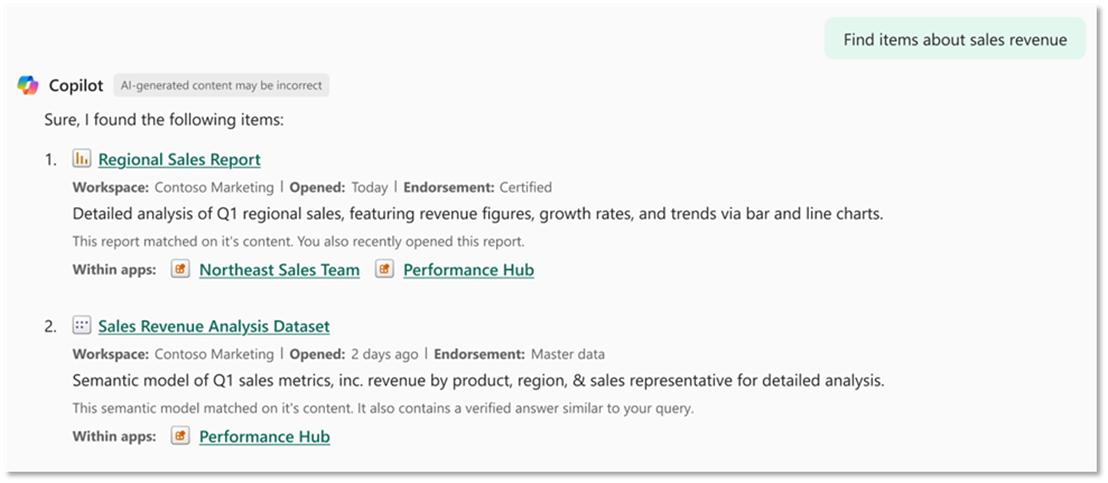
- Ask questions about your data: Copilot can answer questions and create visuals using the measures and other data fields in your model and it can also create new DAX calculations. You can link a report or model to your question, with application functionality coming soon
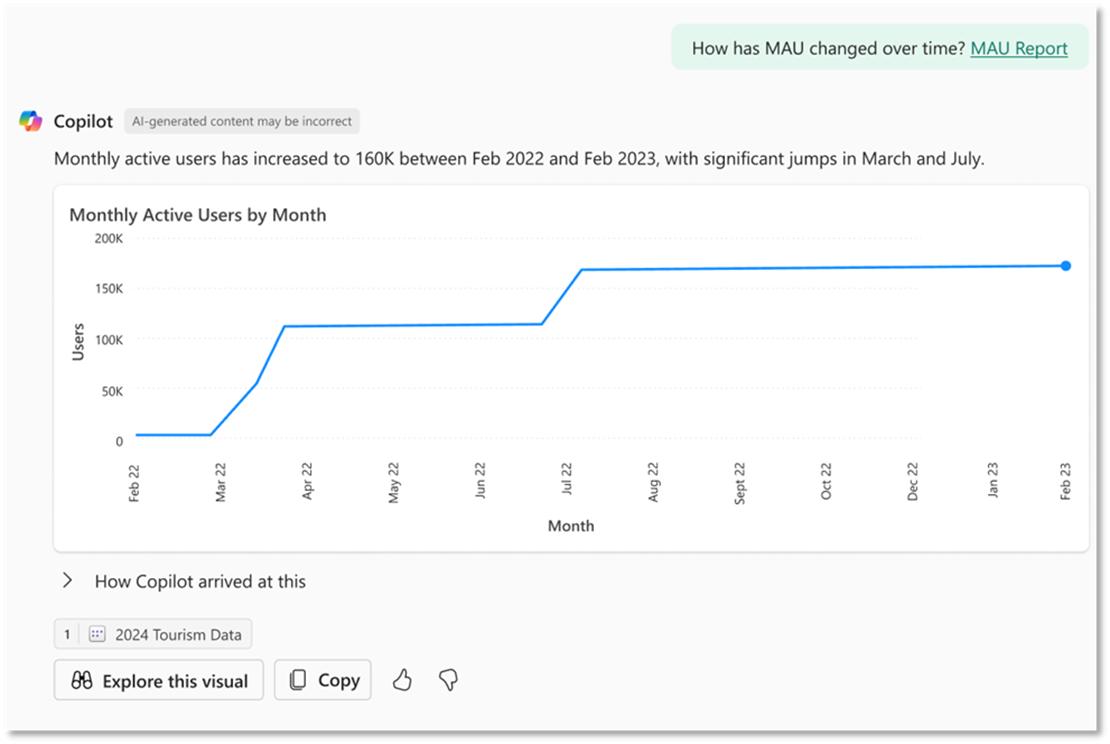
- Alternatively,
simply type your question and Copilot will locate the relevant data for you. Simply choose one of the suggested report
buttons at the bottom of the screen, and it will generate the answer based upon
your selection
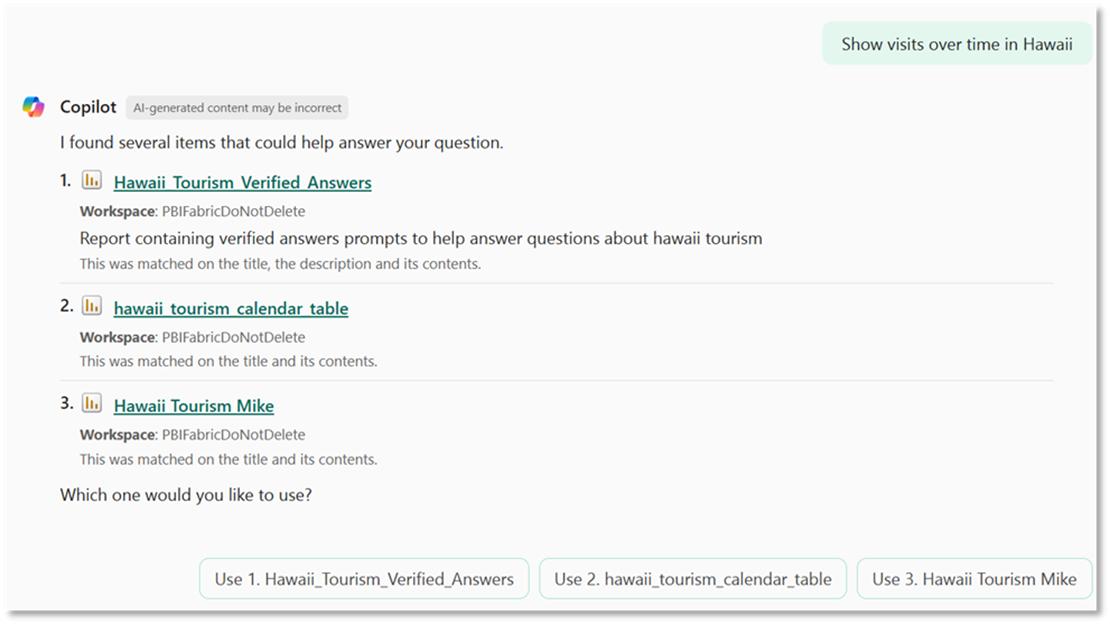
- Get summaries about an entire report or a specific topic within that report. Ask things like, “Summarise the relationship between weather and visits to Hawaii” or “Summarise trends in sales last year”. Do note though, at this time, you can only get summaries about reports, not models
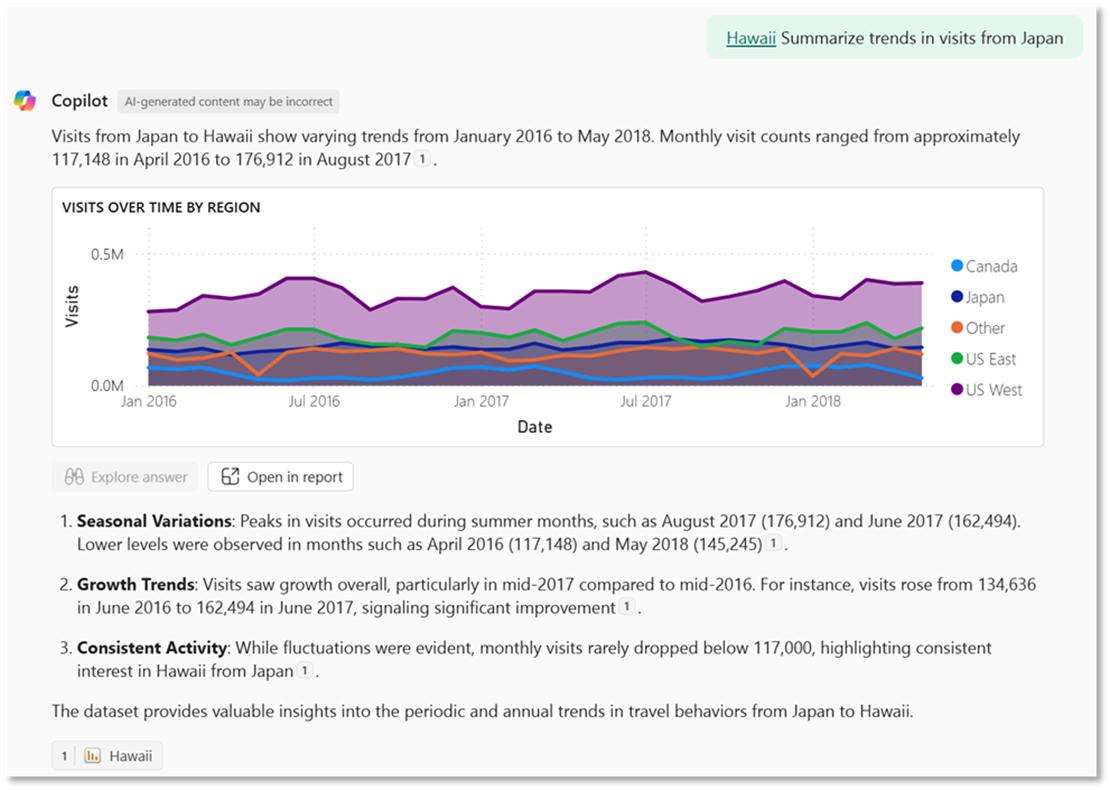
- Attach Fabric data agents and get answers without leaving Power BI Copilot (think of these as experts in a specific topic, customised and trained by authors).
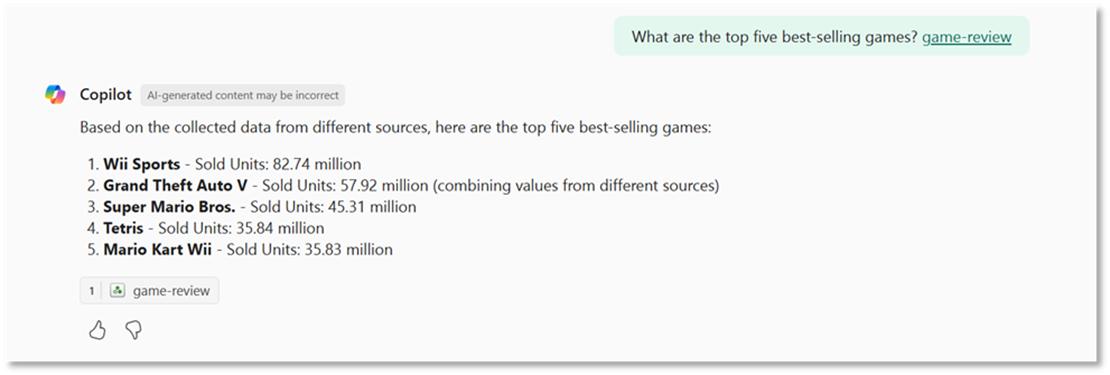
Things you should consider:
- Turn on the tenant setting: to try it out, administrators need to enable Copilot in Power BI, additionally enable the following new tenant setting. Users can access a standalone, cross-item Power BI Copilot experience
- Prepare your data for good results: you must prepare your data for it to work well with Copilot
- Mark your data as prepared (prepped): semantic model authors will have the ability to mark a semantic model as prepped in model settings. This impacts the appearance of ‘Needs AI prep’ warnings
- Warnings on unprepped data: models that aren’t marked as prepped will be accompanied by warnings that the answer quality could be low. At the beginning of the Preview, you’ll only see a warning experience on answers. However, in the near future, warning labels will start showing up on items in search responses
- Administrators can hide unprepped data (coming soon): capacity administrators will have the ability to hide data that hasn’t been marked as prepped by authors. This administrative setting will be available shortly.
In the meantime, please remember we offer training in Power BI which you can find out more about here. If you wish to catch up on past articles, you can find all of our past Power BI blogs here.

