Charts and Dashboards: The Point and Figure Chart – Part 3
4 August 2023
Welcome back to our Charts and Dashboards blog series. This week, we continue to explain how to create a bespoke Point and Figure chart by looking at how we use the prepare data to transform the chart data.
Transform Data
The next thing we need to do is to create another table called Transform_Data to summarise our index Data. The first column of the new table will be called Unique Index. The length of this column will be the maximum number of the Index column in the Data Table. Thus, we have a nice table with a single column as follows:
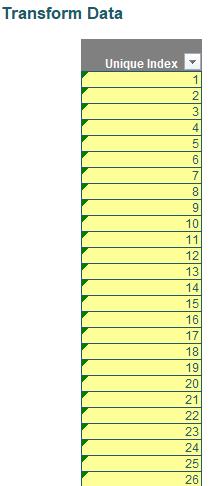
Next, we will add the Date column for this table where it will get the reversal date for these Index with the following formula:
=INDEX(Data[Date],MATCH([@[Unique Index]],Data[Index],1))
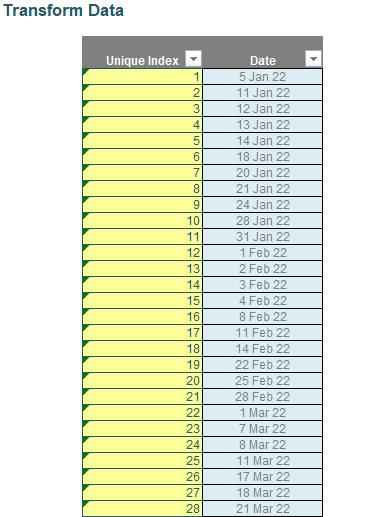
This part of the formula MATCH([@[Unique Index]],Data[Lag Index],1) will try to match the largest value of the index first then it will go for the smallest. As the way we structure our Lag Index column in Data Table, this formula will look through the data from bottom to top and it will stop at the first match it found. Then the INDEX function will help us get that date which is the end date of the stock price having an up or down direction. If some users seek to look for the start date of stock price having up or down direction, they can apply the following formula for the column:
=INDEX(Data[Date],MATCH([@[Unique Index]],Data[Index],0))
Next, we need to add two [2] column which is Min and Max columns for the Transform_Data Table we have. We will need to find the maximum and minimum adjusted stock price for the given index. Hence, we employ the following formula:
=MAX(IF([@[Unique Index]]=Data[Index],Data[Adj Close]),
IF([@[Unique Index]]=Data[Lag Index],Data[Adj Close]))
The IF function inside the MAX function will get all the stock prices that have the same Index and Lag Index then the MAX function will return a single maximum value for that index.
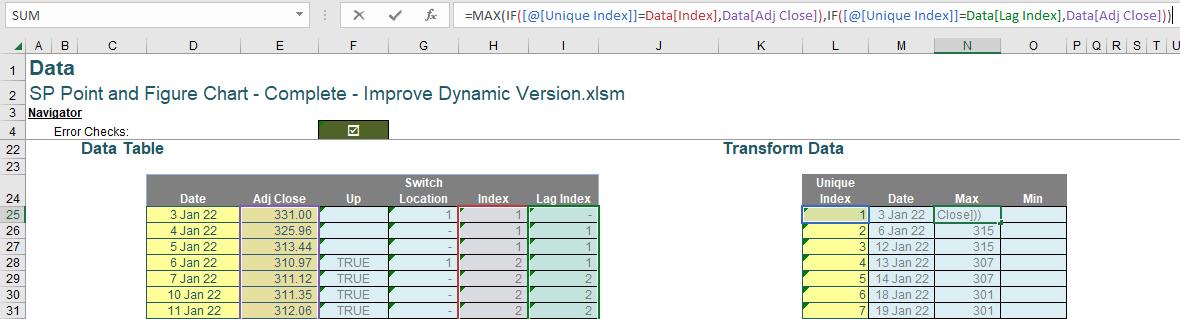
Similarly, we can do the same for the Min column:
=MIN(IF([@[Unique Index]]=Data[Index],Data[Adj Close]),
IF([@[Unique Index]]=Data[Lag Index],Data[Adj Close]))
We are now ready to plot this chart!!!
That’s it for this week. Check back next week for more Charts and Dashboards tips.

