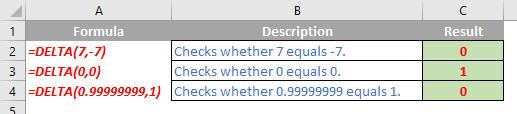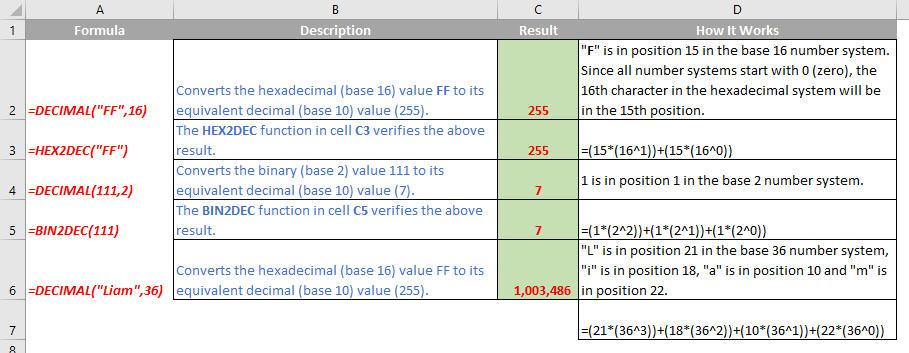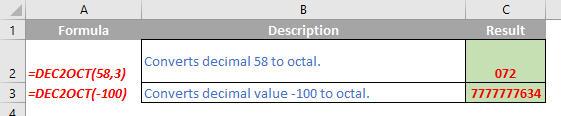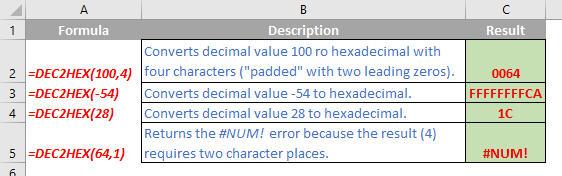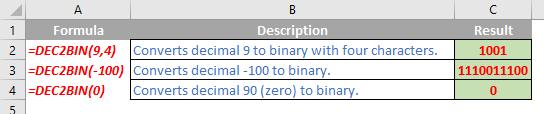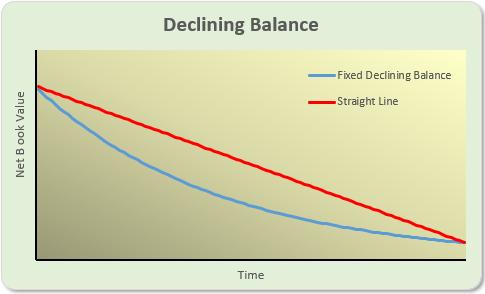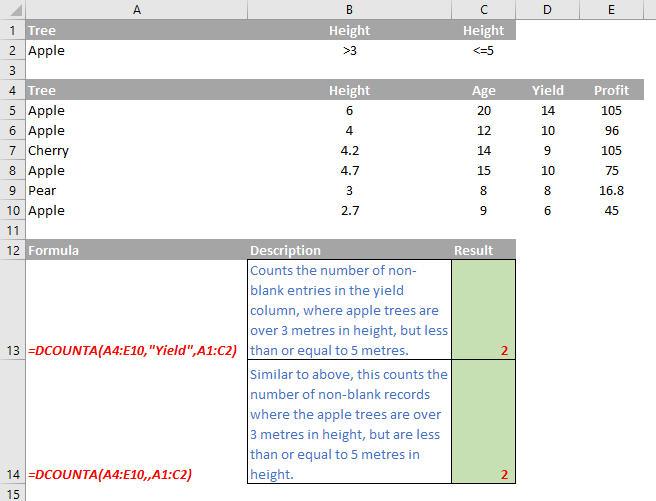A To Z of Excel Functions
A to Z of Excel Functions: The DEVSQ Function
23 July 2018
A to Z of Excel Functions: The DELTA Function
20 July 2018
A to Z of Excel Functions: The DEGREES Function
16 July 2018
A to Z of Excel Functions: The DECIMAL Function
9 July 2018
A to Z of Excel Functions: The DEC2OCT Function
25 June 2018
A to Z of Excel Functions: The DEC2HEX Function
18 June 2018
A to Z of Excel Functions: The DEC2BIN Function
11 June 2018
A to Z of Excel Functions: The DDB Function
4 June 2018
A to Z of Excel Functions: The DCOUNTA Function
21 May 2018
A to Z of Excel Functions: The DCOUNT Function
14 May 2018