Navigation Not Such a Pane
Microsoft has made a “big thing” – quite rightly – about accessibility for all of their products, to ensure they are inclusive to everyone, including more than one billion people with various disabilities around the world.
With regard to Excel in particular, Microsoft has stated that they have three overarching objectives to help development:
- Work seamlessly with assistive technology. Examples of assistive technology include screen readers, dictation software, magnifiers and physical devices. Here, the intention is that everyone may use Excel in the way that works best for them, with tools that are already familiar (e.g. keyboard shortcuts, large icons)
- Build “inclusive and delightful experiences” inspired by people with disabilities. The aim is that Excel should be efficient and “delightful” to use. I must remember that next time it’s 3am and I am trying to get a Balance Sheet to balance. Microsoft continue to consider opportunities to simplify workflow, summarise your content or suggest information
- Support authors to create accessible content. Making Excel as an application accessible is only half the battle; the other half is making sure workbooks created in Excel are accessible. To support users in creating accessible content, Excel has tools and features now that let you know when something is inaccessible and help you fix accessibility issues before sharing your workbook with others.
Therefore, as a part of the goal to help you create accessible content, there is a new contextual Ribbon called ‘Accessibility’, which is rolling out in Excel. The Accessibility Ribbon will be available when you open the ‘Check Accessibility’ pane on the Review tab. On the Accessibility Ribbon you will find a collection of the most common tools you need to make your workbook accessible. The Ribbon is available presently to those in the Office Insiders program.

To add to this, late July saw Microsoft’s second feature announced: the introduction of the Navigation pane in Excel for Windows is now available to those in the Office Insiders program.
To access it, click the Navigation button on the View tab of the Ribbon:
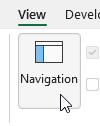
This launches the Navigation pane:
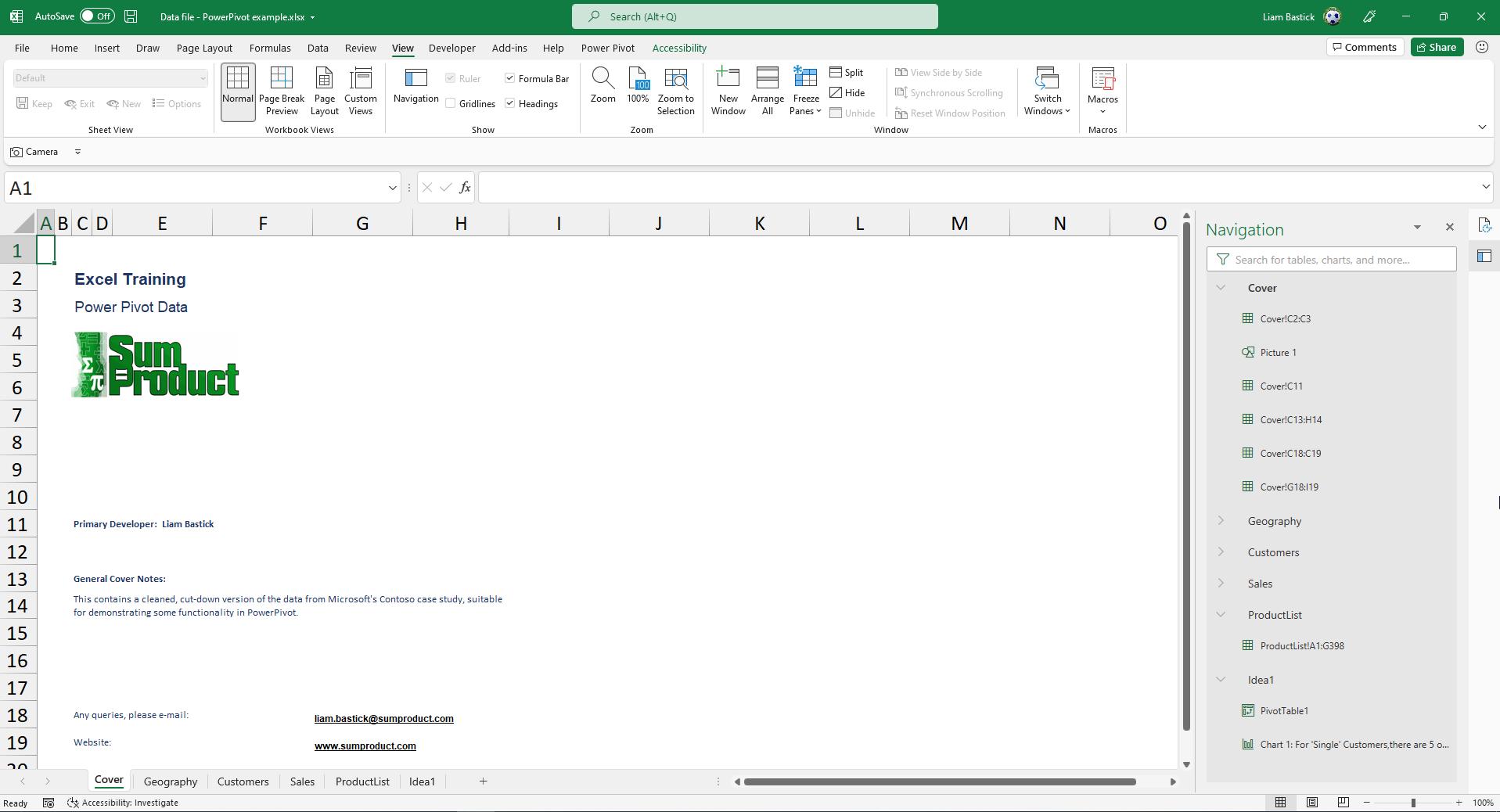
The objective of the Navigation pane is to:
- orient customers quickly to the structure of an unfamiliar workbook
- help customers find content efficiently and feel the confidence that they have not missed content
- provide an easy way to navigate between different worksheets and Excel objects, and to update basic properties of those objects.
These objectives are applicable whether you are visually impaired / blind, a novice Excel user who doesn’t know where to start after opening a workbook created by someone else, an Excel power user with dozens of worksheets that you need to sort through to find the data you need or mentally intoxicated (like me!). Microsoft used interviews with people who are blind or have low vision, supplemented by feedback and requests from the larger Excel community to design Navigation pane.
Hopefully, everyone can now “see” how their file is structured!
More improvements to come shortly, we are sure.

