Show Changes Shows its Hand
20 March 2021
If you have grown up with Excel, you may have become mentally scarred over the years with Excel’s past (in)ability to share workbooks. Recently, Microsoft has revamped this in line with its priorities to emphasise accessibility and collaboration. As users try this feature once more, it’s become important to understand what others are changing. Therefore, Microsoft has been working on a new feature, ‘Show Changes’, that will provide an overview of all changes made to the workbook, down to individual cells.
In a nutshell, this feature enables you to collaborate by highlighting what edits were made to your workbook(s) in the past 60 days. You can see details about who changed what, where, and when, along with the previous value of the cell for quick reversion, if needed. You can narrow down the list of changes by selecting any sheet, range or cell, to check all the changes that were made, including bulk edits. ‘Show Changes’ tracks changes made across any Microsoft 365 endpoint, i.e. Windows, Mac, iPads / iPhones and Android phones / tablets.
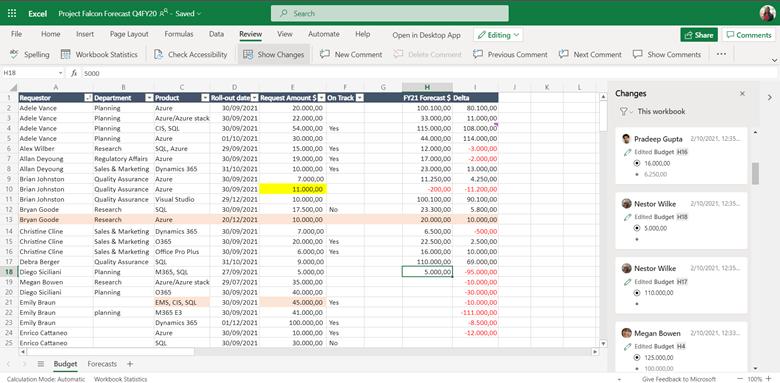
Here is how you can view changes for the entire workbook:
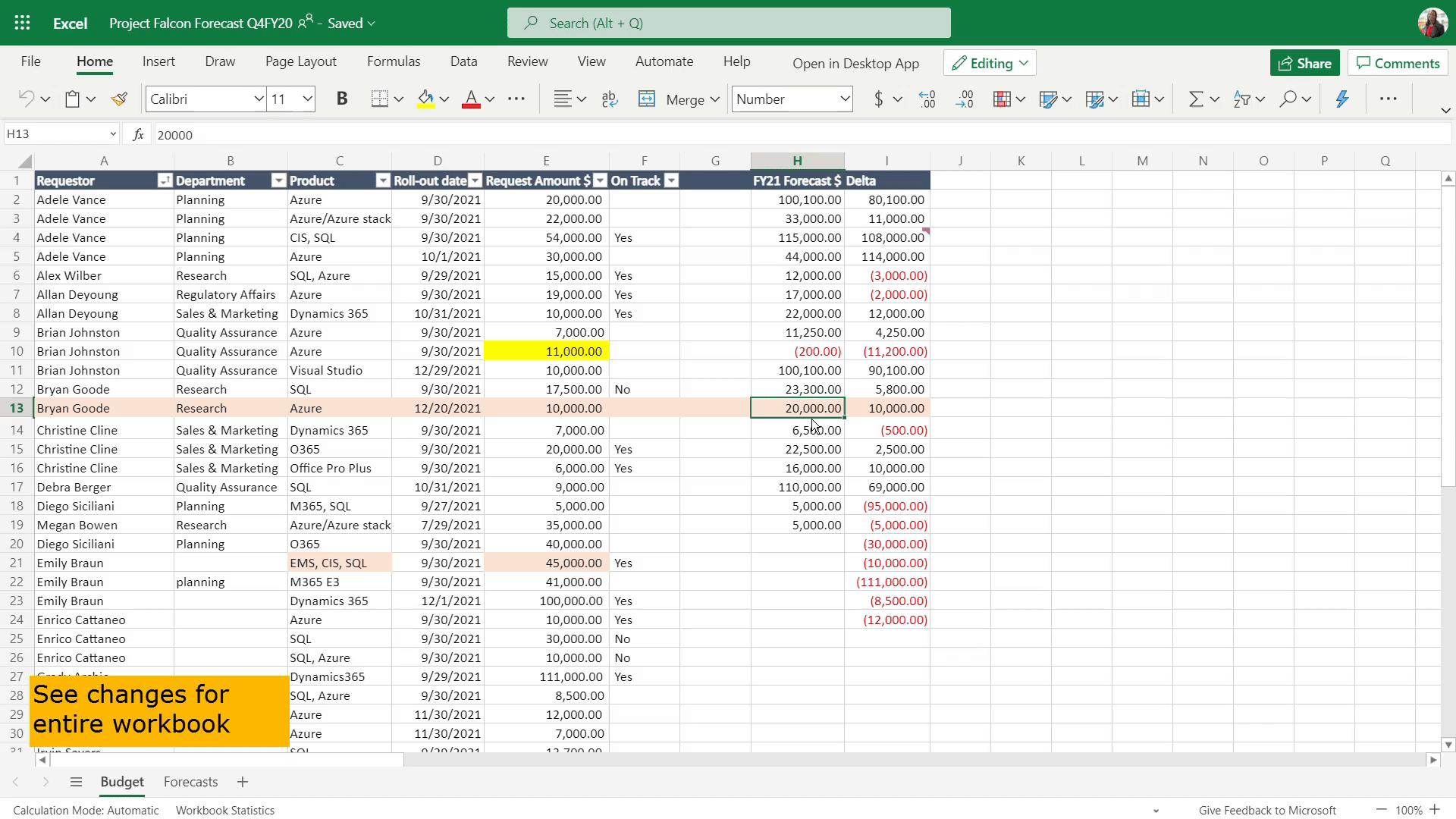
To initiate this feature, go to the?Review?tab, select?’Show Changes’:
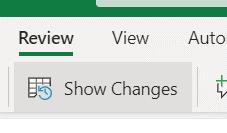
It should be noted that:
- edits are shown in the Changes pane, with the most recent first
- you can see who made the changes, where, and when, as well as what the edits were
- in cards (see below), which are tracking a similar change to multiple cells, you can see all the changes made at once by selecting ‘See changes’ for the past 60 days:
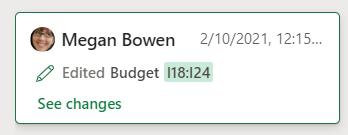
- you may filter and see changes at a more granular level by selecting the sheet, range or cell you want, right-clicking it, and then selecting ‘Show Changes’
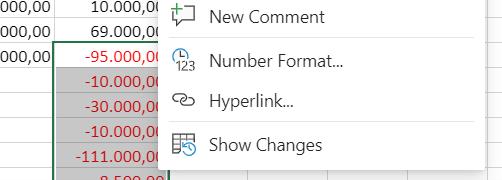
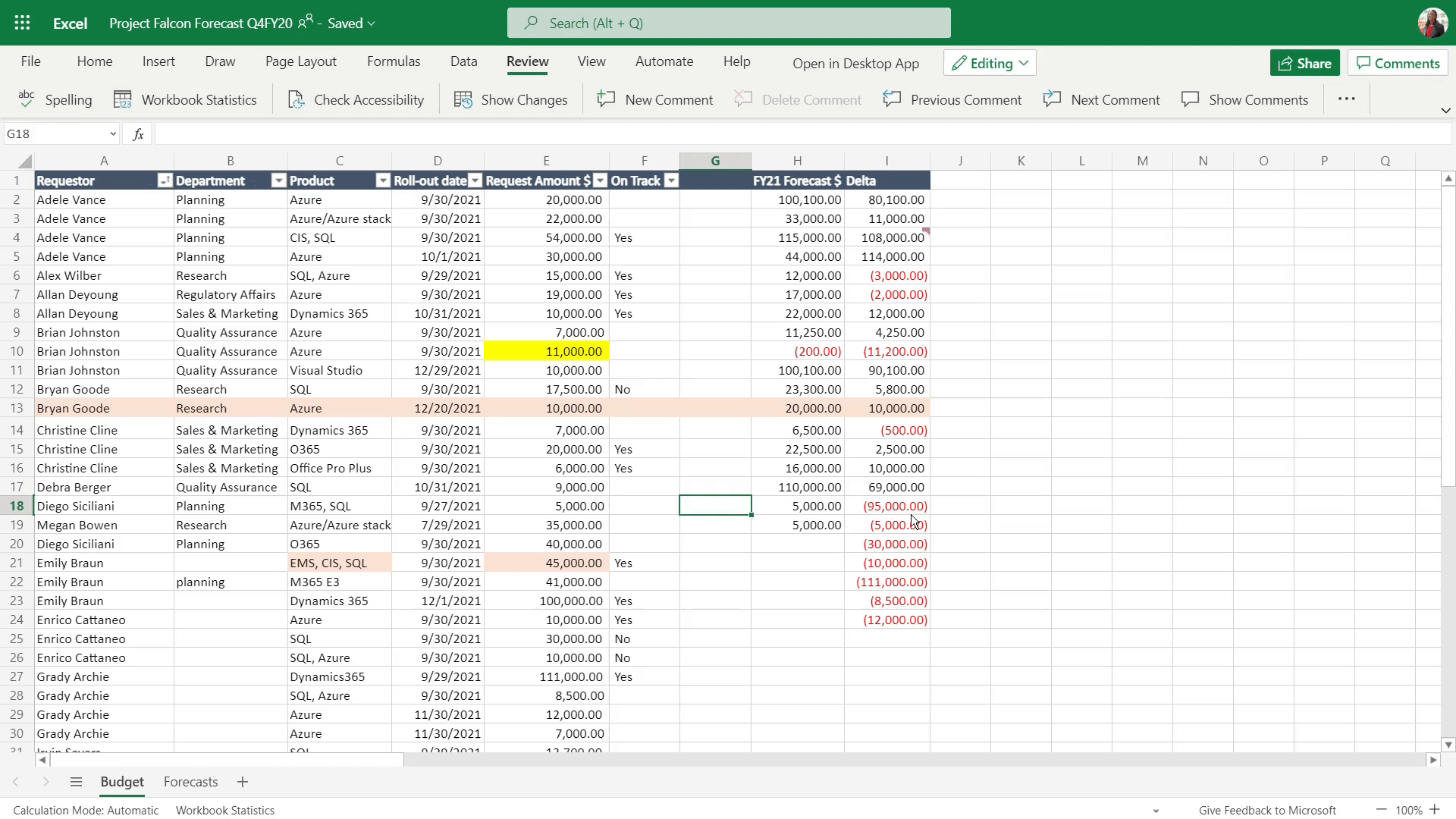
- if someone edits the workbook while the Changes pane is open,?you can update the workbook with the latest changes by selecting?the ‘See new?changes’?button (i.e. they are not displayed automatically in real time).
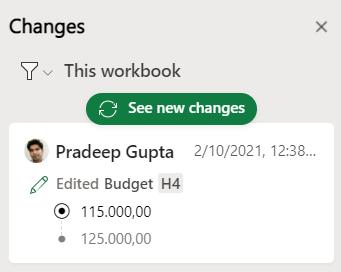
Microsoft acknowledges that there are a few known limitations while using ‘Show Changes’. You are supposed to be able to see changes for up to 60 days, but if you have a high number of edits you may see changes over a shorter duration.
So what’s the catch? You have to store the workbook stored in OneDrive or SharePoint to be able to track changes. You will also need editing permissions to the Excel file. Furthermore, this feature will be rolled out in Excel for the web, for users running “Targeted” release builds, to begin with. Still, it’s a start!

