Power BI: Copy a Visual as an Image
24 April 2020
Whilst we wait for the latest updates to be announced, we are aware that there is now the ability in Power BI to copy a visual as an image to your clipboard. With just one click, you can easily share a captured image of a dashboard tile or a report visual, e.g.
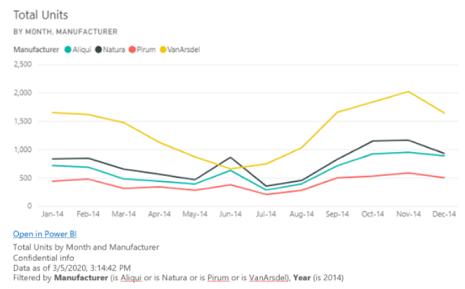
You can now copy a static image of the visual in the Power BI Service along with the visual’s metadata including:
- a link back into the Power BI dashboard or report
- the title of the report or dashboard the content was copied from
- whether the image contains confidential information
- the time stamp of when the data was last updated
- the filters applied to the visual.
To be clear, this ability is different from ‘Copy Visual’ in Power BI Desktop, which allows you to copy and paste visuals between report pages while authoring.
To copy from a dashboard tile:
- navigate to the dashboard you want to copy from
- click on the ‘More options’ menu on the top right corner of a dashboard tile
- click on ‘Copy visual as image’
- when your visual is ready, paste your image using CTRL + V or by right-clicking and selecting ‘Paste’.
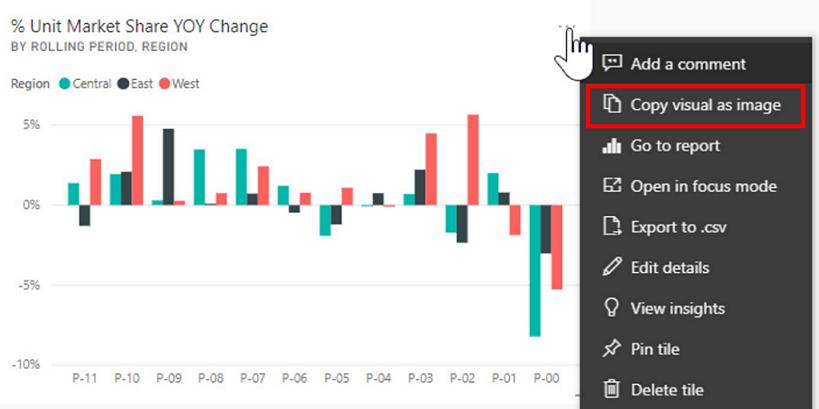
If you want to copy from a Report Visual:
- navigate to the report you want to copy from
- hover over a visual and click on the ‘Copy visual as image’ icon on the visual header
- when your visual is ready, paste your image using CTRL + V or by right-clicking and selecting ‘Paste’.
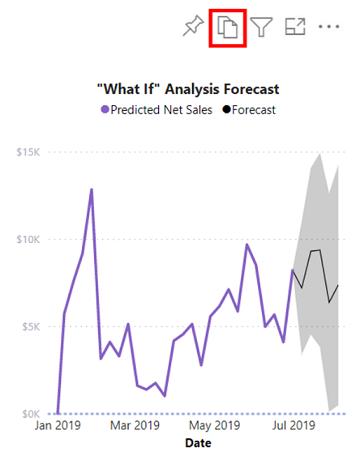
To toggle ‘Copy Visual’ off for individual report visuals:
- in Edit mode, navigate to the ‘Visual Formatting’ pane
- under ‘Visual Header’, toggle off the ‘Copy icon’
- save changes, and the Copy icon won’t appear on that report visual.
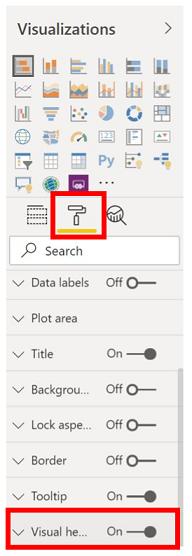
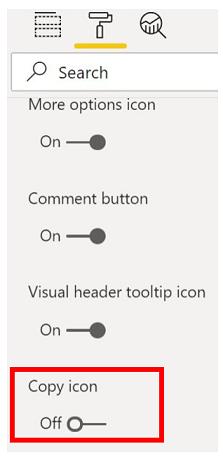
If you are unable to find the ‘Visual Header’ setting, turn on the modern visual header option under ‘Report Settings’.
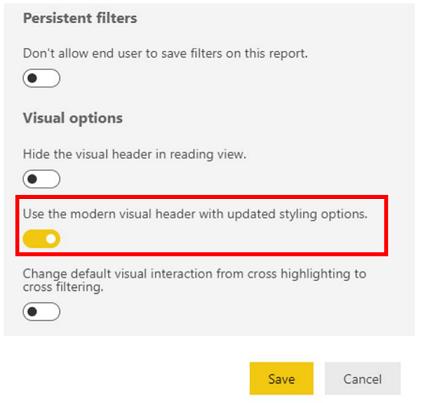
Administrators may turn off this feature for specific security groups or the entire organisation through the Admin portal:
- navigate to the Admin Portal
- under ‘Tenant settings’, find the ‘Export and sharing settings’
- under ‘Copy and paste visuals’, disable this feature for your selected user groups
- save changes, and the specified groups will not be able to copy visuals as an image throughout Power BI.
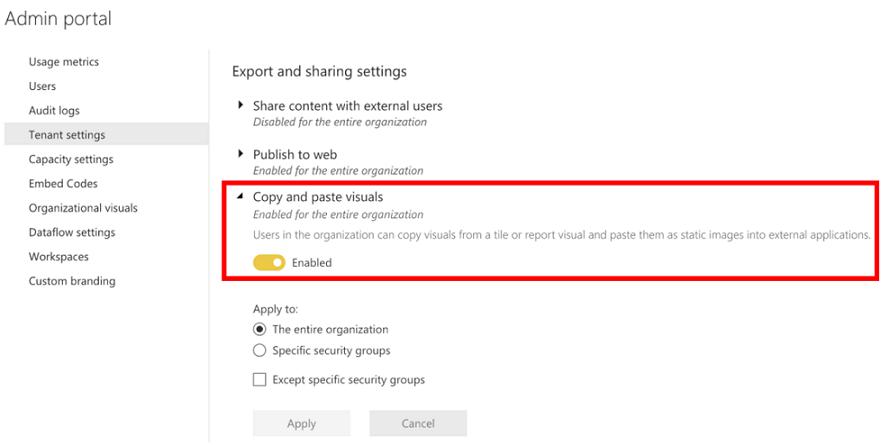
Sometimes the Copy icon may be disabled on a visual, e.g.
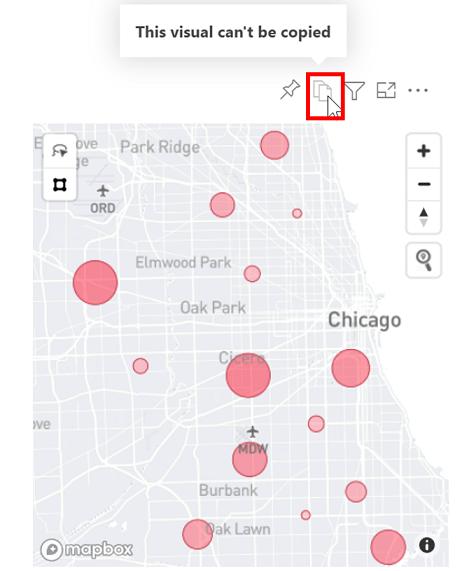
Power BI Service currently supports native Power BI visuals and Certified Visuals. There is limited support for certain visuals including:
- ESRI and other Map visuals
- Python visuals
- R visuals
- PowerApps
- non-certified custom visuals.
If you want a custom visual to be supported, you will need to certify your custom visual first.
Furthermore, sensitivity labels will not be applied to copied visuals. However, users will be notified that they are taking a screenshot from a sensitive report before copying:
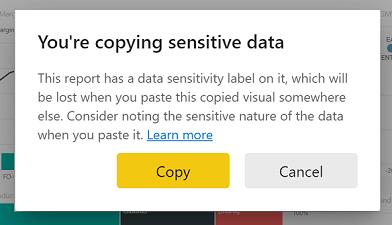
When the content is pasted, there will be information in the metadata letting others know the visual contains confidential data:
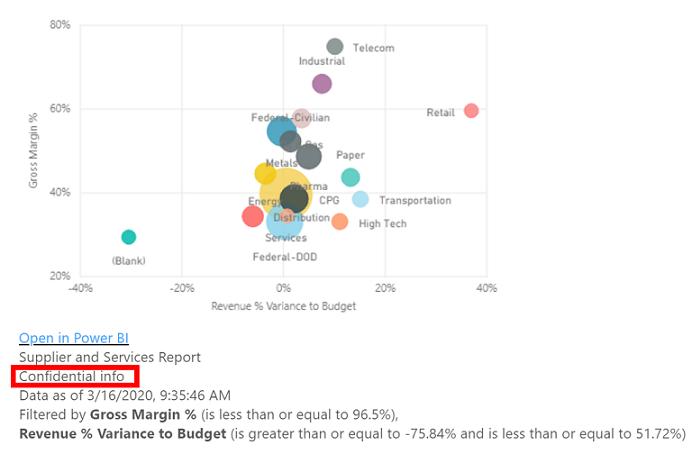
There are limitations around ‘Copy Visual’ including:
- limited support for custom visual formatting such as:
o visuals with applied themes and colours
o tile scaling when pasting
o custom visuals with animations
- copying constraints:
o cannot redirect users to content with Odata filters and “sticky” states such as personal bookmarks
o pinned live pages are not supported
- applications with limited support for pasting HTML-formatted content from the clipboard may not render everything that was copied from the visual.
But it’s a start!

