Excel 365 – Latest Improvements: February 2019 Update
8 February 2019
If you keep trying to decide whether to go for the latest and greatest Excel product (Excel 2019) or instead head for its Office 365 counterpart (colloquially known as “Excel 365”), here’s some sweeteners which might turn your head towards the latter.
Aside from the headline-inducing Dynamic Arrays from last year, there’s several quirky new features that have flown under the radar, which are in the very latest versions of Office 365 (e.g. Insider Fast), but most likely won’t be coming to Excel 2019.
The first is the newly positioned ‘Search’ box. If you recall, Excel 2016 onwards had a ‘Tell me what you want to do’ search box next to the ‘Help’ tab on the Ribbon:

Well, it’s had a facelift – not only has it gone “up” in the world (quite literally, it’s at the top of the Ribbon where the filename used to be), it’s become wider as well:
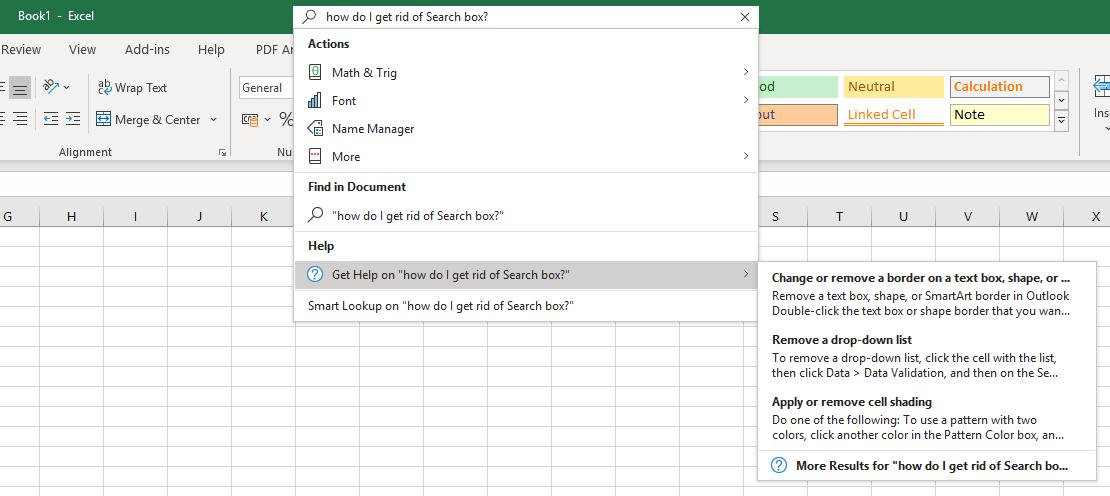
The old version had ‘Actions’ and ‘Help’; this latest incarnation also adds ‘Find in Document’ to the search results too. The keyboard shortcut ALT + Q still activates the new search box, just like its earlier cohort.
Our initial reaction is whilst the extended results are welcomed, the revitalised search box is too big and too central. If you have a longer filename, you might not be able to see it all, for example. We’d love to see it go like Cortana, where the search box is less obtrusive, and the search box could be switched for an icon with a simple right-click. What do you mean, we’re resistant to change!?
The next improvement is welcomed, although we think the presentation could be better. If you are a typical Excel user, you may create a new Excel workbook, undertake some work and nonchalantly close it forgetting you hadn’t yet saved it. Don’t worry, that’s happened to us all! If you do that in the latest versions of Excel 365, you’ll get the following message:
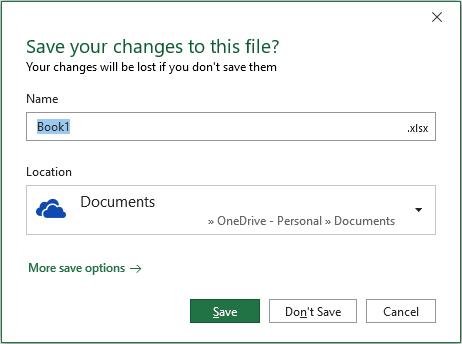
This dialog box is pretty much “in your face” and 99 times out of 98 appears to want to save everything to OneDrive, no matter which file directory you were working in (although it’s easy to change by either clicking on the dropdown arrow in the ‘Location’ box or clicking on ‘More save options’).
The main criticisms here appear to be the above issue on OneDrive above all and the fact that the dialog box does not look like 99% of all Excel dialog boxes. So, it’s not just us resistant to change then.
The final improvement concerns ToolTips. If you hover over buttons / tabs / icons in Excel, the ToolTips have become significantly more verbose. For example, take a look at the verbiage concerning the Format Painter:
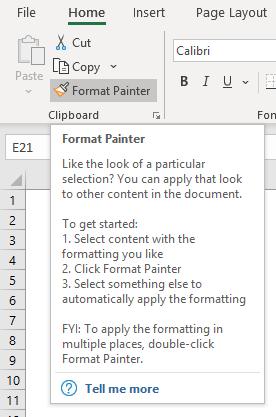
It almost makes me want to use it. ‘Help’ has been getting much more user friendly of late. Microsoft has a big push presently on regarding accessibility, and these new, improved ToolTips are definitely a step in the right direction.
Now, what’s it to be? Excel 2019 or Excel 365?

