VBA Blogs: Going Through the Visual Basics – Part 13
16 November 2018
We thought we’d run an elementary series going through the rudiments of Visual Basic for Applications (VBA) as a springboard for newer users. This blog takes a look at selection control structures.
In a programming, a control structure determines the order in which statements are executed. The selection control structure is used for making decisions and branching statements.
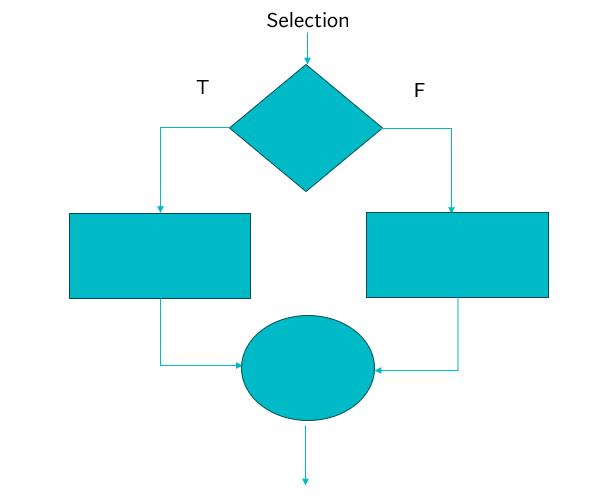
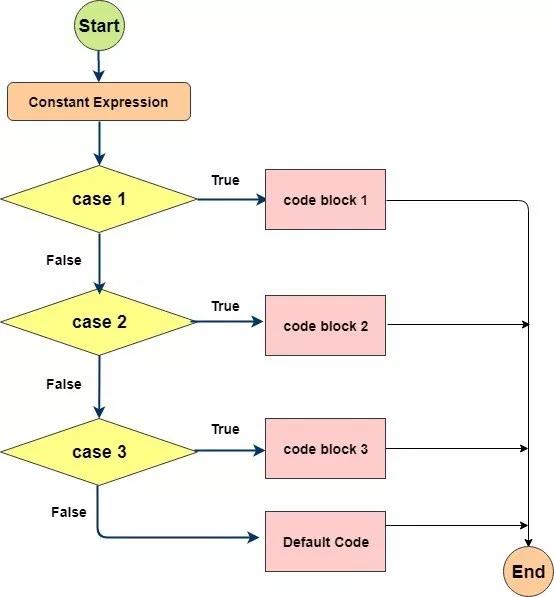
Here are several examples.
SELECT CASE
SELECT CASE is the VBA equivalent to a switch control structure. A switch statement allows a variable to be tested for equality against a list of values. Each value is called a case, and the variable being “switched” on is checked for each case:
The SWITCH statement is used as follows:
Select [ Case ] testexpression
[ Case expressionlist
[ statements ] ]
[ Case Else
[ elsestatements ] ]
End Select
Let’s look at a coding example:
SubSWITCHStatement()
Dim myNumber As Integer
myNumber = 1
Select Case myNumber
Case 0
Debug.Print "Zero the hero!"
Case 1
Debug.Print "Number one!"
Case 2
Debug.Print "Number two!"
Case 3
Debug.Print "Number three!"
Case Else
Debug.Print "Not a podium finish"
End Select
End Sub
IS
SELECT CASE allows the use of the IS keyword to compare values. If the variable can use comparison operators, then IS is used before the operator. For example:
SubSwitchISStatement()
Dim myNumber As Integer
myNumber = 1
Select Case myNumber
Case Is < 0
Debug.Print "Negative"
Case Is < 10
Debug.Print "Single Digit Positive Integer"
Case Is < 100
Debug.Print "Double Digit Positive Integer"
Case Else
Debug.Print "Large number!"
End Select
End Sub
Note: upon typing an operator (>, < or =) after the keyword CASE, the VBA editor will automatically correct the statement and place the IS keyword after CASE.
TO
If the variable assessed can lie within a range, the TO keyword is called upon to denote the range. For example:
SubSwitchTOStatement()
Dim myNumber As Integer
myNumber = 1
Select Case myNumber
Case Is < 0
Debug.Print "Negative"
Case 0 To 9
Debug.Print "Single Digit Positive Integer"
Case 10 To 99
Debug.Print "Double Digit Positive Integer"
Case Else
Debug.Print "Large number!"
End Select
End Sub
Combination
Multiple expressions can be used in a single CASE statement for optimum efficiency. Another example:
SubSwitchCombinationStatement()
Dim myNumber As Integer
myNumber = 1
Select Case myNumber
Case Is < 0
Debug.Print "Negative"
Case 1, 2, 3, 4, 5 To 9
Debug.Print "Single Digit Positive Integer"
Case 10 To 50, 51, 52, 53, 54, 55 To 99
Debug.Print "Double Digit Positive Integer"
Case Else
Debug.Print "Large number!"
End Select
End Sub

