VBA Blogs: Deleting Error Values
4 October 2019
Welcome back to the VBA blog. This week, we are going to learn how to delete error values using VBA.
Today we are going to create a VBA script to delete error values in specific ranges. It is a useful method for the data extraction, transformation and loading (ETL) process(es) in some cases.
Essentially, we have a data set (as shown below), let’s imagine we want to delete all the error values automatically:
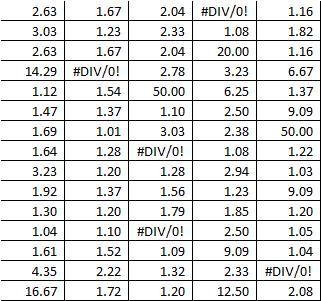
Removing the grid lines, the result would look like this:
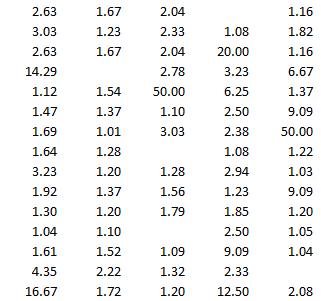
The first step is to define two range variables.
Dim myrng As Range
Dim mycell As Range
Set the range of data table to variable myrng as shown below:
Set myrng = Range("A1:E15")
Then we use the ‘For loop’ to loop through each cell and use the IsError property to determine if the value in the cell is an error. If the value is an error, then the value is set to blank:
For Each mycell In myrng
If VBA.IsError(mycell.Value) = True Then
mycell.Value = ""
End If
Next
The final step is to set variable to nothing:
Set myrng = Nothing
Set mycell = Nothing
Combing all the lines of code together, we get this:
Sub DeleteError()
Dim myrng As Range
Dim mycell As Range
Set myrng = Range("A1:E15")
For Each mycell In myrng
If VBA.IsError(mycell.Value) = True Then
mycell.Value = ""
End If
Next
Set myrng = Nothing
Set mycell = Nothing
End Sub
By using this method, we can delete error values in a data set automatically.
See you next week for more VBA tips!

