VBA Blogs: Copy Values from Discontinuous Ranges to Specific Ranges
11 October 2019
Welcome back to the VBA blog. This week, we are going to introduce a method to copy values from discontinuous ranges to other specific regions.
Today, we are going to create VBA script to copy values from discontinuous ranges and paste them to other specific ranges. It is a useful method to automate updating values in certain instances.
For our example, let’s say we want to copy the values from the right sections to the left sections as shown below:
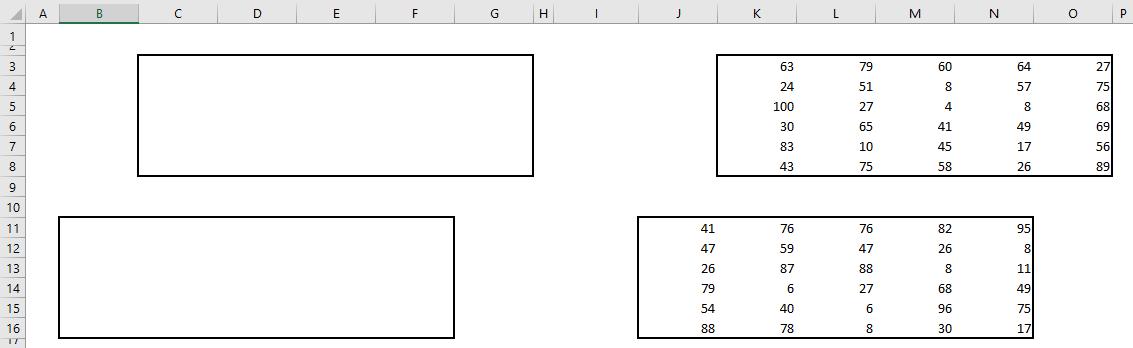
The result would look like this:
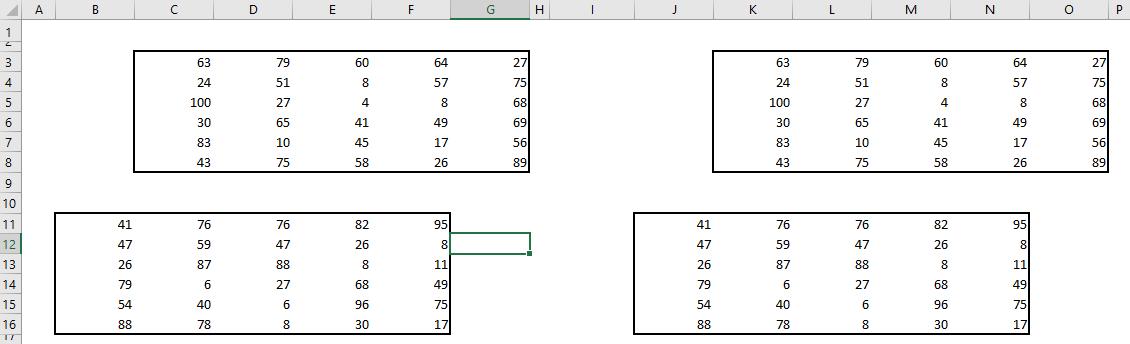
If we copy the values from the right section directly, Excel will show that multiple selections are not allowed in this case, as shown by the prompt (below):
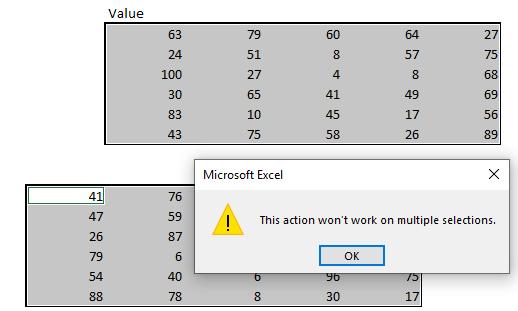
However, we can circumvent this problem using VBA code.
The first step is to define named ranges for the copy and paste ranges. In this case, we define multiple ranges $K$3:$O$8 and $J$11:$N$16 as copyrng, as shown below. The ranges here are simply the raw data to be copied.
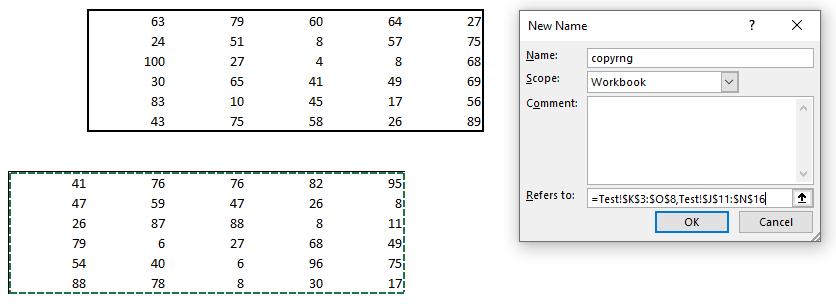
Similarly, we define the ranges to be pasted as pasterng with the region $C$3:$G$8 and $B$11:$F$16, as shown below:
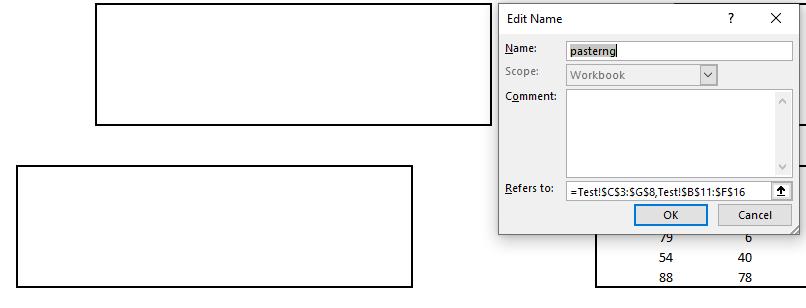
Then we define the relevant variables:
Dim i, j As Integer
Dim ncount As String
The next step is to allocate the address of the named range pasterng to variable ncount. The Range.Address property returns a string value that represents the range reference. In this case, the range reference of $C$3:$G$8 and $B$11:$F$16 is assigned to variable ncount.
ncount = Range("pasterng").Address
Then, we use the variable ncount to calculate the numbers of commas stored in the address reference. The number of commas represent the number of range references. We use the Len function to find the length of the string value, then we use the Substitute function to remove the comma in the string and assign the difference of the two lengths to variable i.
i = Len(ncount) - Len(Application.WorksheetFunction.Substitute(ncount, ":", ""))
After this step, we use the ‘For loop’ to loop through each area property stored in ranges and set the value in pasterng same as copyrng. Range.Areas returns an Areas collection that represents all the ranges in a multiple-area selection.
For j = 1 To i
Range("pasterng").Areas(j).Value = Range("copyrng").Areas(j).Value
Next
Combing all the lines of code together, we get this:
Sub CopyRange()
Dim i, j As Integer
Dim ncount As String
ncount = Range("pasterng").Address
i = Len(ncount) - Len(Application.WorksheetFunction.Substitute(ncount, ":", ""))
For j = 1 To i
Range("pasterng").Areas(j).Value = Range("copyrng").Areas(j).Value
Next
End Sub
By using this method, we can copy the value from discontinuous ranges to another specific region automatically.
See you next week for more VBA tips!

