Power Query: Power Query Online – Part 2
16 August 2023
Welcome to our Power Query blog. Today, I look at some of the settings in Power Query Online.
Last week, I looked at how to access Power Query Online whilst creating a dataflow in Power Apps:
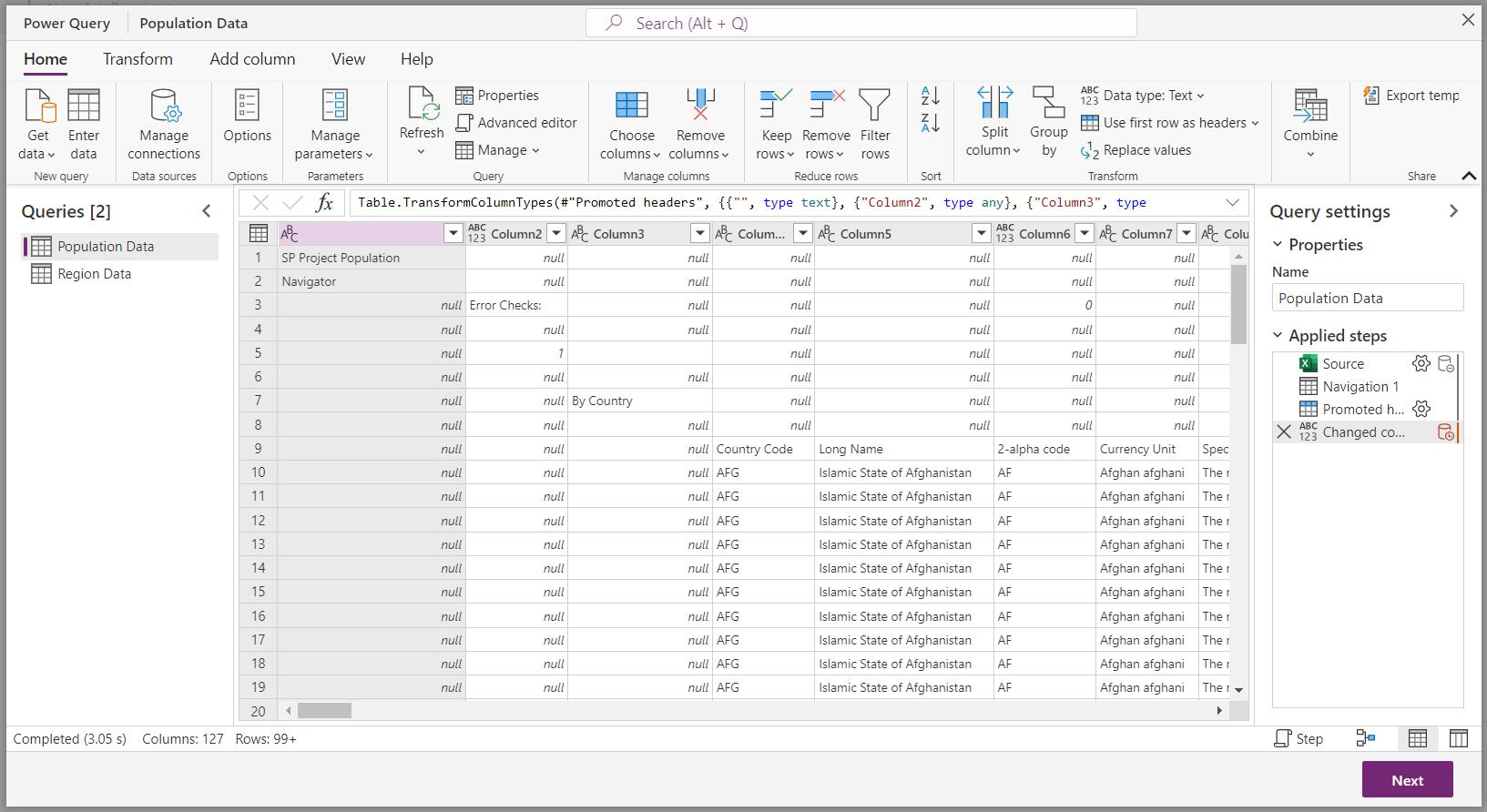
The ribbon looks different to the desktop version of Power Query, and there are some differences in functionality too. I will begin by looking at the Options dialog, which is available on the Home tab:
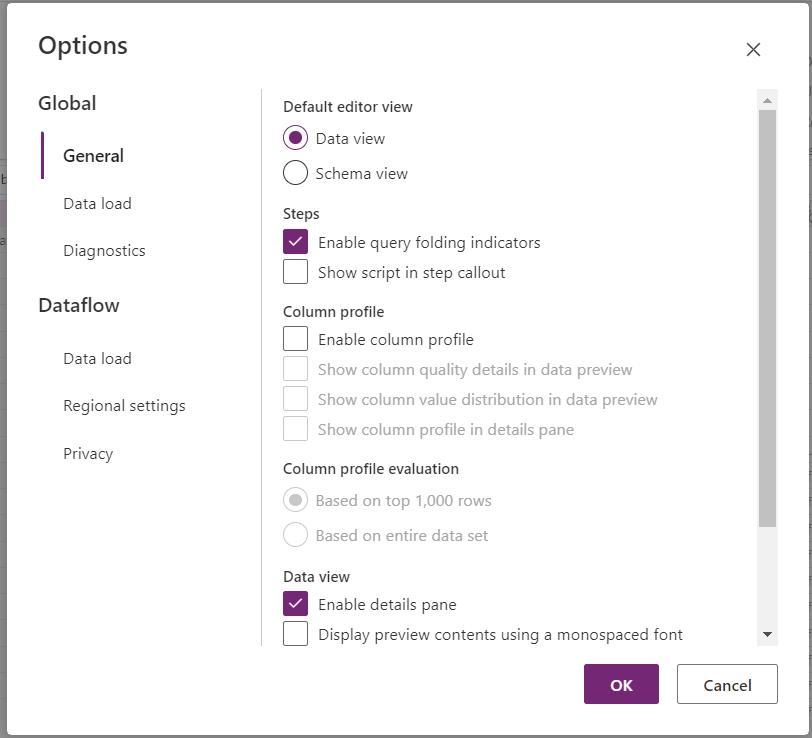
Starting with the 'Global' section, in the 'General' tab I can specify the ‘Default editor view’. To see the effect of this, I go back to the Power Query editor screen, where I have some options at the bottom-right of the screen:
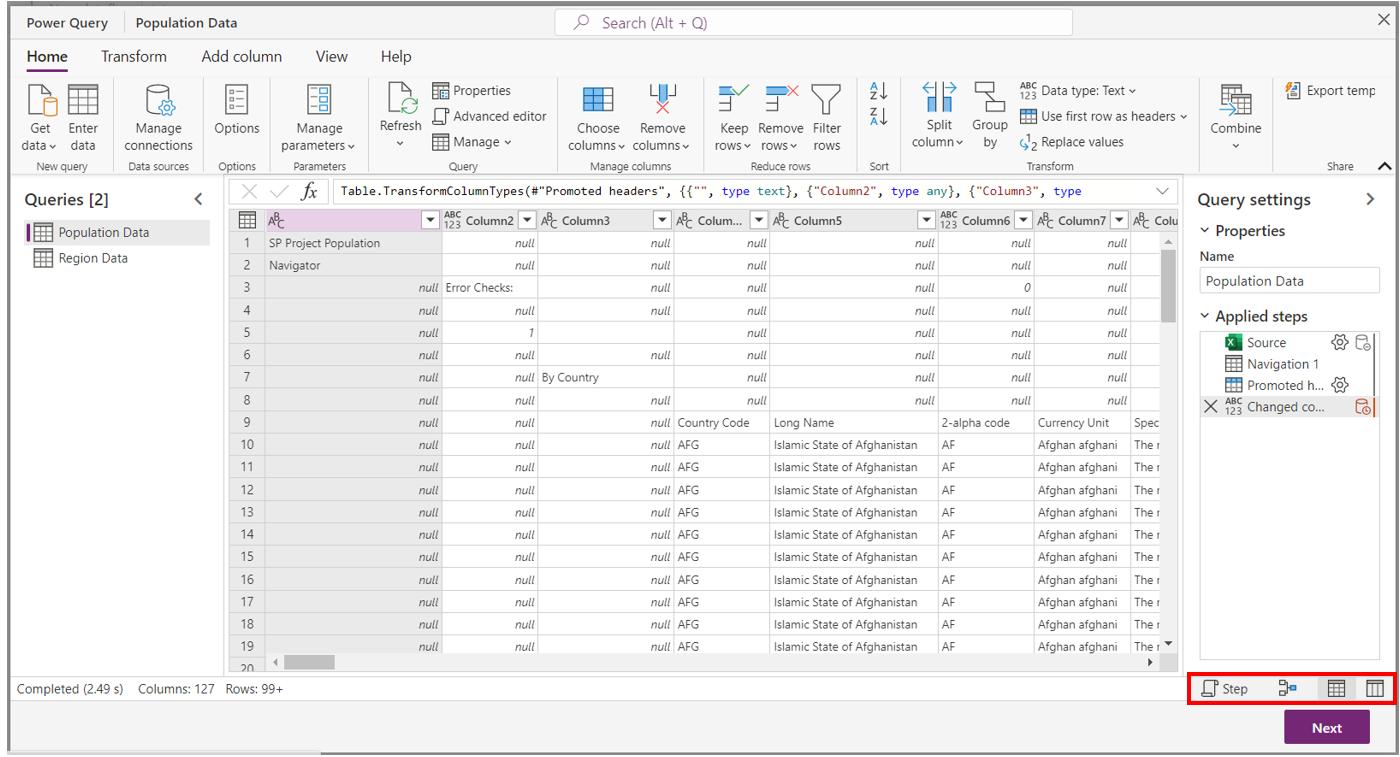
Taking a closer look, I can see a ‘Step’ button, and three [3] icons:

The ‘Step’ button gives me three [3] options:
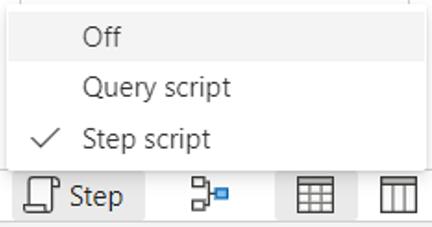
The normal view is ‘Step script’. If I pick ‘Query script’, the view looks like this:
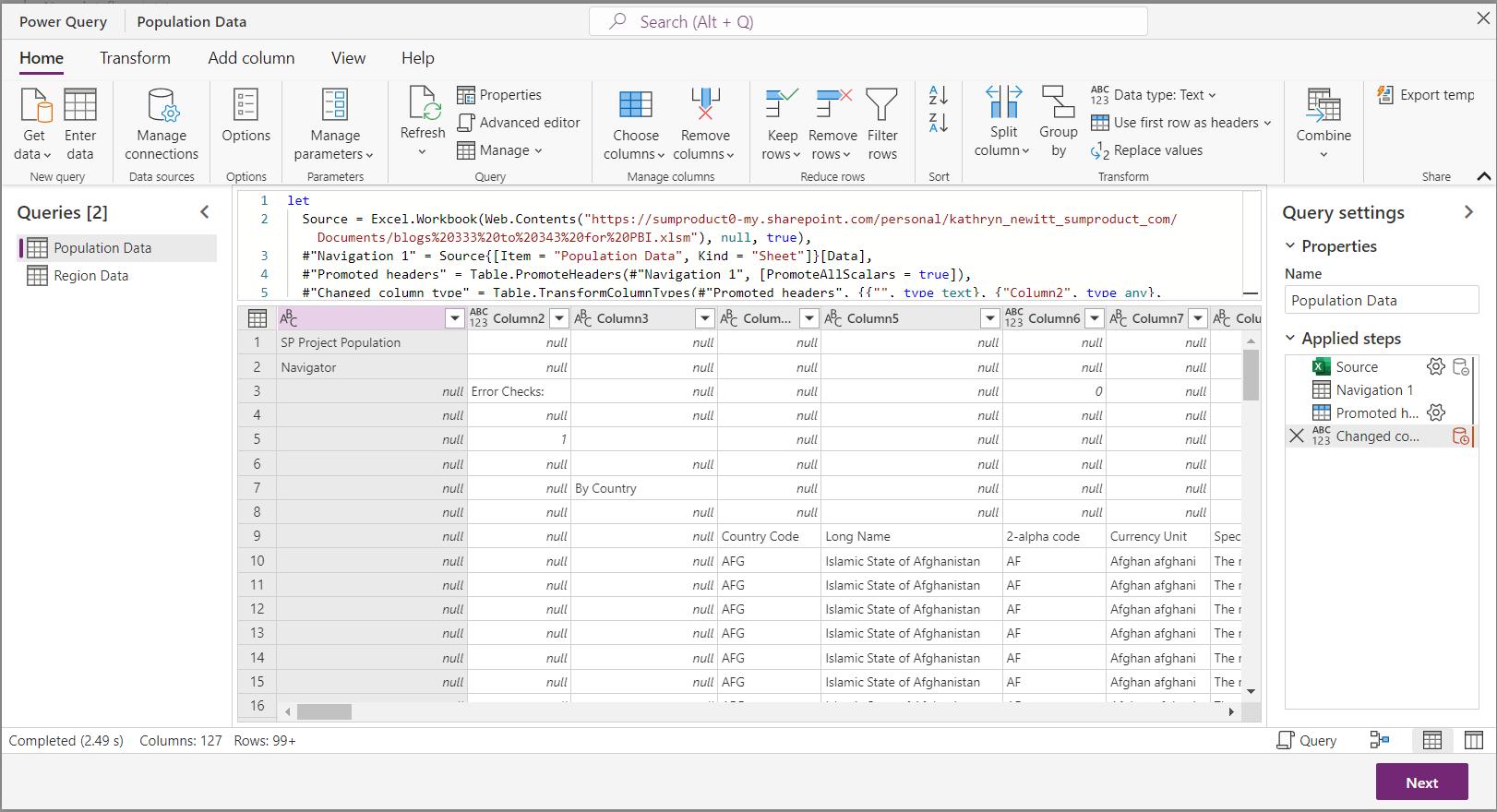
Instead of showing the current step in the Formula bar, I can see and edit the whole query without having to go to the ‘Advanced editor’.
If I switch the ‘Query script’ to ‘Off’, the Formula bar is not shown:
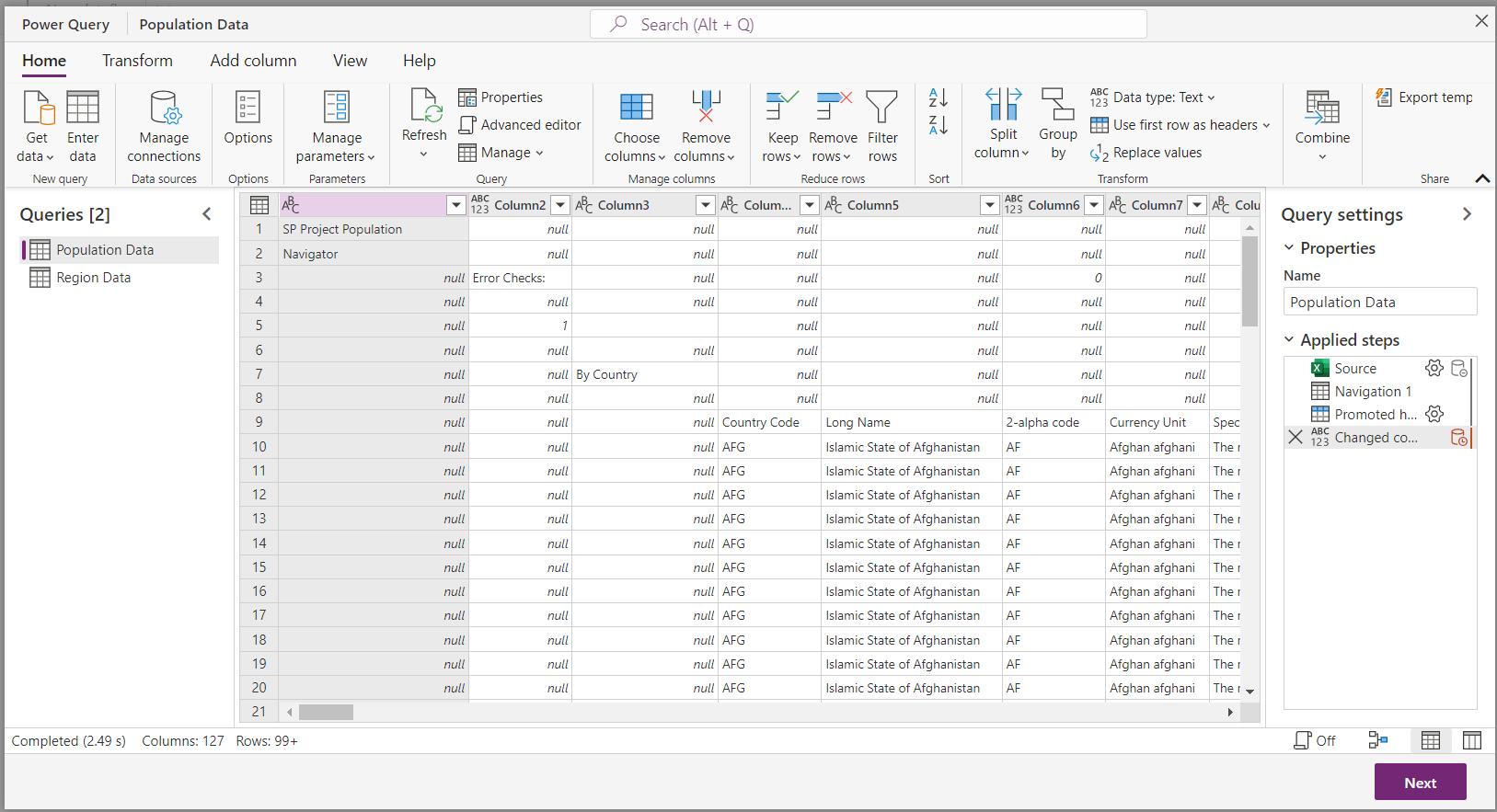
This will make it easier to toggle the Formula bar without having to go to the View tab. The same ‘Query script’ options are available on the View tab, for users more used to the desktop Power Query layout.
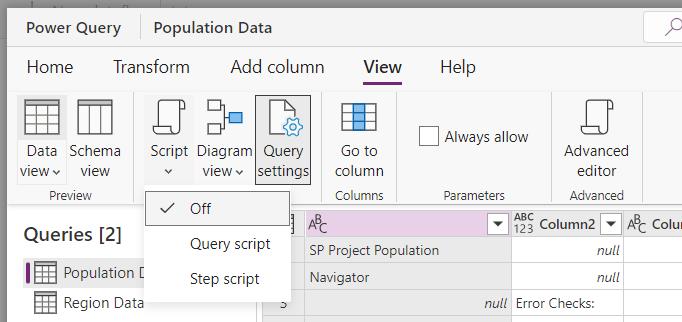
The View tab also includes the ‘Data view’ and ‘Schema view’ options. Here, there is a dropdown for the ‘Data view’, allowing access to more settings:
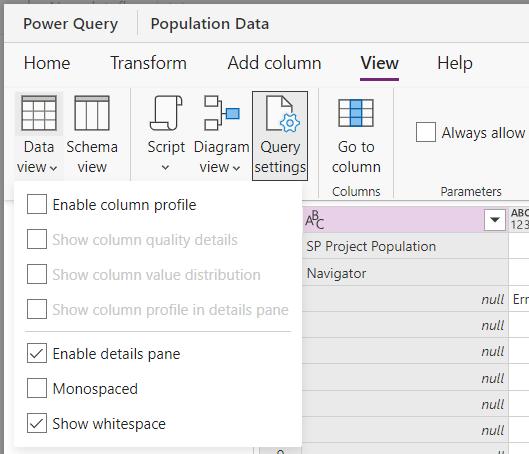
These are similar to the options on the View tab in desktop Power Query. Either from the View tab or the option at the bottom-right of the screen, I choose the ‘Schema view’:
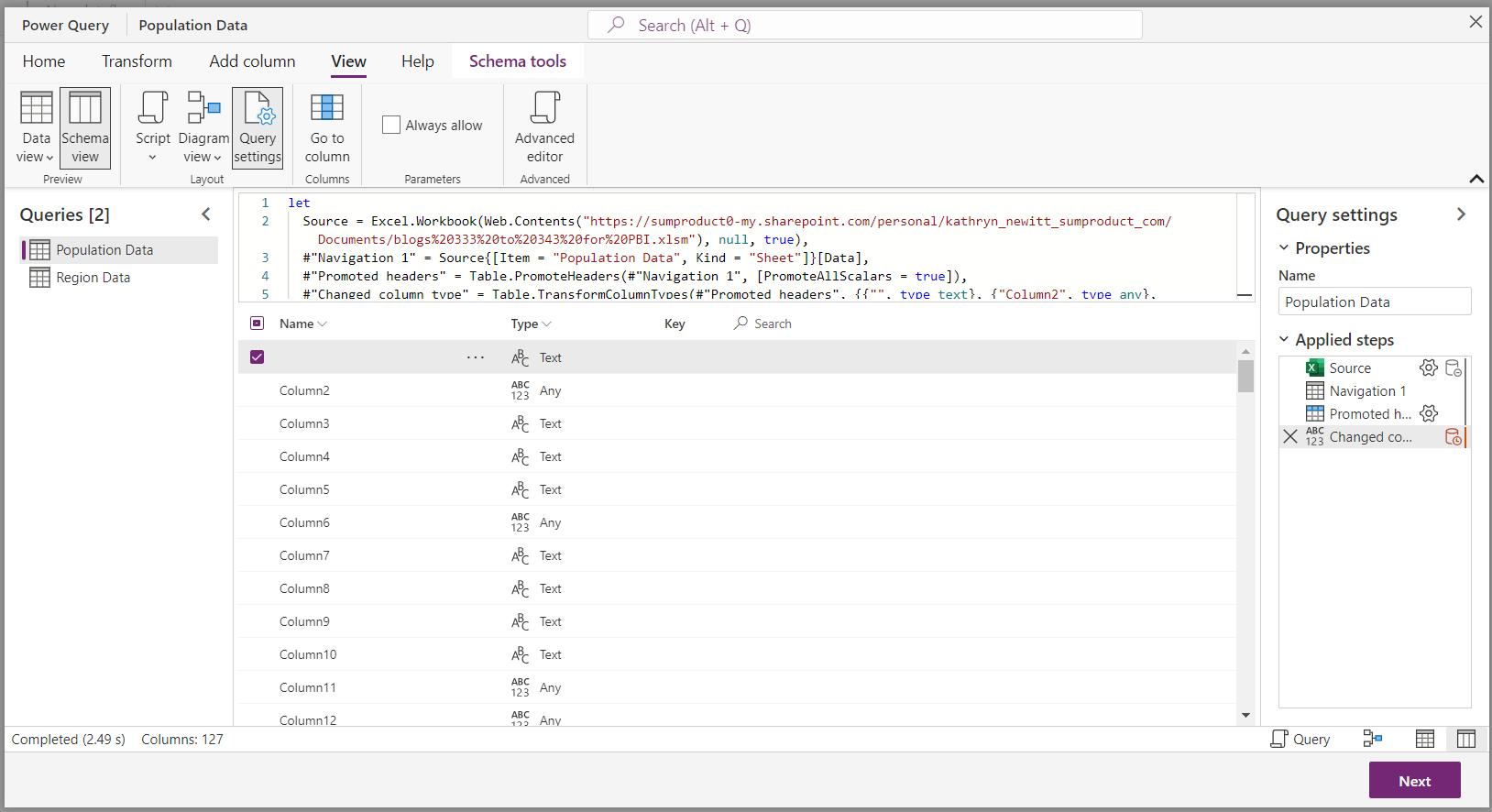
This shows me the properties of each column in the query, and I can select multiple columns to change the data type, for example, by using the right-click menu:
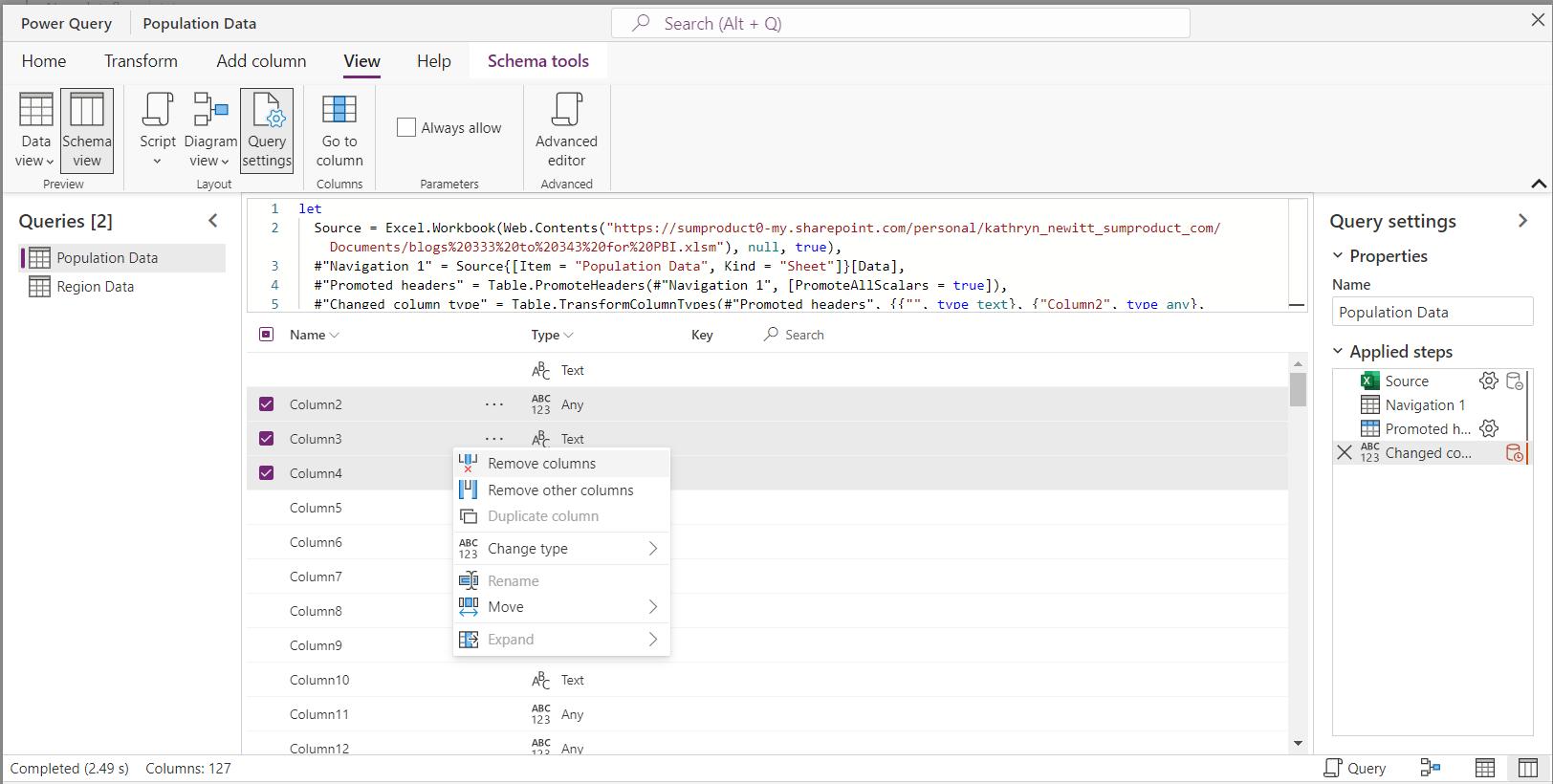
I can also focus on particular columns using the search facility:
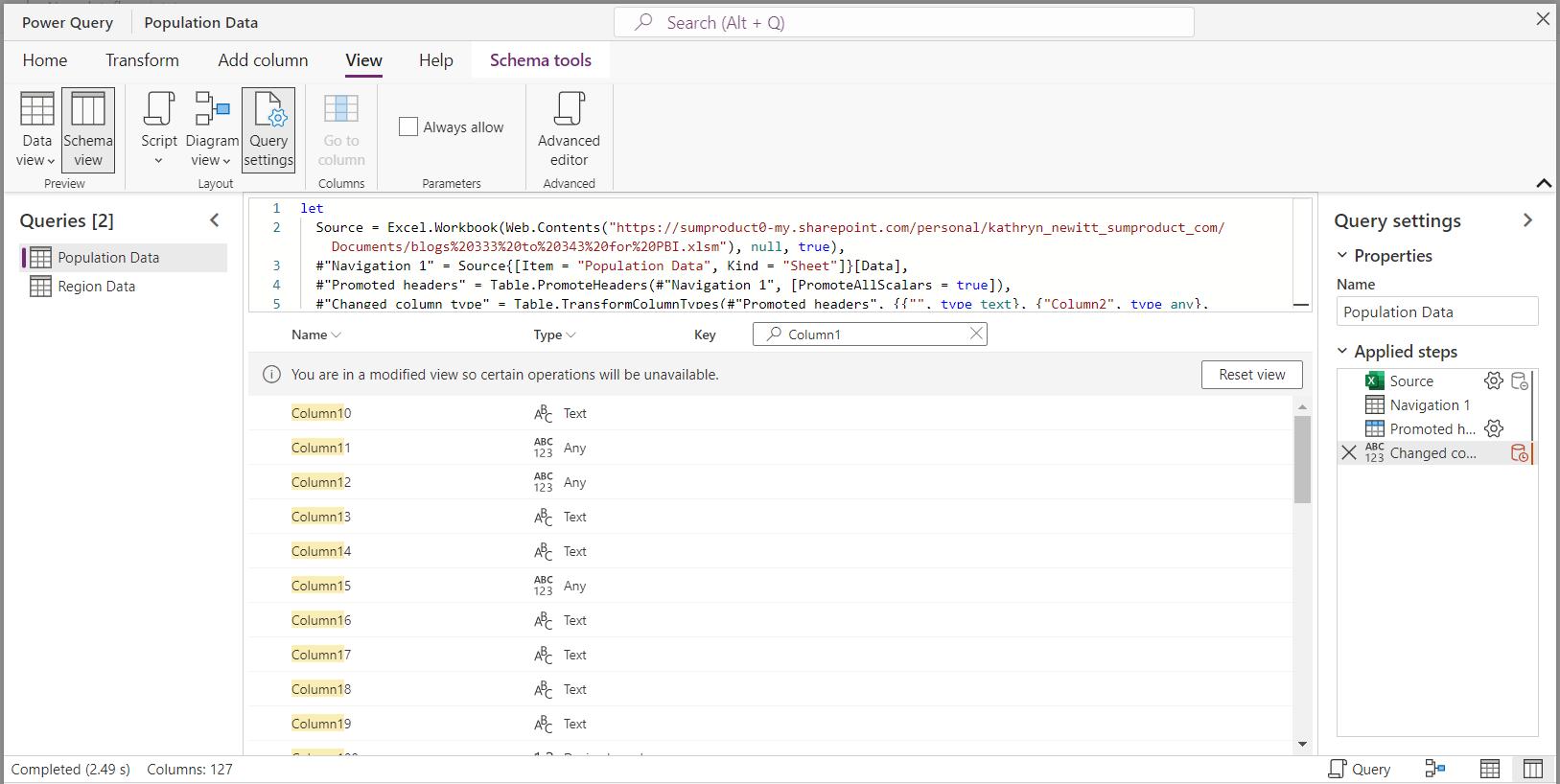
The remaining view I can choose is the ‘Diagram view’:
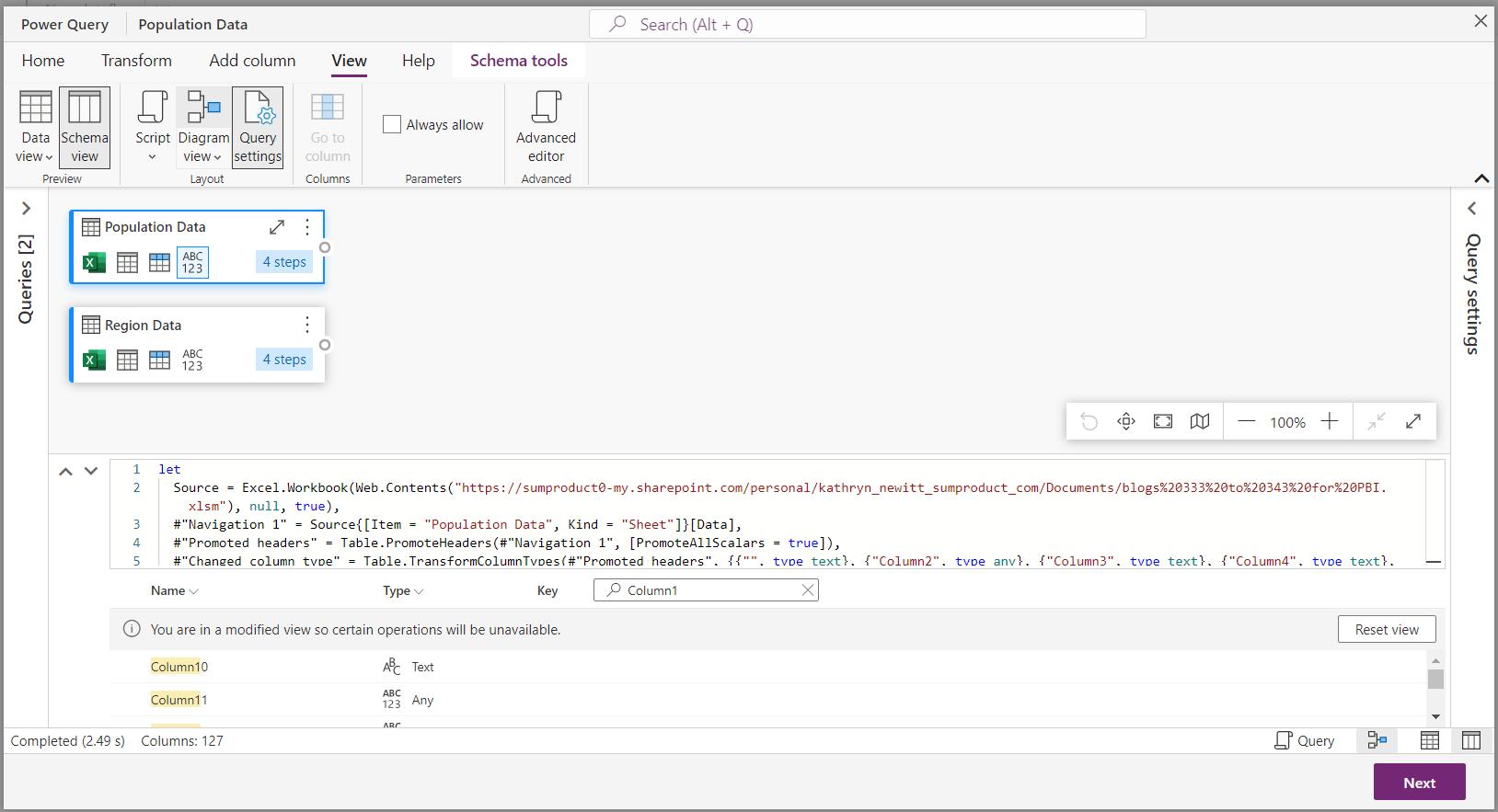
This is very different from the ‘Query Dependencies’ dialog in desktop Power Query! I will look in detail at this pane, and delve more into Power Query Online next time.
Come back next time for more ways to use Power Query!

