Power Query: Extra Value
20 March 2019
Welcome to our Power Query blog. This week, I look at some more Value M functionality.
Last week Power Query: Value Added, I looked at the M functions Value.Is() and Value.FromText(). This week, I will look at additional M functionalities that use Value(). To start, I begin with
Value.As(value as any, type as type) as any
where value is the data being analysed and type is the data type being tested for.
In the Microsoft help pages, Value.As() is described as follows:
Value.As is the function corresponding to the as operator in the formula language. The expression value as type asserts that the value of a value argument is compatible with type as per the is operator. If it is not compatible, an error is raised.
The difference between Value.As() and Value.Is() is that the latter returns a logical, or Boolean (TRUE / FALSE) result, whereas the former either returns the value, or issues an error. I can demonstrate the difference in the following example:
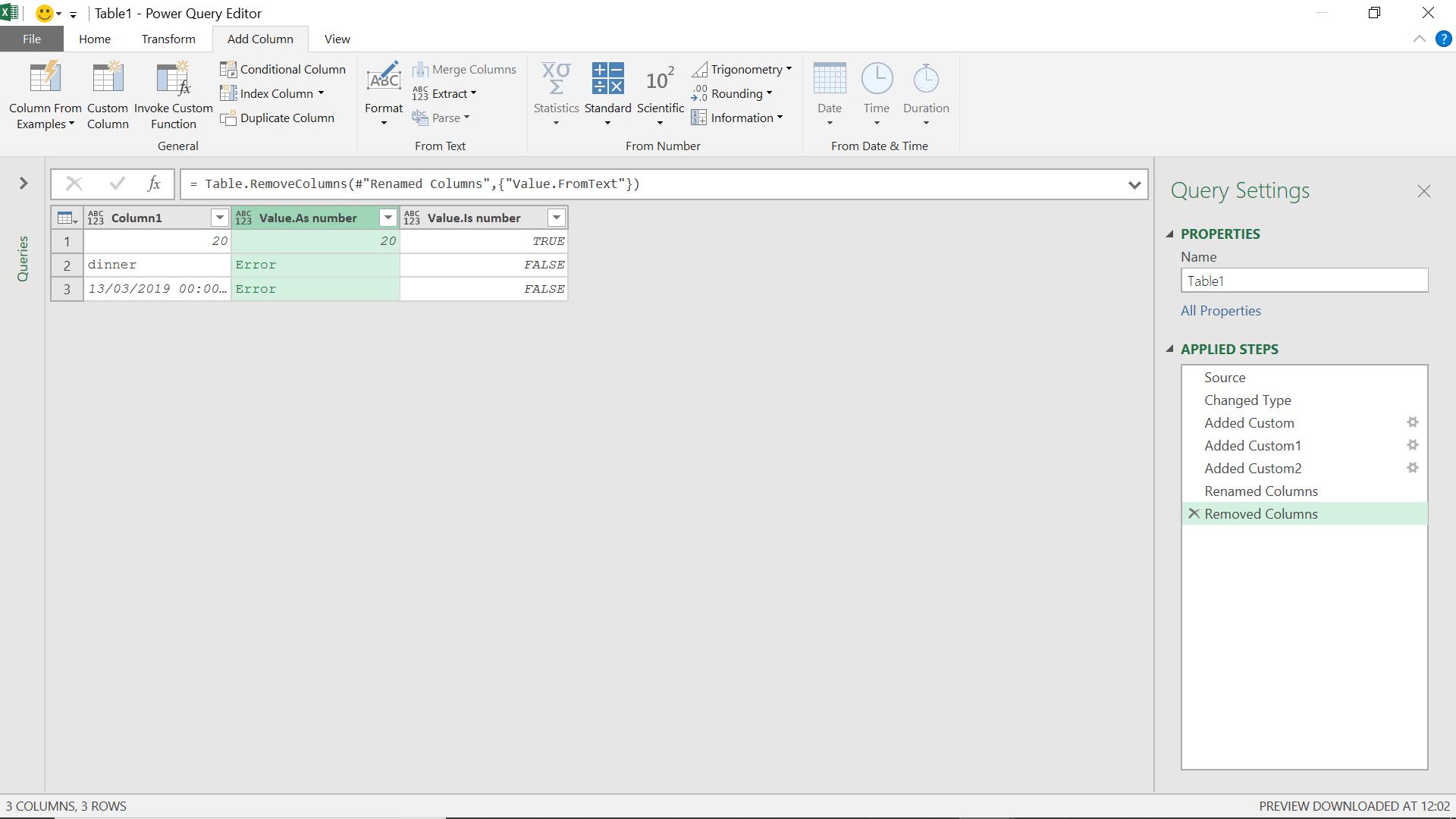
The M code I have used for Value.As() is:
= Value.As(Value.FromText([Column1]), type number))
I have taken a mixed data column and tested for whether the data is a number. Value.As() has issued an error when the data cannot be a number, and returned the number when it is a valid number. In contrast, Value.Is() has returned TRUE for a valid number and FALSE if the data cannot be a valid number. Therefore, Value.As() could be useful when I want to remove rows that do not contain a valid number (by choosing the ‘Remove Errors’ option from the ‘Remove Rows’ section of the ‘Home’ tab).
Let’s move on. I will now consider
Value.Add(value1 as any, value2 as any, optional precision as nullable number) as any
where value1 and value2 are the values to be added, and the precision the values are considered to can be specified.
There are of course many ways of adding and merging columns, an example of how to use Value.Add() is shown on the next screenshot:
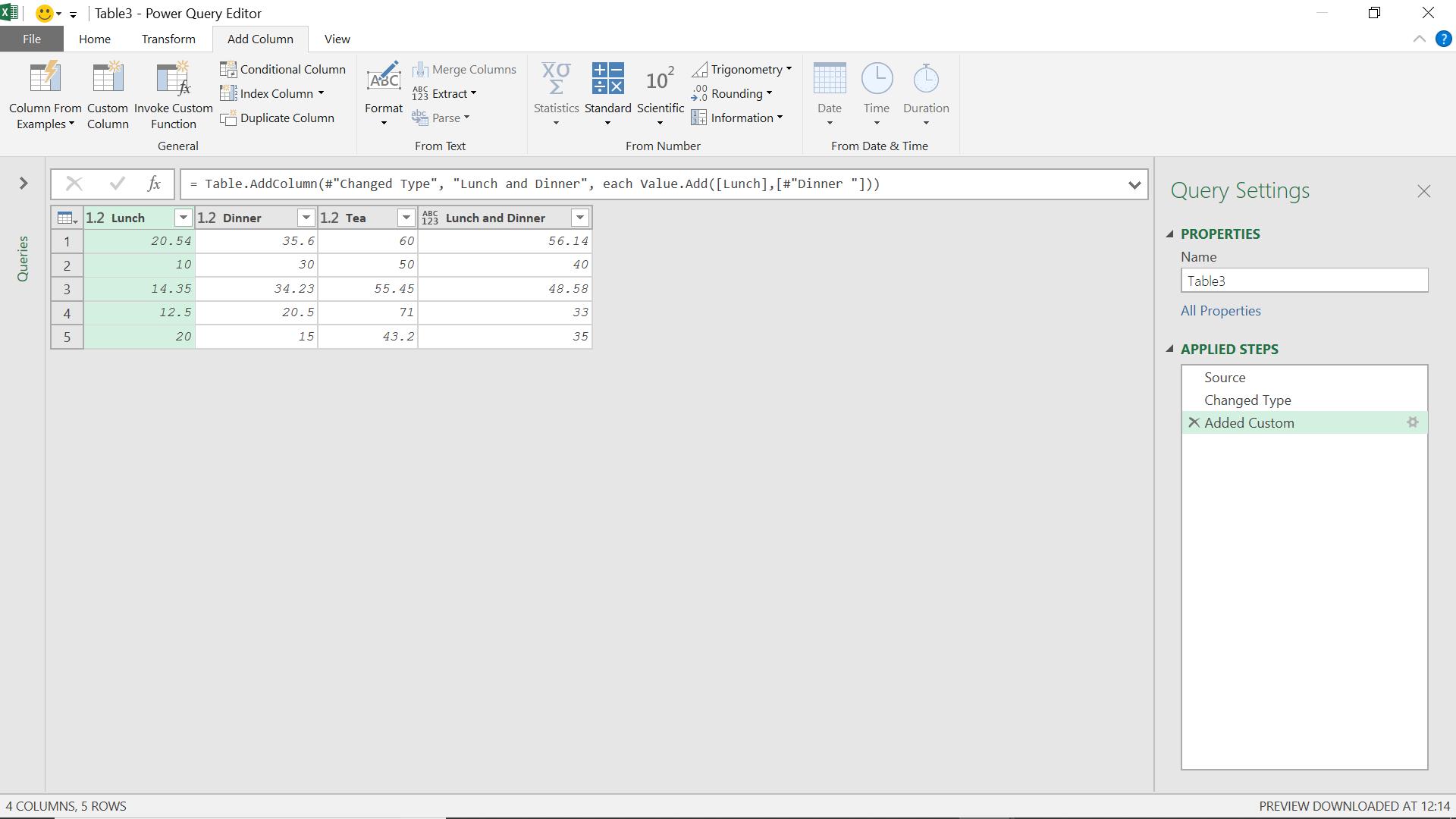
A quirk of Value.Add() is that it doesn’t deal with nulls:
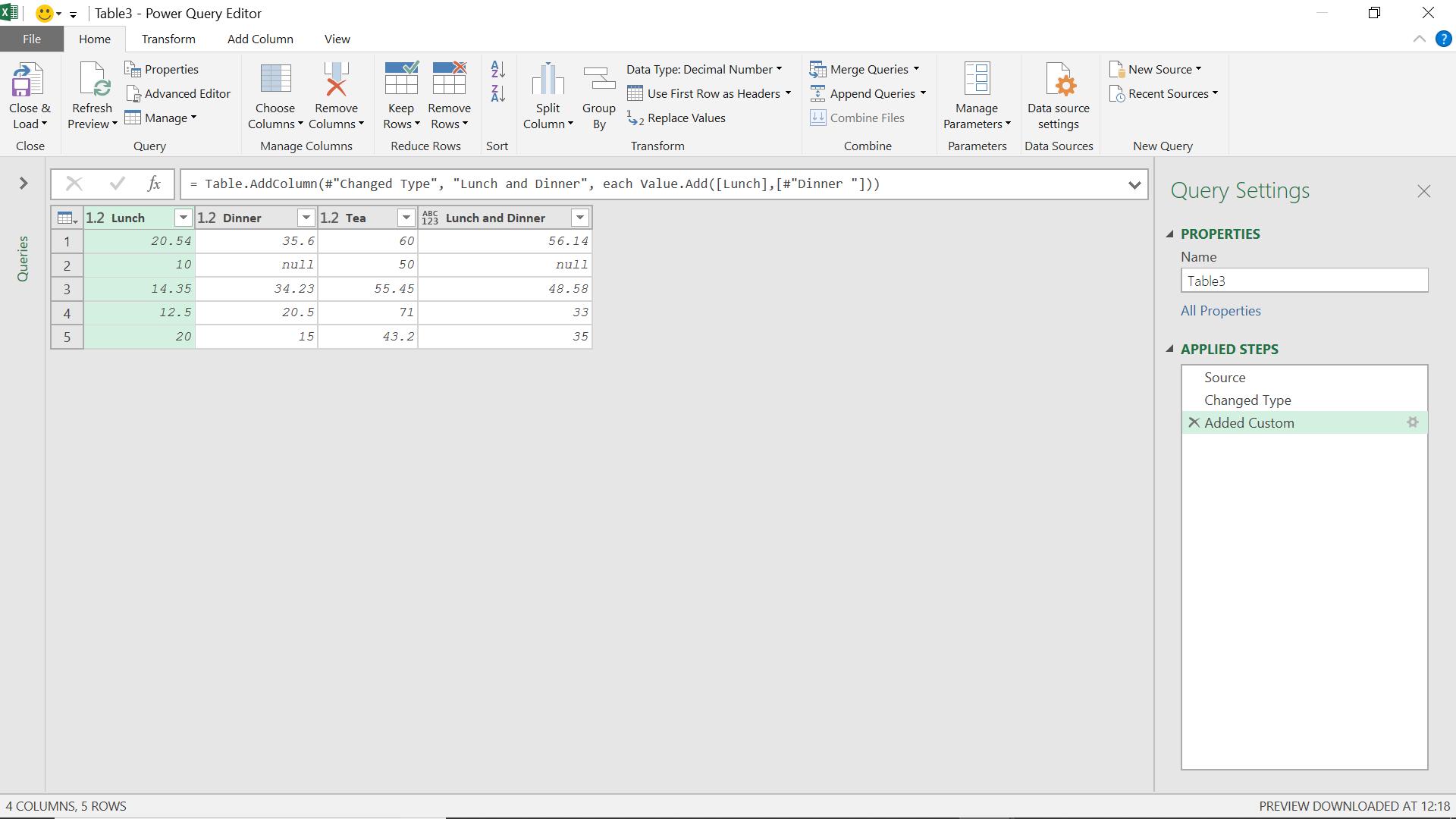
This can be solved by replacing nulls with zeros before applying the Value.Add() functionality. Although Value.Add() will work for two values of type any, a result will only be given for valid numbers, otherwise an error is issued.
Next up is
Value.Divide(value1 as any, value2 as any, optional precision as nullable number) as any
where value1 and value2 are the values to be added, and the precision the values are considered to can be specified.
This is another way to divide one value by a second value:
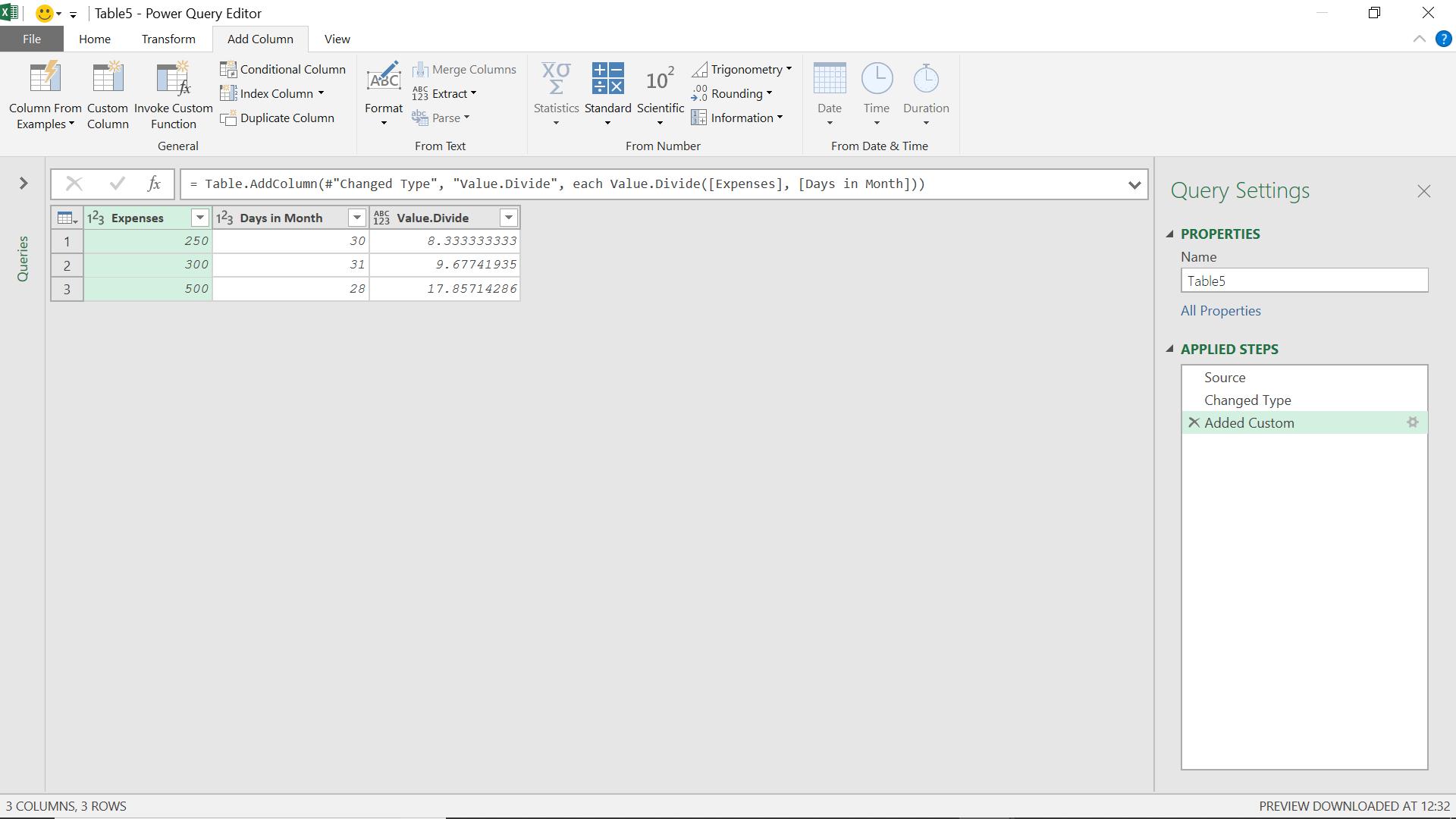
Finally, for this week:
Value.Equals(value1 as any, value2 as any, equater as record) as logical
where value1 and value2 are the values to be compared. The optional equater means that the user can define the conditions where the values would be equal.
Comparing values is often useful in calculations, and Value.Equals() is a logical function, but in this case not a Boolean operator, since more information is returned. If the first value is greater than the second value (according to the rules supplied in the equater (sic), if present), then 1 is returned. If the values are the same, zero (0) is returned, and if the first value is less than the second value, -1 is returned.
As the next example shows, text and nulls can also be compared:
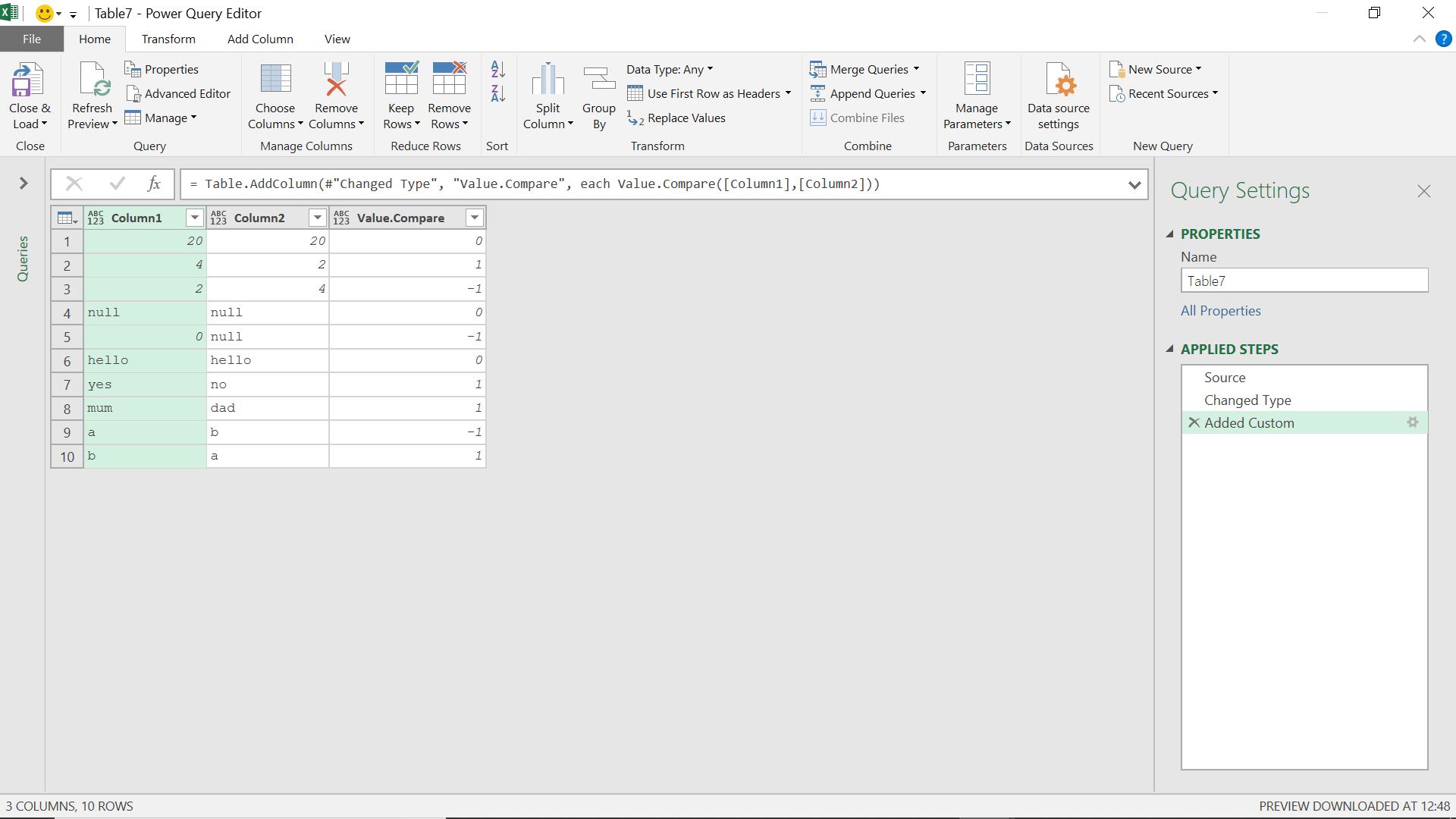
The characters in text values are compared by their position in the alphabet.
Come back next time for more ways to use Power Query!

