Power Query: Joining the dots
15 February 2023
Welcome to our Power Query blog. This week, I return to the topic of Table.Join().
Regular readers of this blog may recall Power Query: More Merging Matters from a couple of years ago. I am going to revisit this, as I now have an improvement. Allow me to refresh your memory. I needed to combine data from two tables:
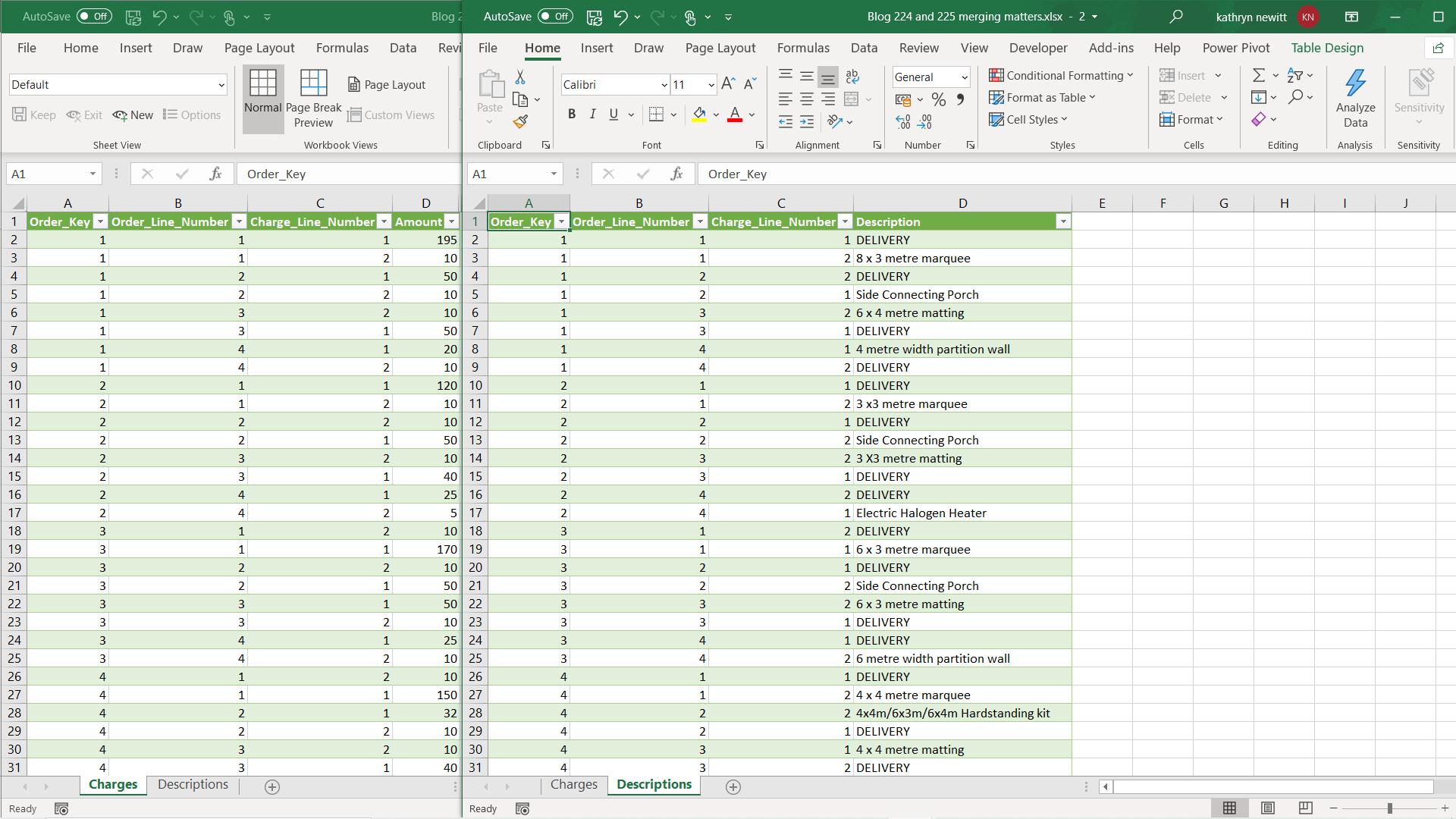
I extracted both tables into Power Query and called the queries Charges and Descriptions. I started with Charges and opted to ‘Merge Queries as New’ from the Home tab.
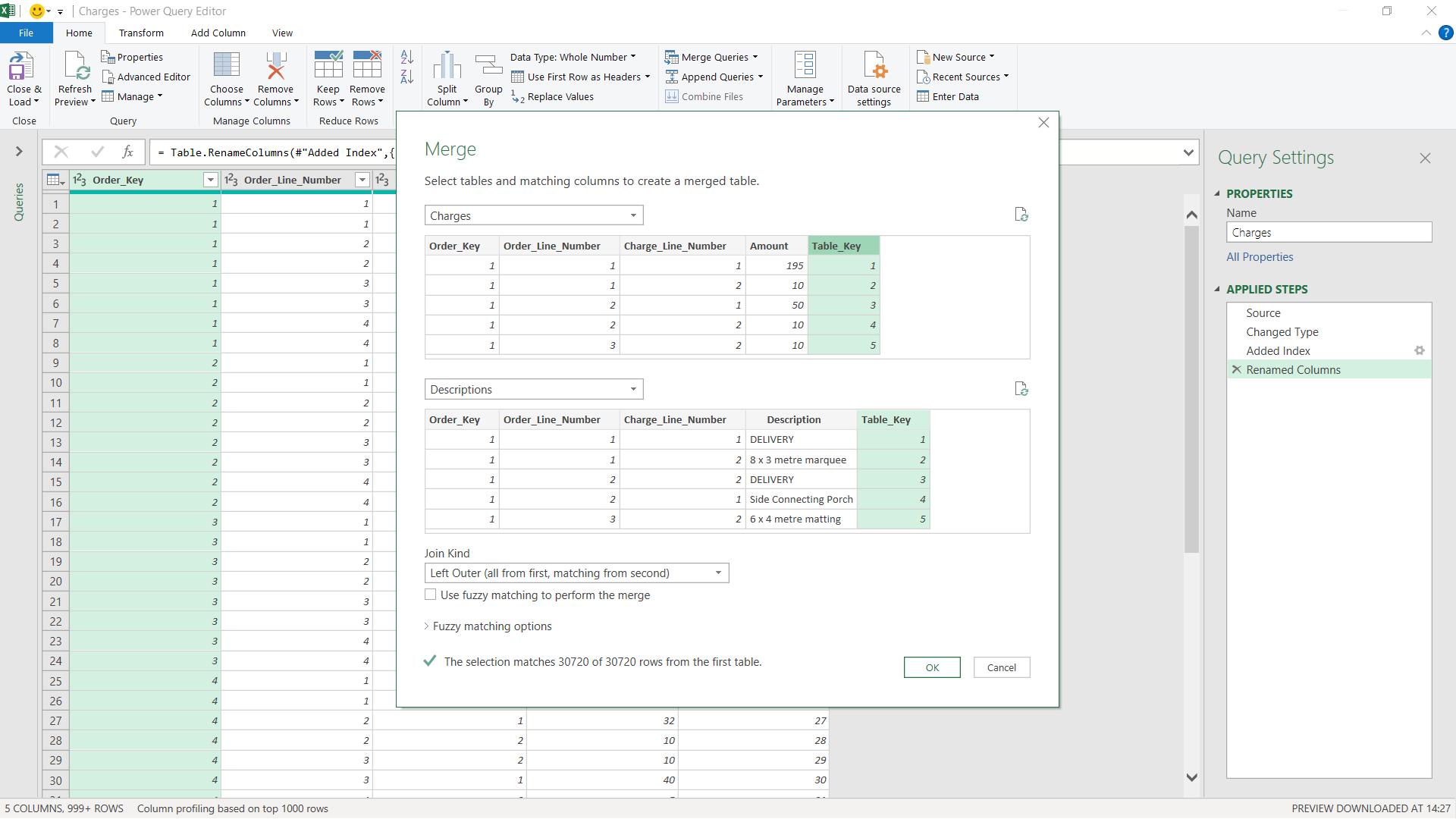
I chose to use the default ‘Left Outer’ join and viewed the resulting M code.
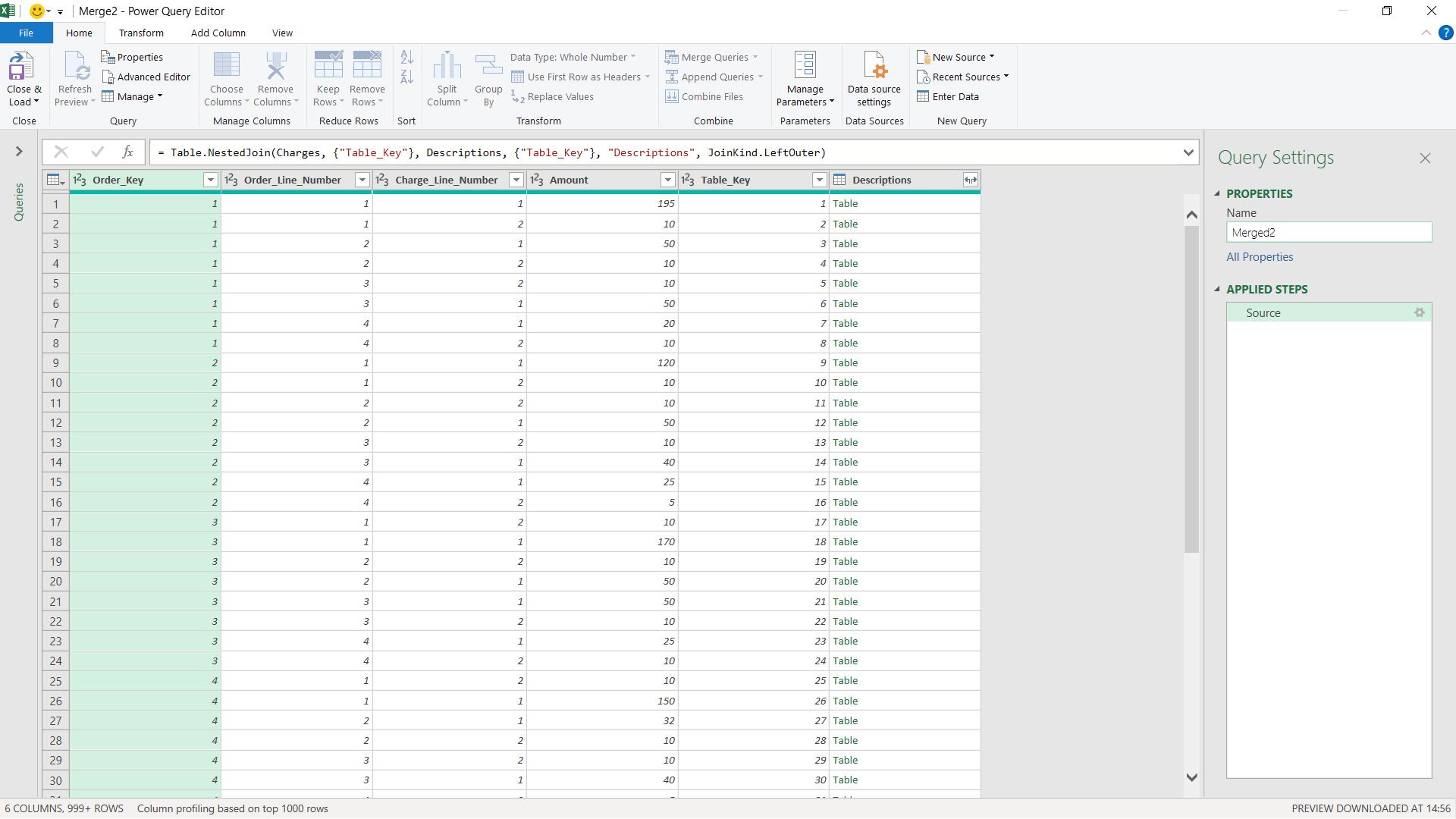
The M code generated was:
= Table.NestedJoin(Charges, {"Table_Key"}, Descriptions,
{"Table_Key"}, "Descriptions", JoinKind.LeftOuter)
I changed this to:
= Table.Join(Charges, {"Table_Key"}, Descriptions, {"Table_Key"}, "Descriptions", JoinKind.LeftOuter, JoinAlgorithm.SortMerge)
The use of JoinAlgorithm.SortMerge is explained in Power Query: More Merging Matters.
When I applied my code, I had a problem:
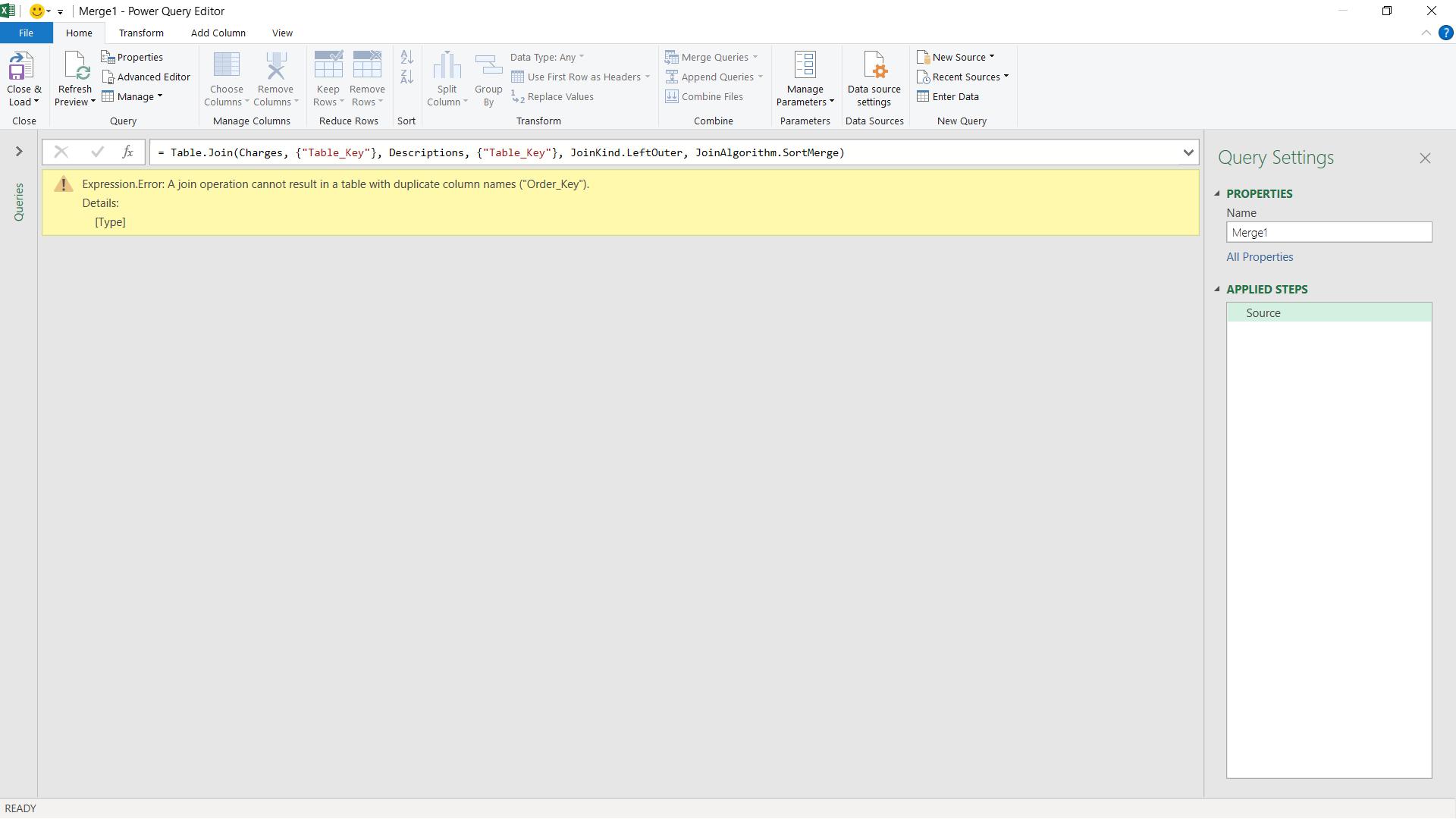
Since some of the column names in Charges and Descriptions were the same, applying Table.Join() meant that I encountered an error. Table.Join() extracts the selected columns from the joined table and adds them to the current table. To solve this at the time, I manually renamed the columns in Descriptions, and amended the join information to get my result:
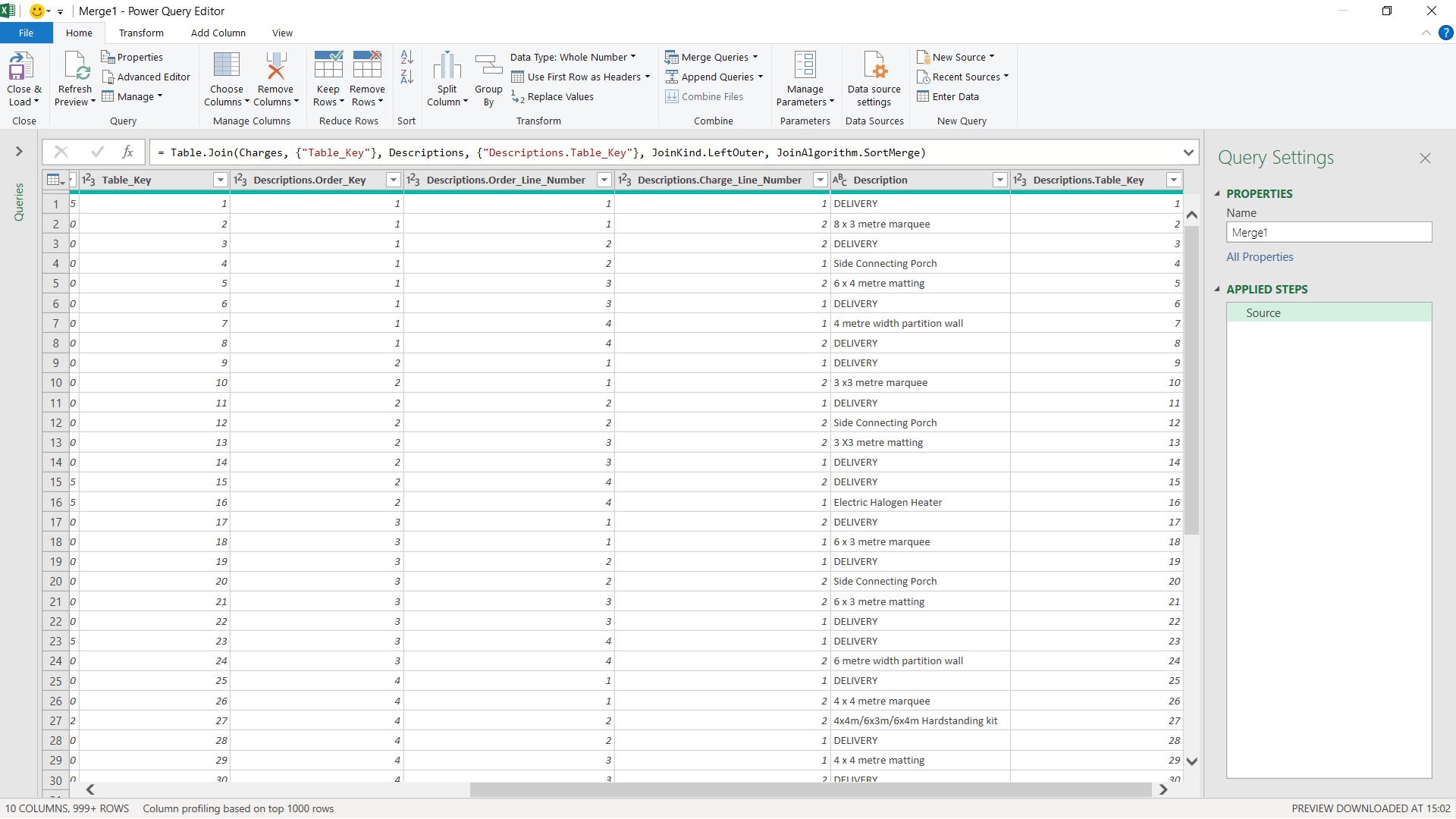
However, there is another way I could have achieved this. There is a function called Table.PrefixColumns():
Table.PrefixColumns(table as table, prefix as text) as table
This returns a table where all the column names from the table provided are prefixed with the given text, prefix, plus a period / full stop (.) in the form ‘prefix.ColumnName'.
If I change the following M code:
= Table.NestedJoin(Charges, {"Table_Key"}, Descriptions,
{"Table_Key"}, "Descriptions", JoinKind.LeftOuter)
To use this function:
= Table.Join(Charges, {"Table_Key"}, Table.PrefixColumns(Descriptions,"Descriptions"), {"Descriptions.Table_Key"}, "Descriptions", JoinKind.LeftOuter, JoinAlgorithm.SortMerge)
This then avoids the need to manually rename columns and the columns in the query Descriptions remain unaffected (which would also avoid impacting any other queries that use Descriptions). I do need to change the join to use the amended column name Descriptions.Table_Key :
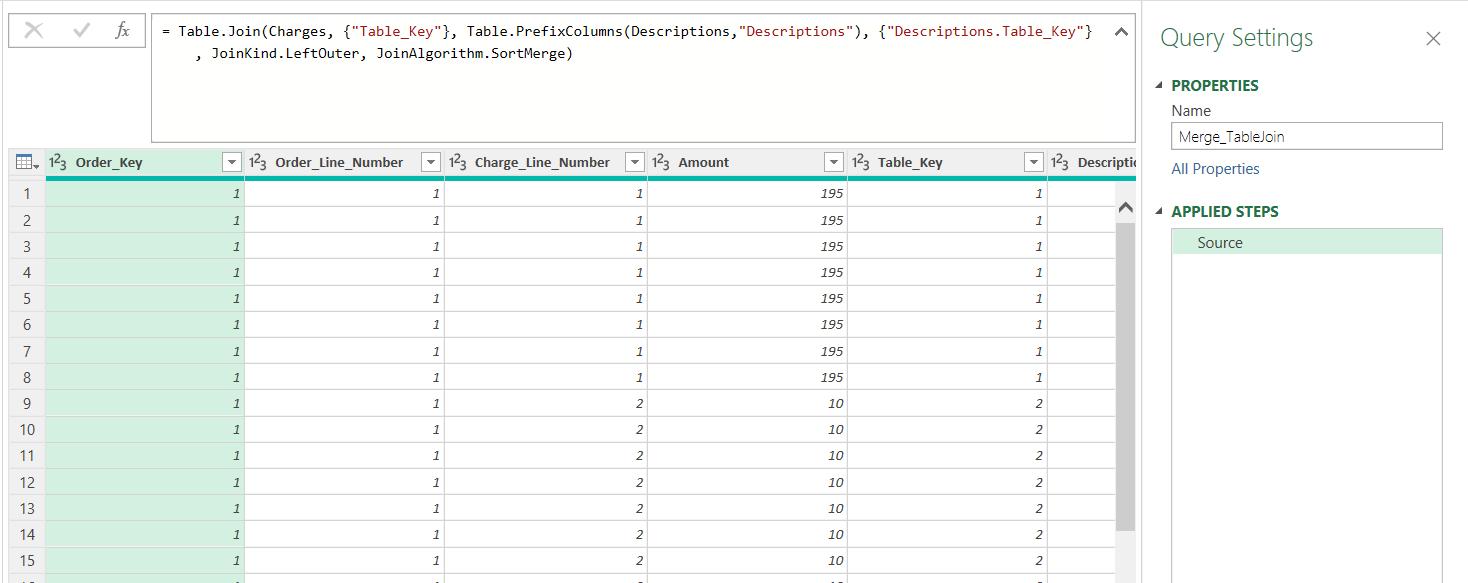
This makes the use of Table.Join() even more efficient.
Come back next time for more ways to use Power Query!

