Power Query: Get Pasted – Part 1
19 October 2022
Welcome to our Power Query blog. This week, we present an alternative approach to a one-off data grab from the web.
Today, I venture into Power BI. The task is to get a list of presenters, languages and times from the recent Excel Virtually Global 2022 event. This data is not going to change; the event is over.
Since the data is on the web, I could start with the ‘Get Data’ dropdown on the Home tab:
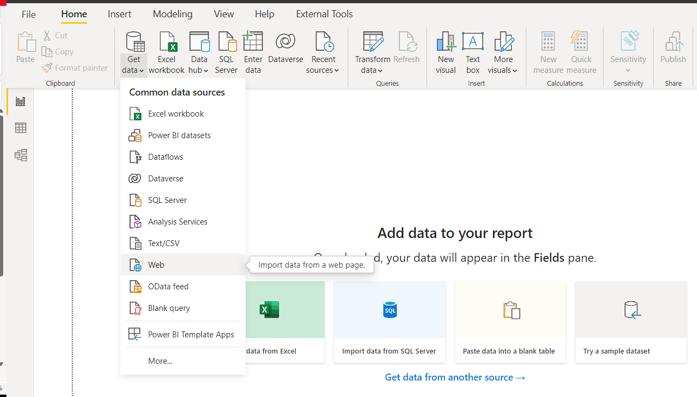
Here, I locate the Web option:
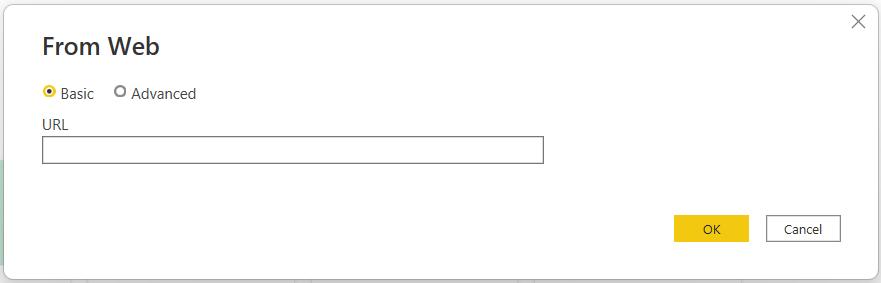
The URL comes from the website page :
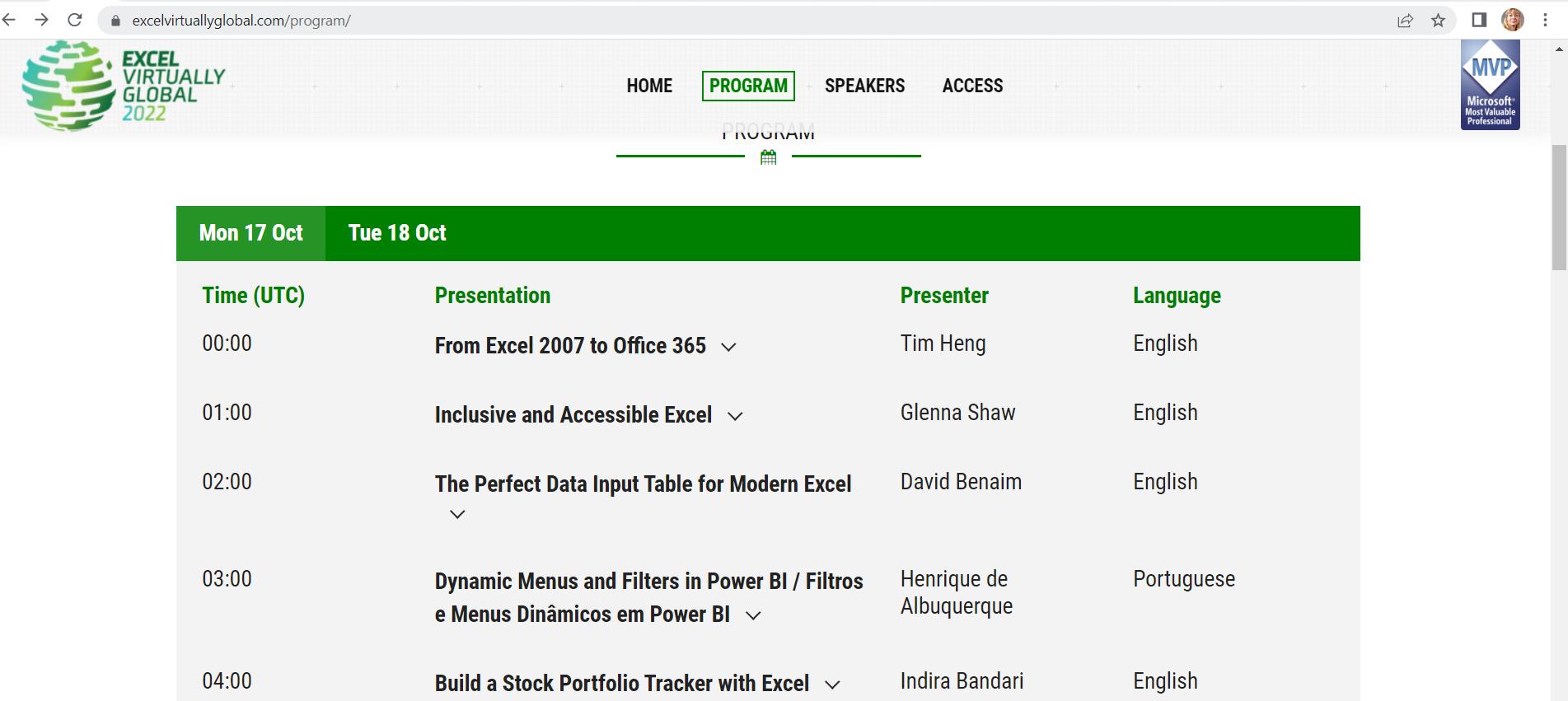
I enter this URL into the ‘From Web’ dialog:
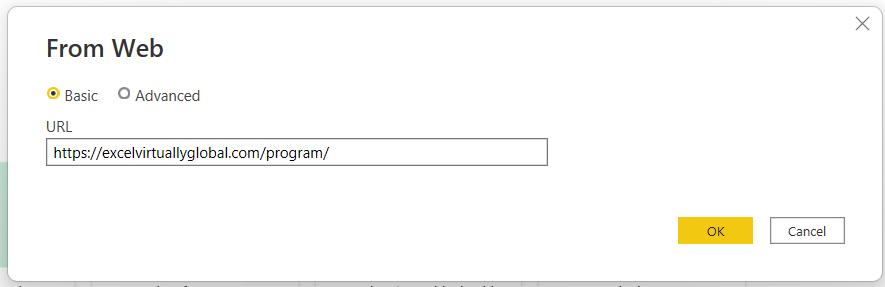
I am prompted for the connection criteria; I choose to ‘Use anonymous access for this Web content’.
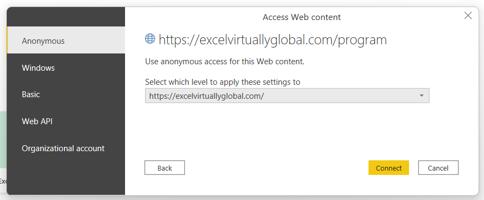
Then I wait for Power BI to connect:
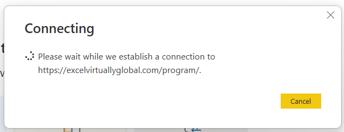
When the Navigator dialog appears, I can see there is a table, so I select this and choose to ‘Transform Data’:
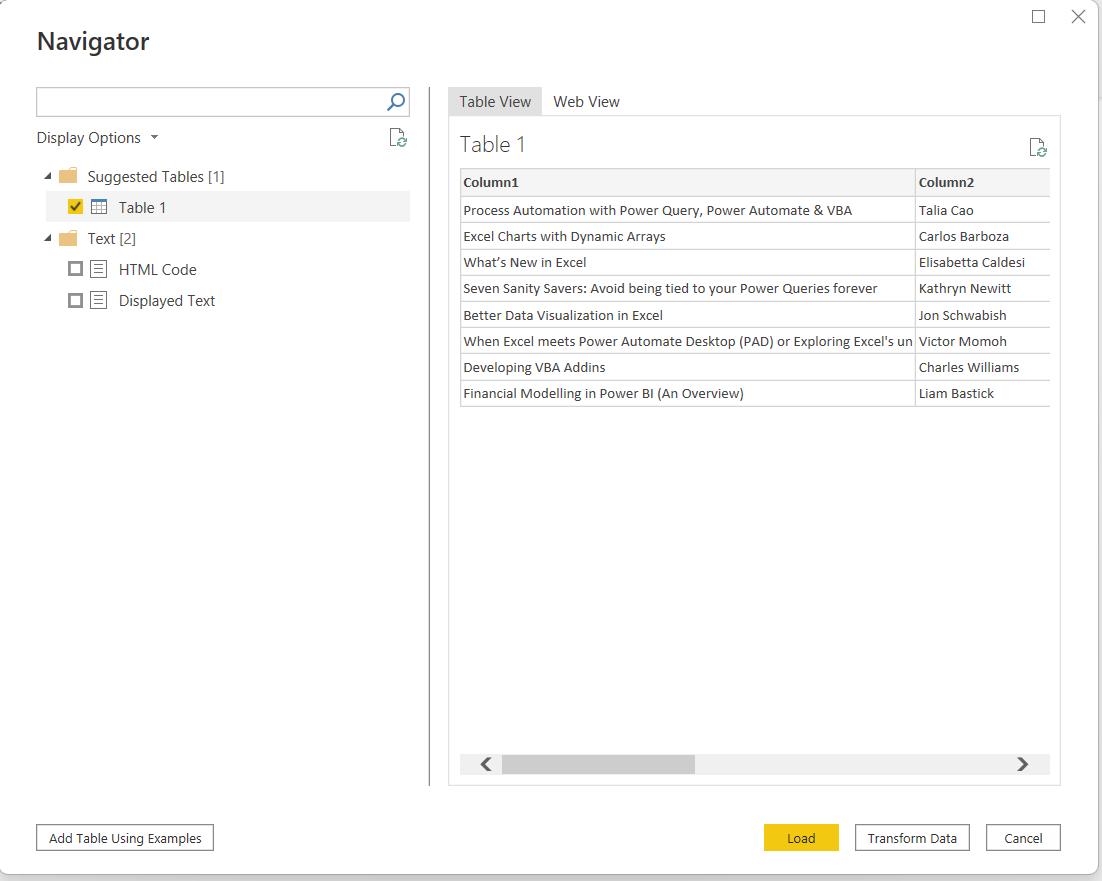
However, this does not give me the data I need:
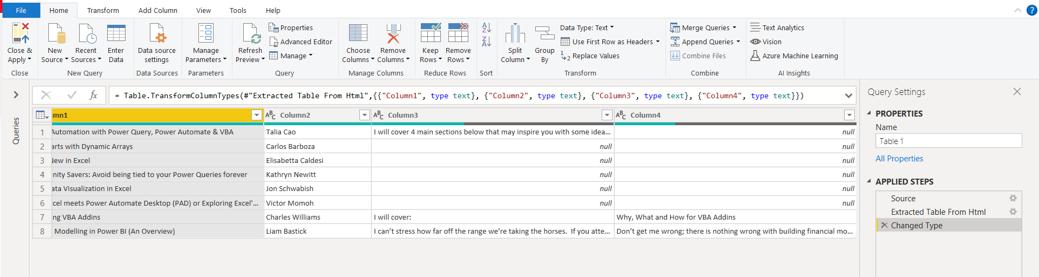
As this is not something I am planning to refresh, since the event has now ended, I can approach this another way. I delete the query Table 1.
In the Power Query editor, I locate the ‘Enter Data’ button on the Home tab:
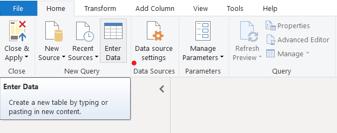
This presents me with a new blank table:
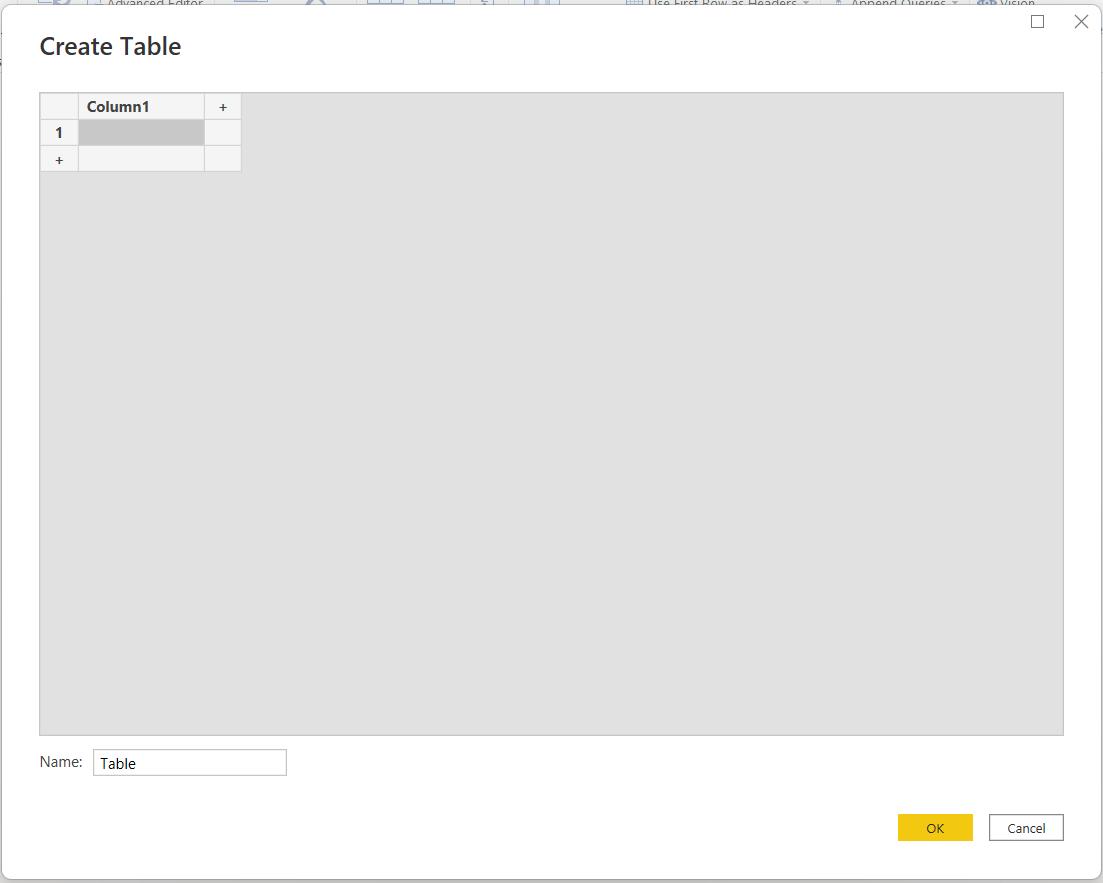
I go back to the website and copy the data from the table:
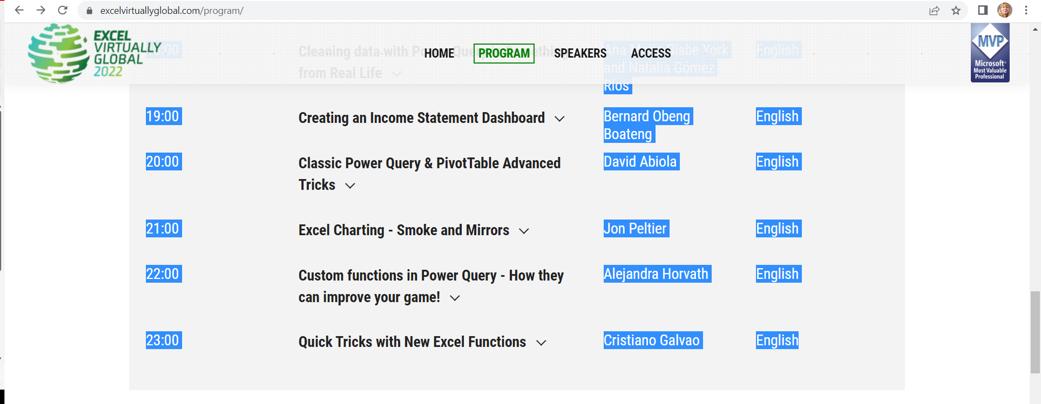
I can then paste the data into the ‘Create Table’ dialog:
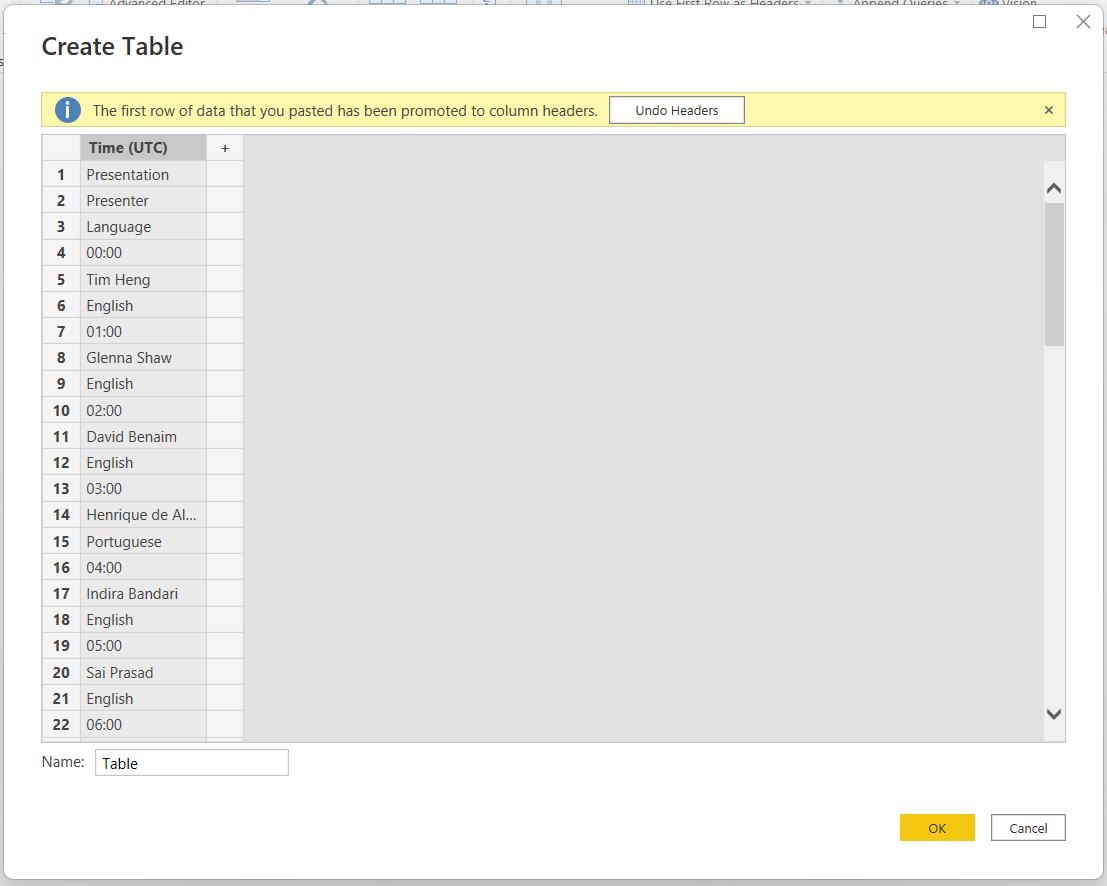
The data is all in one column, but at least I now have the presenter names, languages and times.
Next time, I will transform this data.
Come back next time for more ways to use Power Query!

