Power Pivot Principles: The A to Z of DAX Functions – EVALUATE
5 September 2023
In our long-established Power Pivot Principles articles, we continue our series on the A to Z of Data Analysis eXpression (DAX) functions. This week, we look at EVALUATE.
The EVALUATE statement
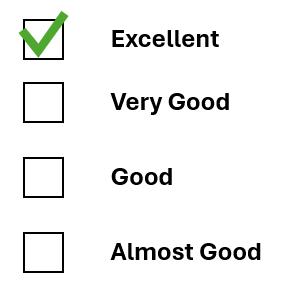
The EVALUATE statement is a DAX statement that is needed to execute a query. EVALUATE followed by any table expression returns the result of the table expression. It has the following syntax:
EVALUATE(table)
It has one [1] argument:
- table: this represents a table expression.
Here are a few remarks about this statement:
- a DAX query can contain multiple EVALUATE statements and the entire batch of EVALUATE statements executed together
- an EVALUATE statement is divided into three parts:
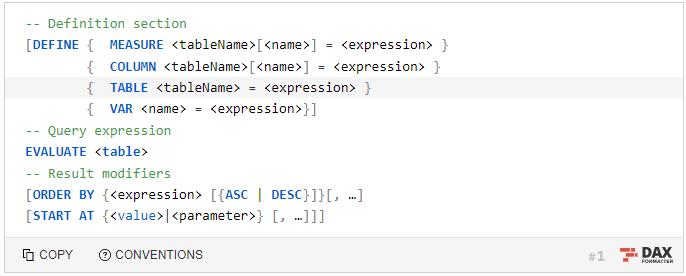
- Definition section: which is introduced by the DEFINE statement. This section is optional. It contains the definition of local entities like tables, columns, variables, and measurements. For one or more inquiries, there can be just one definition section
- Query expression: introduced by the EVALUATE statement. It contains the table expression to evaluate and return the result. There could be several query phrases, each with its own set of result modifiers introduced by the EVALUATE statement
- Result modifiers: introduced by the ORDER BY statement. This section is optional or additional to the EVALUATE statement. By specifying a starting point with the START AT statement, it contains the result's sort order and the optional determination of which rows to return.
Let’s consider the following example, where we have the following EVALUATE statement in ‘Edit DAX’ of Excel:
EVALUATE
{1,2,3,4,5}
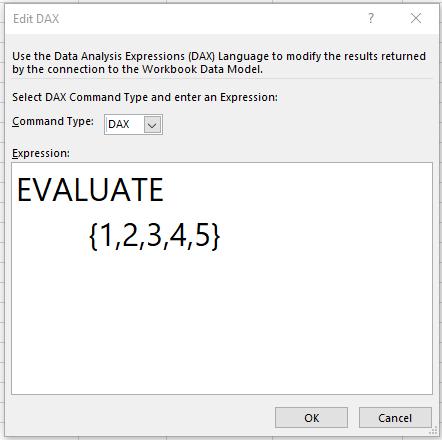
This DAX code will return us a table with just one column named Value as follows:
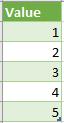
Other than using ‘Table constructor’ to manipulate the table here with the EVALUATE statement. We can use the EVALUATE statement to call upon the table we have in our Data Model. For example, we have the Customer table within our Data Model. We can write the following DAX code to call to our spreadsheet here:
EVALUATE
Customer
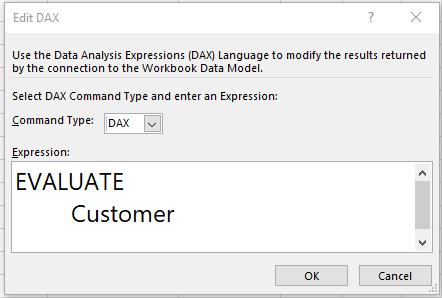
This DAX code will return us the following table:
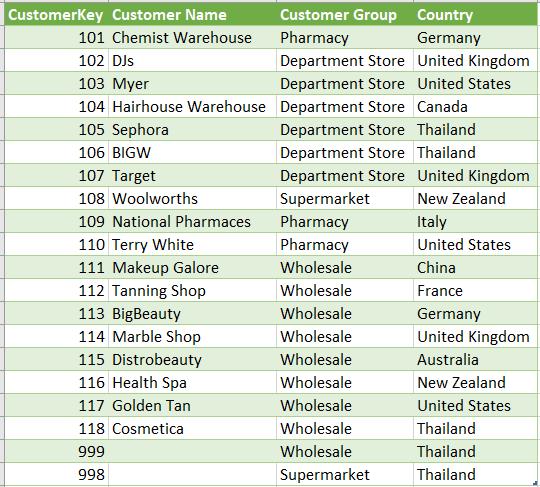
As we know from our previous blog for the DEFINE statement, we can simply declare a variable using this code:
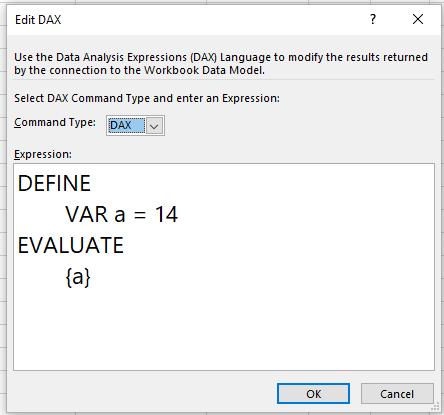
In a similar fashion, you can use the EVALUATE statement to declare a variable here:
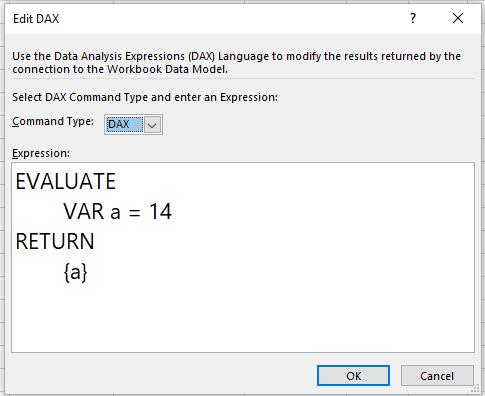
Both of these codes will return us same table as follows:

On the other hand, we can use the EVALUATE statement directly to create a measure here. Please consider the following example here where we have the following Sales table (not displayed in full)
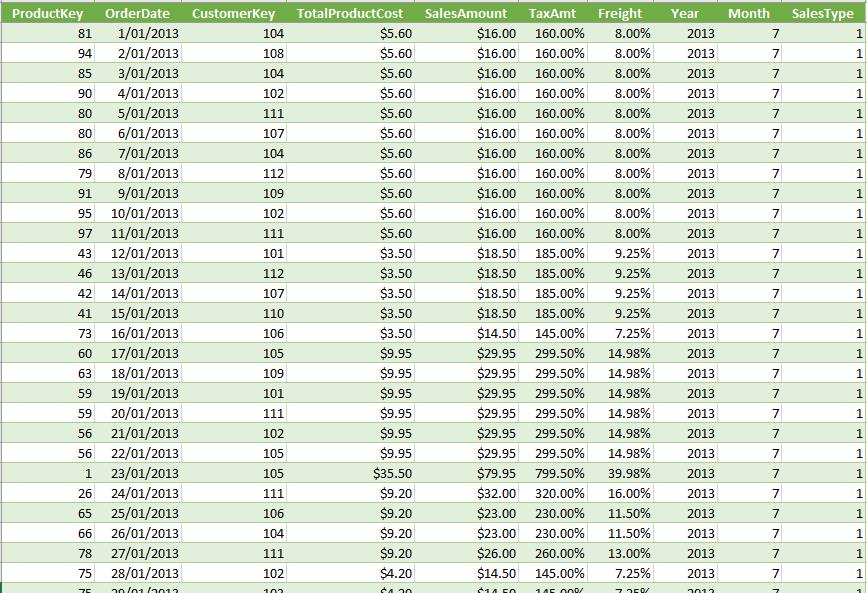
The Customers table is as follows:
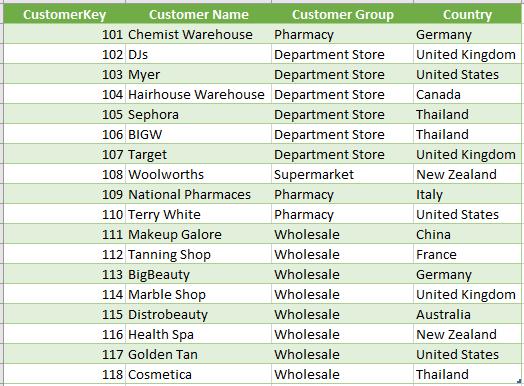
In our previous blog for the DEFINE statement we wrote this code to create a brand-new table where ‘Total Sales’ are sorted by Country:
DEFINE
MEASURE Sales[Total Sales] = SUM(Sales[SalesAmount])
EVALUATE
SUMMARIZECOLUMNS(Customer[Country],
"Total Sales", [Total Sales])
We can achieve the same result of this code just using the EVALUATE statement:
EVALUATE
SUMMARIZECOLUMNS(Customer[Country],
"Total Sales", SUM(Sales[SalesAmount])
)
Both of these DAX code above will give us the following table:
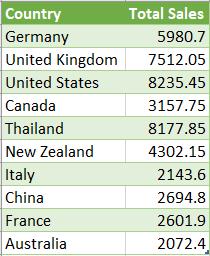
Writing DAX code to generate the table above using the EVALUATE statement is shorter than the DEFINE statement. However, if we have a much more complex query here, using both statements would be an effective way to organise your DAX code.
Another feature of this DAX statement is that if you declare a VAR statement in the DEFINE statement, it may be overwritten in the EVALUATE statement. Take a look at the following example:
DEFINE
VAR A = {1,2,3,4,5}
EVALUATE
VAR A = {14}
RETURN
A

Come back next week for our next post on Power Pivot in the Blog section. In the meantime, please remember we have training in Power Pivot which you can find out more about here. If you wish to catch up on past articles in the meantime, you can find all of our Past Power Pivot blogs here.

