Power Pivot Principles: The A to Z of DAX Functions – CROSSFILTER
22 November 2022
In our long-established Power Pivot Principles articles, we continue our series on the A to Z of Data Analysis eXpression (DAX) functions. This week, we look at CROSSFILTER.
The CROSSFILTER function

The CROSSFILTER function specifies the cross-filtering direction to be used in a calculation for a relationship that exists between two columns.
The function does not return any value. It may only be used in functions that define filter as an argument such as CALCULATE and CALCULATETABLE etc. It sets the cross-filtering direction for the indicated relationship and uses existing relationships in the model, identifying relationships by their ending point columns. It is an especially useful and smart technique that applies the filter through the relationships in the many-to-one direction when necessary.
The CROSSFILTER function uses the following syntax to operate:
CROSSFILTER(columnName1, columnName2, direction)
where:
- columnName1 represents the name of an existing column, using standard DAX syntax and fully qualified, that usually represents the many sides of the relationship to be used; if the arguments are given in reverse order the function will swap them before using them. This argument cannot be an expression
- columnName2 is the name of an existing column, using standard DAX syntax and fully qualified, that usually represents the one side or lookup side of the relationship to be used; if the arguments are given in reverse order the function will swap them before using them. This argument also cannot be an expression
- direction is the cross-filter
direction to be specified. The value can
be one of the following:
o OneWay: filters on the one side or the lookup side of a relationship filter the other side. This option cannot be used with a one-to-one relationship . You should not use this option on a many-to-many relationship because it is unclear which side is the lookup side; you should use OneWay_LeftFiltersRight or OneWay_RightFiltersLeft (below) instead
o OneWay_LeftFiltersRight: filters on the side of columnName1 filter the side of columnName2. This option cannot be used with a one-to-one or many-to-one relationship
o OneWay_RightFiltersLeft: filters on the side of columnName2 filter the side of columnName1. This option cannot be used with a one-to-one or many-to-one relationship
o for One: do note the differences between Power Pivot and Power BI requirements
o Both: filters on either side filter the other
o None: no cross-filtering occurs along this relationship.
For an example, consider the data tables, DimSales, DimShop and DimProduct, shown below:
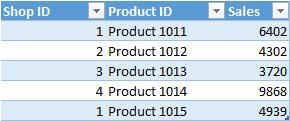
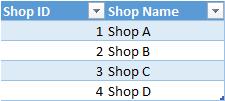
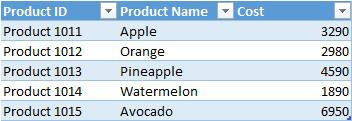
They have the following relationships:

The relationships shown with arrows indicate that DimProduct can filter DimSales and DimShop can also filter DimSales. If we want to count the distinct value of products sold (i.e. the number of different types of products actually sold) in each shop, we use a measure Distinct Count of Product to calculate the unique value of Product ID as shown below:

If we further create a PivotTable base on this measure and see if the PivotTable can filter the distinct count base the filter of Shop Name. The result would be:

The total count of Distinct Count of Product is five (5) for all shops, which is not correct. If we take a closer look at the data of Shop A, we can see that there are only two products, Apple and Avocado, which are sold in this shop, not five. The reason for this error is that DimShop cannot filter the DimProduct on an indirect one-to-many relationship.
One available solution for this case is to use the CROSSFILTER function to specify a direction for the relationship to be used between the DimShop and DimProduct tables. We can create the measure Distinct Count in the DimSales table as shown below:

In this measure, we use CALCULATE to evaluate the expression we create before and use CROSSFILTER to establish the bidirection between DimSales and DimProduct. Then when we add the measure to the PivotTable created before, the results would become:
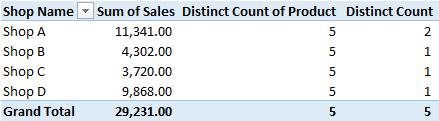
The new measure correctly calculates the Product ID sold for reach shop. If we add Product Name as an additional selection criterion in the PivotTable, this would produce the following:

From the PivotTable, we can clearly identify that for Shop A, only Apple and Avocado are sold, and the distinct count of the product is correctly calculated.
More may be found on CROSSFILTERhere: https://www.sumproduct.com/blog/article/power-pivot-principles/ppp-introducing-the-function-crossfilter.
Come back next week for our next post on Power Pivot in the Blog section. In the meantime, please remember we have training in Power Pivot which you can find out more about here. If you wish to catch up on past articles in the meantime, you can find all of our Past Power Pivot blogs here.

