Power Pivot Principles: Using ADDCOLUMNS to Create a Calendar Table
17 March 2020
Welcome back to the Power Pivot Principles blog. This week, we are going to learn a way of using a DAX function to create a calendar table.
In a previous blog, we have introduced the DAX function ADDCOLUMNS. This week, we are going to use it in an applied fashion to create a calendar table from scratch.
In the existing connections, we import the table in current worksheet and choose ‘Edit DAX’ option as previously discussed in the blog here. The evaluation function is applied to generate the target table and syntax, as shown below:
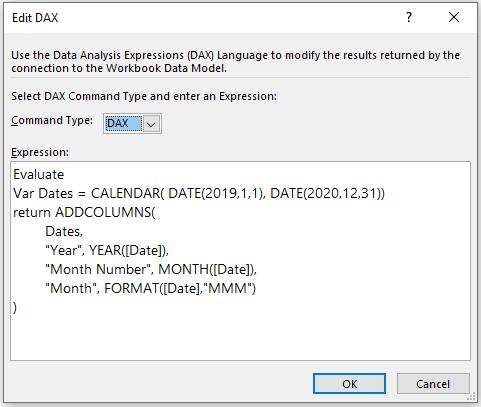
Evaluate Var Dates = CALENDAR( DATE(2019,1,1), DATE(2020,12,31)) return ADDCOLUMNS(Dates, "Year", YEAR([Date]), "Month Number", MONTH([Date]), "Month", FORMAT([Date],"MMM"))
We first define a variable Dates which is assigned the result returned from the function CALENDAR. The CALENDAR function returns a Date table with one single column of different dates defined between two different dates. In this case, we define the starting date as 1 Jan 2019 and the ending date as 31 Dec 2020. Therefore, CALENDAR function returns a single column table with dates starting from 1 Jan 2019 and ending 31 Dec 2020. Then, we use the ADDCOLUMNS function to add extra columns based upon the existing field Date. The added columns include: Year, Month Number and Month. For the Year field, the YEAR function returns the value of the year for Date. For the column of Month Number, the MONTH function returns the month for Date. For the column of Month, we use FORMAT function to return the text value of month for Date (Jan, Feb or March etc.).
The resulting table would be (not displayed in full):
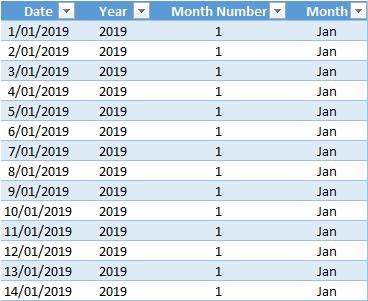
Next, we can define the name of this table and import to Power Pivot interface by click tab ‘Add to Data Model’. In the interface, we simply choose the calendar table imported and mark it as a Date Table.
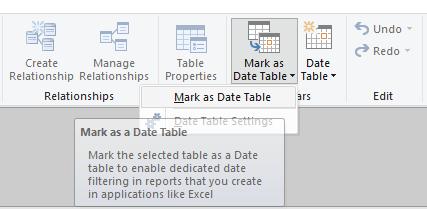
That’s it for this week!
Stay tuned for our next post on Power Pivot in the Blog section. In the meantime, please remember we have training in Power Pivot which you can find out more about here. If you wish to catch up on past articles in the meantime, you can find all of our Past Power Pivot blogs here.

