Power Pivot Principles: Understanding functions for parent-child hierarchies in DAX – Part 1
26 November 2019
Welcome back to the Power Pivot Principles blog. Beginning this week, we are going to understand some of the functions for parent-child hierarchies in DAX.
DAX does not directly support parent-child hierarchies, i.e. a dependent relationship between a subordinate element (child) and its superior element (parent) - similar to the family structure (hence the name). To obtain a browsable hierarchy in the data model, we have to establish the hierarchy by using specific functions in DAX. This week, we are going to look at the function: PATH.
The PATH function uses the following syntax to operate:
PATH(<ID_columnName>, <parent_columnName>)
where:
- <ID_columnName> is the name of an existing column containing the unique identifier for rows in the table. This cannot be an expression. The data type of the value in ID_columnName must be text or integer, and must also be of the same data type as the column referenced in parent_columnName
- <parent_columnName> is the name of an existing column containing the unique identifier for the parent of the current row. This cannot be an expression. The data type of the value in parent_columnName data type must be text or integer, and must be the same data type as the value(s) in ID_columnName.
For an example, consider the HR table shown below:
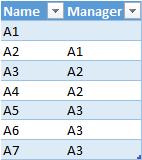
The table above specifies the relationships between the names and their managers. A1 is at the highest level, so A1 has no manager. A2 is at the subordinate level to A1, but at a higher level to A3 and A4. To better understand this hierarchy, the relationships between the nodes in a tree structure are created as shown below:
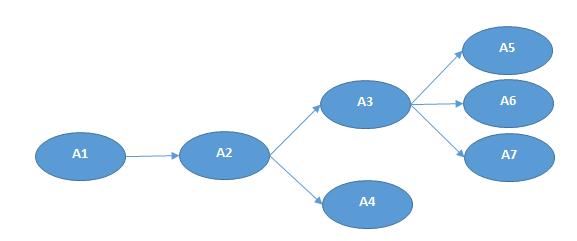
In order to create a similar hierarchy structure in PowerPivot, we can create calculated columns in DAX by leveraging a hidden calculated column that provides a string with the complete path to reach the node in the current row of the table. We write a calculated column in DAX and named it as Path as shown below:

As indicated by the column of Path, we can see that the hierarchy is listed as the relationship between managers and employees for different levels. For example, A1 is the highest level, so it is the first element of the row. A2 is subordinate to A1, so it is listed as the second element. Similar logic applies to other names as well.
That’s it for this week!
Stay tuned for our next post on Power Pivot in the Blog section. In the meantime, please remember we have training in Power Pivot which you can find out more about here. If you wish to catch up on past articles in the meantime, you can find all of our Past Power Pivot blogs here.

