Power Pivot Principles: How to Refresh Data in Power Pivot
25 September 2018
Welcome back to our Power Pivot blog. Today, we go over how to refresh data in Power Pivot.
To refresh data in your model, navigate to the ‘Power Pivot’ tab on the Ribbon.

Click on the ‘Manage’ option in the ‘Data Model’ group.

In the ‘Power Pivot for Excel’ dialog box, click on the drop-down icon on the ‘Refresh’ option on the Ribbon.
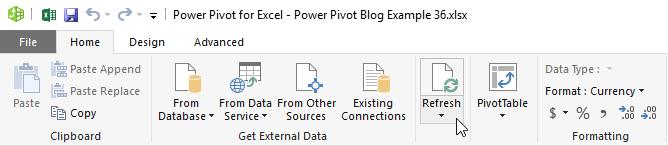
Then select the ‘Refresh All’ option:
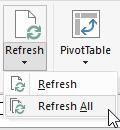
The ‘Data Refresh’ dialog box will appear displaying the refresh stats of each connection source.
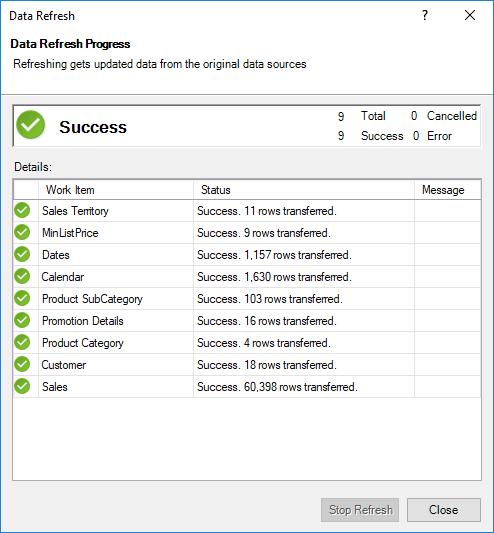
With that our data has been refreshed. Was that a refreshing change?
Stay tuned for our next post on Power Pivot in the Blog section. In the meantime, please remember we have training in Power Pivot which you can find out more about here. If you wish to catch up on past articles in the meantime, you can find all of our Past Power Pivot blogs here.

