Power Pivot Principles: Conditional Custom Columns with Four Categories
16 April 2019
Welcome back to our Power Pivot blog. Today, we discuss how to create conditional custom columns using the AND ‘&&’ and OR ‘||’ operators together.
Today, we discuss how to create a custom column that requires both the AND and OR functions nested in an IF statement for our required result.
Let’s have a look at the following Table:
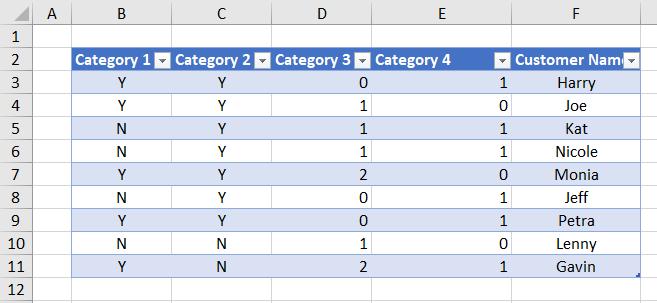
We have a Table with four categories this time, and a column with the customer names we have all grown so very fond of.
For the purposes of this exercise, let’s assume that we wish to create a conditional column that will return with the value “Eligible” if a customer is “Y” in Category 1 and either “>0” in Category 3 or “1” in Category 4.
We would use the following code to create our custom column:
=IF(AND([Category 1]="Y",OR([Category 3]>0,[Category 4]=1)),"Eligible",BLANK())
As we can see our logic works and we get the desired result:
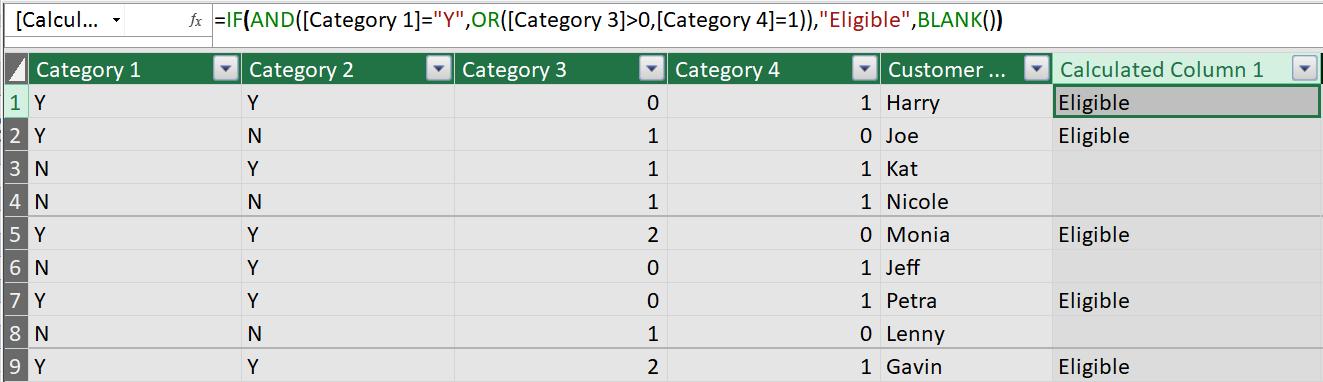
That’s easy, but what if we want a conditional column with four conditions? Where we want a ‘Eligible’ to appear when a customer has both “Y” in Category 1 and “Y” in Category 2 and either “>0” in Category 3 or “1” in Category 4.
We will have to use a nested IF and AND formula:
=IF(AND(AND([Category 1]="Y",[Category 2]="Y"),OR([Category 3]>0,[Category 4]=1)),"Eligible",BLANK())
The formula is a little complicated, but it achieves the intended result:
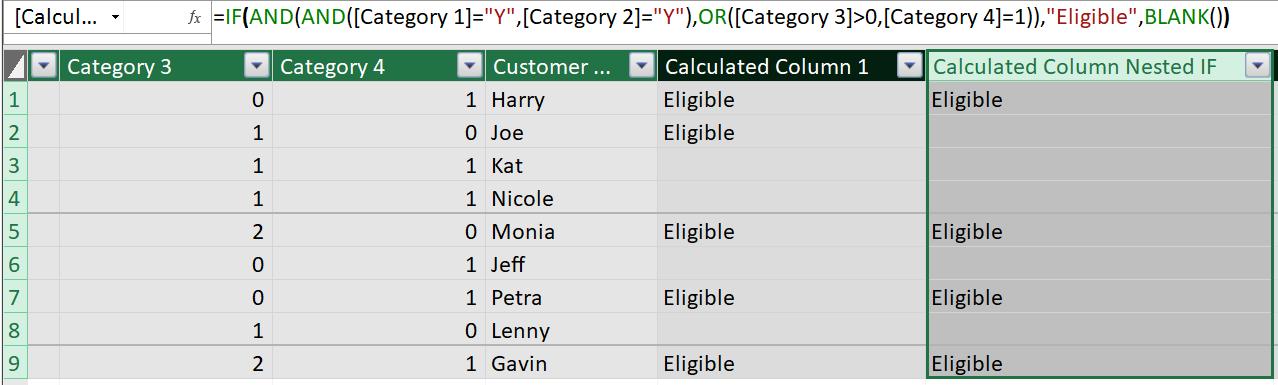
Let’s see if we can do better using the “||” and “&&” operators:
=IF(([Category 1]="Y" && [Category 2]="Y") && ([Category 3]>0 || [Category 4]=1),"Eligible",BLANK())
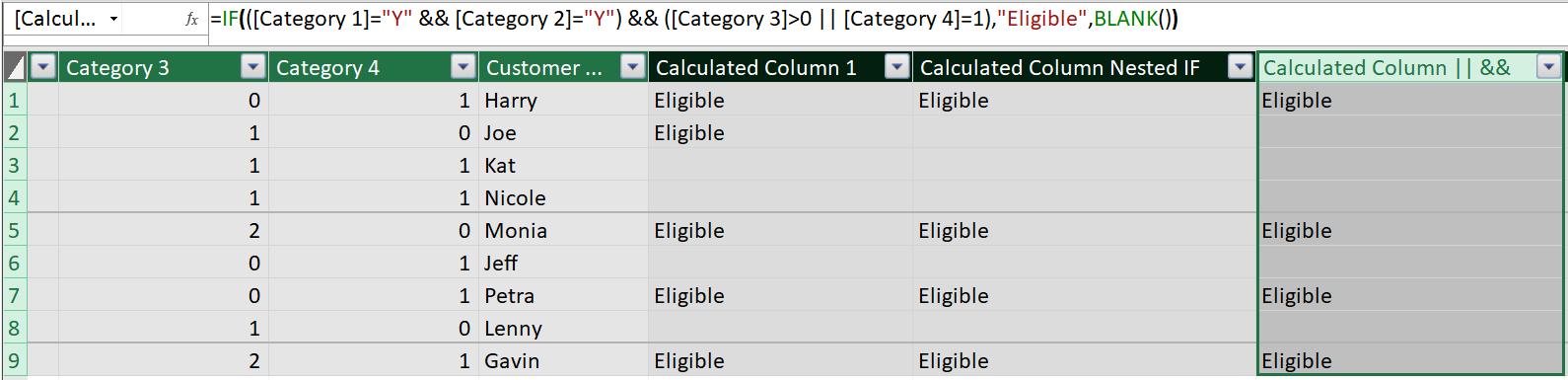
We think this formula has improved readability compared to the nested IF statements.
That’s it for this week, tune in next week for more Power Pivot, until then happy pivoting!
Stay tuned for our next post on Power Pivot in the Blog section. In the meantime, please remember we have training in Power Pivot which you can find out more about here. If you wish to catch up on past articles in the meantime, you can find all of our Past Power Pivot blogs here.

