Power BI Blog: Using OneDrive and Setting Up Automatic Updates – Part 2
8 November 2018
Welcome back to our Power BI blog series! This week, we’re going to continue the process of setting up our dataset to automatically update from a file on OneDrive.
Last week, we imported our data from OneDrive into Power BI. Before we publish things, we will want to create a report. Let’s throw a few visualisations together…
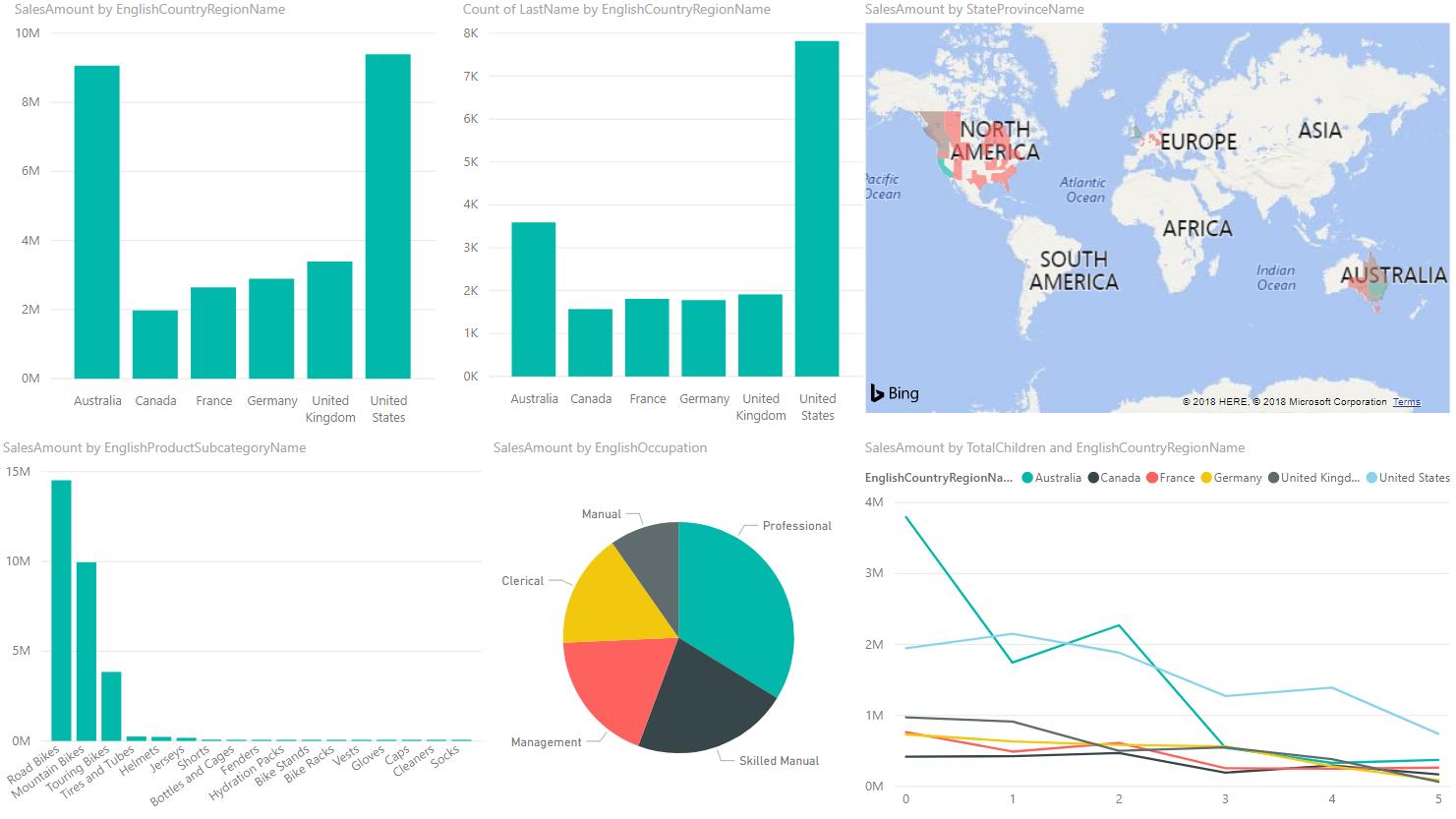
Great. Once we have our visualisations in place, we can click Publish to upload this to our workspace. Log into Power BI, and go to your Datasets in the workspace that you’ve published this to.
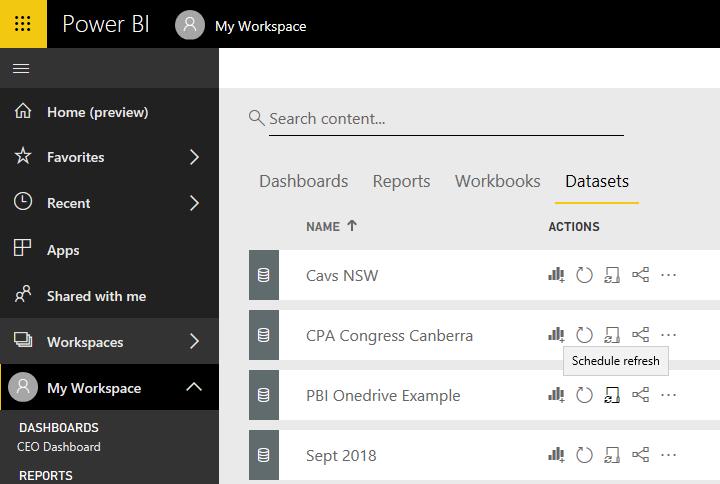
The actions visible are Create Report, Refresh, Schedule Refresh and View Related. The third is the one we’re looking for – Schedule Refresh. This will bring you to a new screen. Chances are, if you haven’t set this up before, you will get an error message saying that “your data source can’t be refreshed because the credentials are invalid.” This is because your credentials are stored on Power BI Desktop, specifically to your computer, and not the file or the dataset that you’re working with.
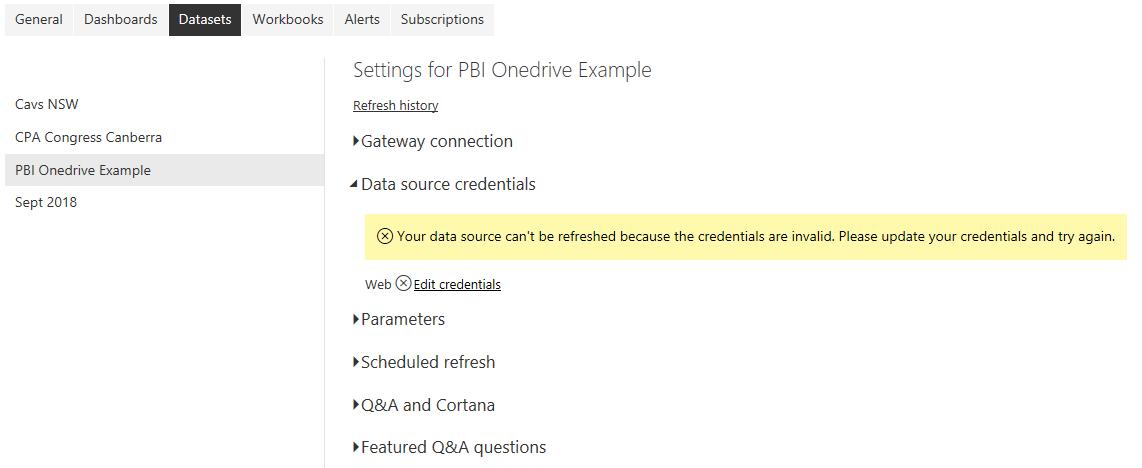
Not to worry, click on “Edit credentials”, and follow the prompts to sign in to your OneDrive account.
Once you’ve done that, you can go down to the “Scheduled refresh” heading and set up your dataset to refresh on a regular basis.
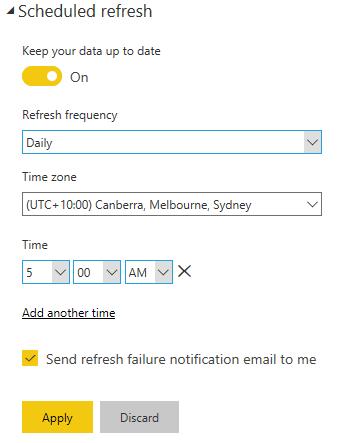
If you’re using the free license, then you can set it to refresh once a day at a specified time. If you’re using Power BI Pro, then you can set up to eight refresh times, by clicking on “Add another time”.
Hopefully this will help you automatically update your reports as your OneDrive data updates! See you next week!

