Power BI Blog: QR Codes with URL Parameters for Power BI Mobile
30 December 2021
Welcome back to this week’s edition of the Power BI blog series. This week, we look at QR Codes with URL parameters for Power BI Mobile
Not everyone appreciates that you may use the Power BI Mobile app to scan a QR code to quickly open a Power BI report. It goes even further now: as of this latest Mobile apps update, you may also add query parameters to the report URL, so that when a QR code with the URL is scanned, those query parameters become the report’s filter.
To use this new capability, use a browser based QR generator to generate and save a QR code for the filtered URL (please note that the Power BI service’s QR generator doesn’t support query parameters).
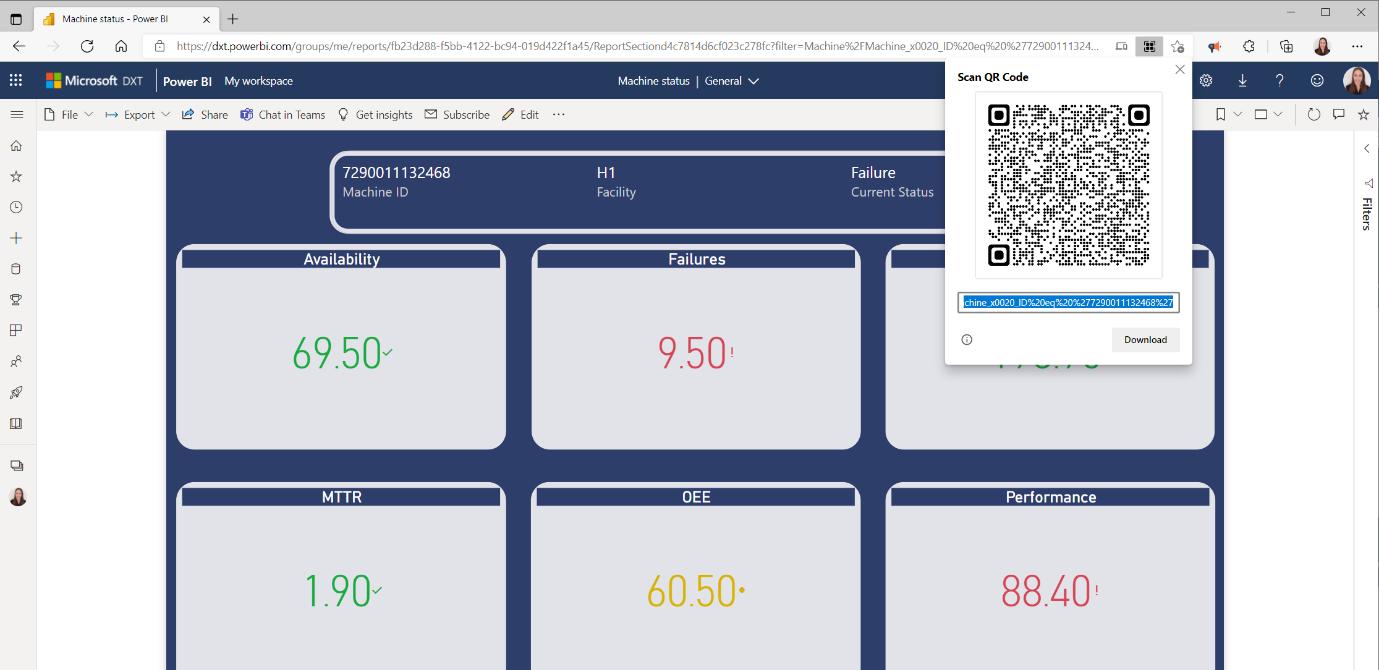
Open the Power BI Mobile app and tap the camera to scan the QR code. The report will open, filtered according to the URL parameters, viz.

Check back next week for more Power BI tips and tricks!

