Power BI Blog: Power BI Goals – Custom Statuses and Team Notifications
21 April 2022
Power BI Goals continues to move forward. This time, we check out the new custom statuses and Teams notifications.
Integrating Goals and Scorecards is a key aspect of Power BI reporting. A new Scorecard visual has now been added which can be attached to Power BI reports. When included in a report, these visuals let you see the entire Scorecard and even make updates to your Goals.
Goals may also be created from within Power BI Desktop now, streamlining how they are created and managed. The underlying Scorecard added to a report must be added to the Power BI Service, but it’s straightforward to do this from Desktop. The visual supports various formatting options for Scorecards, ranging from font style and colours to backgrounds, so users may modify existing Scorecards.

Custom Statuses in Scorecards
Statuses are an integral part of goal tracking, and with this update, you can now customise your statuses so they’re set appropriately for your organisation.

In Edit mode, simply click the settings gear, and enter the section called statuses to start modifying your scorecard statuses. Here, you may create new statuses, rename existing ones, and customise the colour(s).

With this update, you may customise the statues to the terminology you use every day in your organisation, ensuring everyone in your team easily understands. This makes it easier for Goals to work seamlessly throughout your business.
Power BI Goals Teams Notification
Last month, Microsoft released Teams notifications to help you stay up to date about the goals you’re responsible for. This month, this latest Power BI update sees the release of a few more notifications for goal and check-in updates.
Goal update notifications are sent when a goal is updated. The goal owners receive a Teams notification from the user updating the goal if they have the Power BI app for Teams installed. They will get a notification in the activity feed and as a banner (toast card). When they click the notification, the scorecard opens and the Details pane for the goal is shown. This notification will be sent on any of the manual updates to the goal such as changes to goal name, start / due date, adding or removing owners, adding or changing status rules.
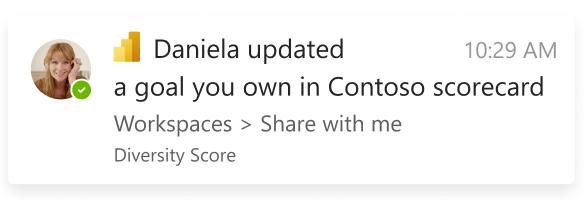
The owners of the goal receive a goal check-in activity feed notification when a user adds a new check-in or edits an existing check-in. This notification will be sent when a value or status is either added or edited directly on the goal or through the check-in experience in the Details pane.
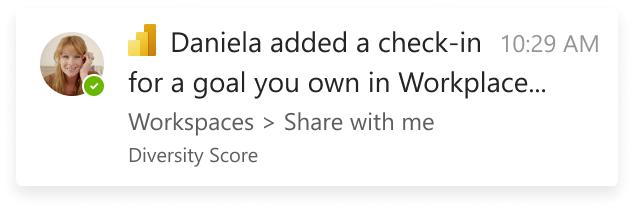
You should note that the recipient needs to have the Power BI app for Microsoft Teams installed and have access to the corresponding scorecards to get these notifications.
Check back next week for more Power BI tips and tricks!

