Power BI Blog: Improvements to Power BI Mobile
13 January 2022
Welcome back to this week’s edition of the Power BI blog series. This week, we look at some of the latest updates for Power BI Mobile, including better visualisations for your phone.
Most of us hold our phones in portrait orientation when we look at them, but for the most part, Power BI reports are designed for viewing in landscape orientation on computer screens. As a result, when you look at a report on your phone, the mobile app often requires you to tilt your phone on its side in order to see the report (unless the report has a mobile-optimized layout). This can be very annoying, especially when some of the report’s pages are optimized for viewing on mobile devices and others are not.
In this Power BI Mobile update, Microsoft has removed this constraint. Now, you may choose to view any Report page (mobile-optimised or not) in the orientation you want. If the report page you’re looking at does not have a mobile-optimised layout but you want to hold your phone in portrait orientation, you’ll just get a smaller landscape view of the report.
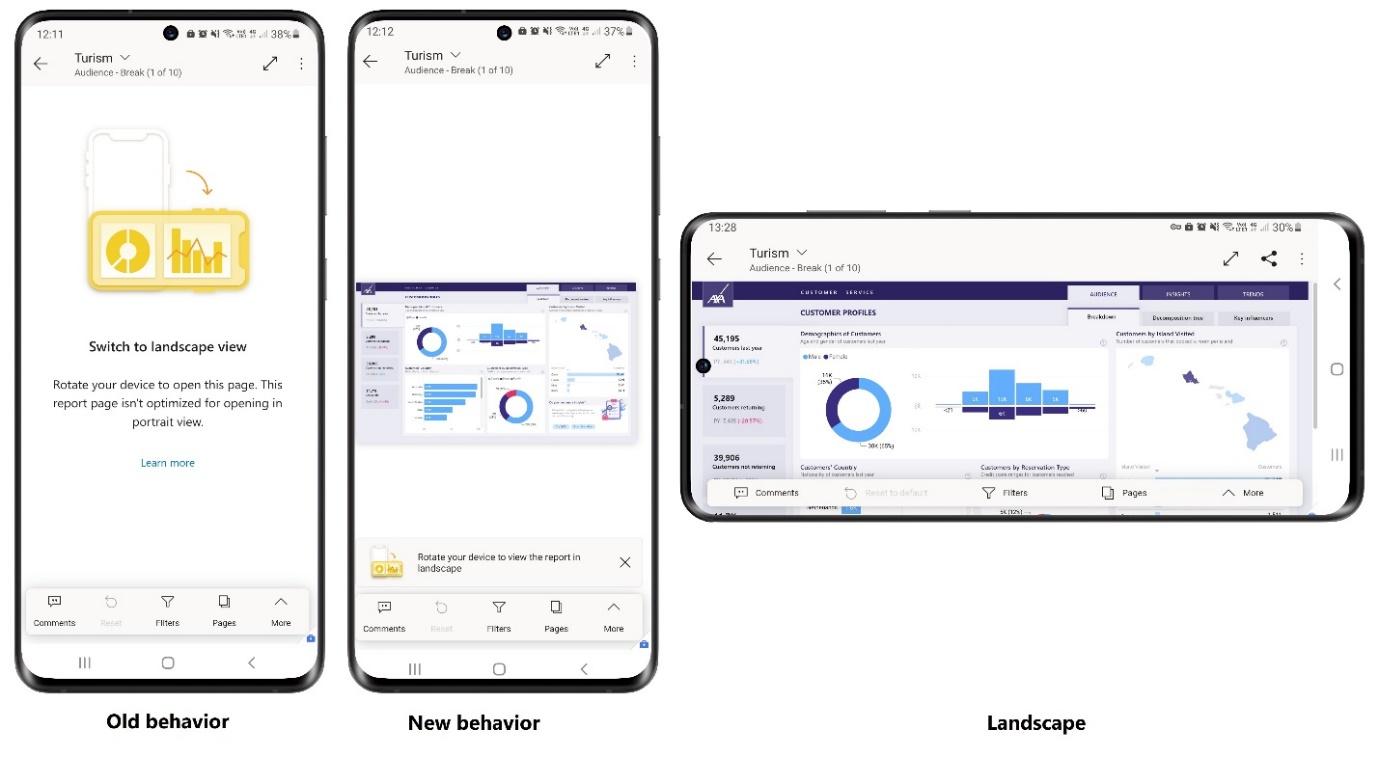
You may always tilt your phone to landscape orientation for a closer look at your data, but if all you need is a quick look at the numbers, you can quite easily stay in portrait orientation and just use pinch and zoom.
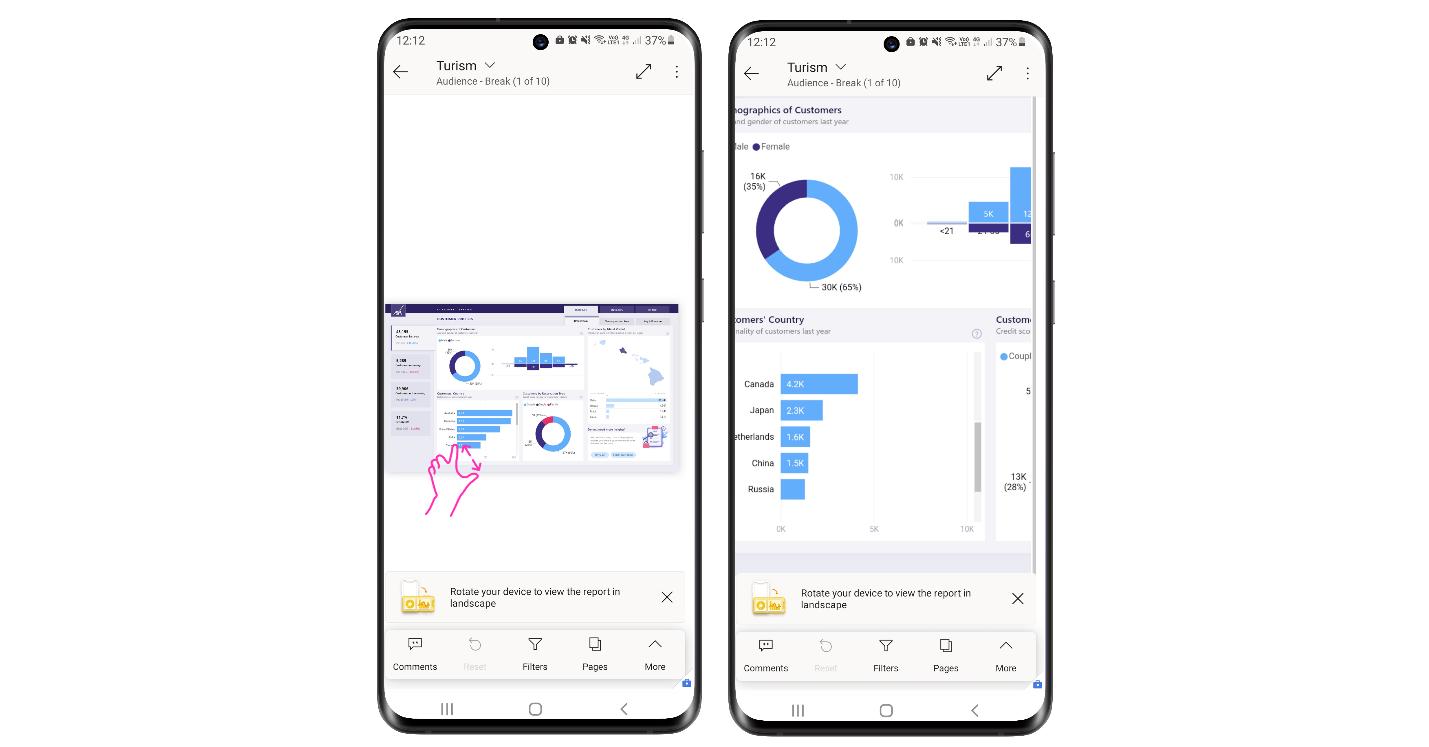
That’s not all. The December 2021 update has added hints to the items recommended for you by Power BI to help you understand why the items were picked for you as recommended content. Being able to see who opened, certified or published an item can help you decide whether the item might be relevant for your work.
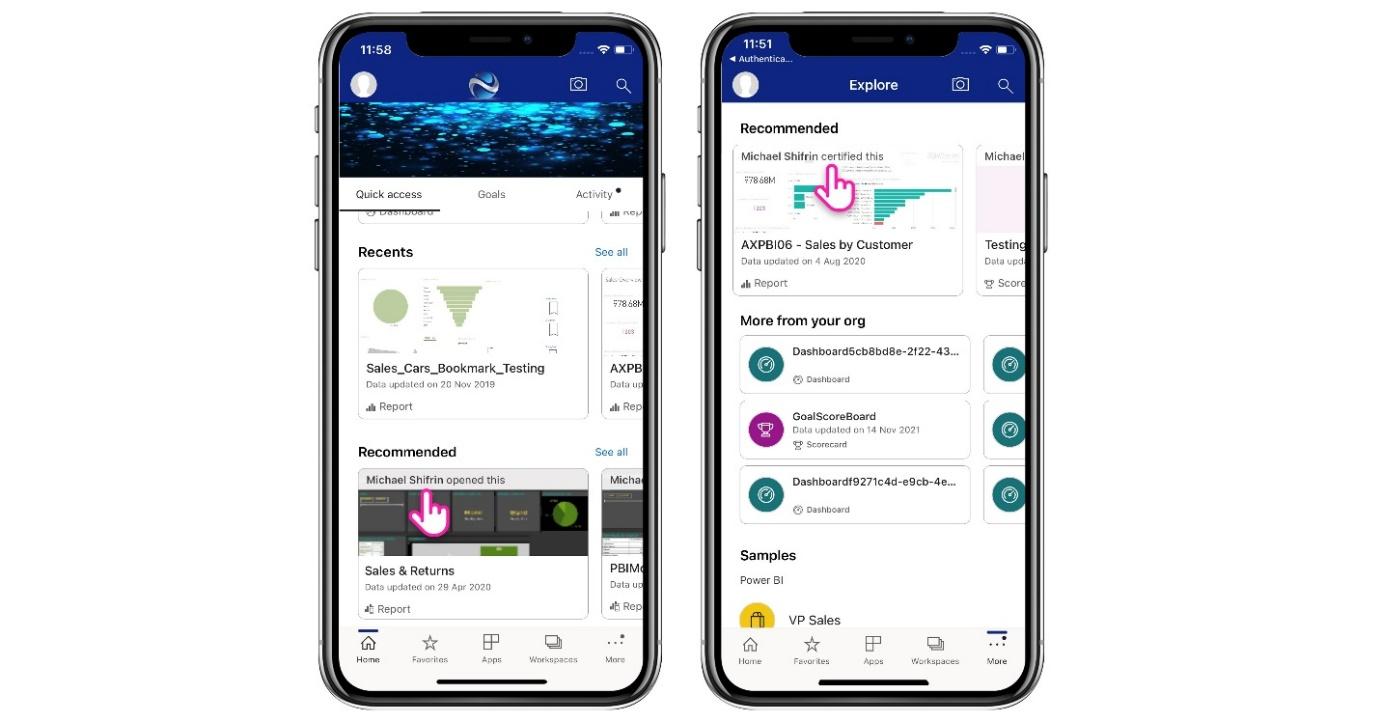
Furthermore, the mobile apps for iOS and Android now support Goal-level permissions and scorecard column customisations that have been set up by the scorecard author.
Goal-level permissions in Power BI enable scorecard authors to grant different levels of access to different users for specific goals. For instance, some users may be permitted to add notes to a goal and / or to update the goal’s status and current value, while other users may only be allowed to view specific goals within a scorecard. The mobile apps now support Power BI’s goal-level permissions model.
Scorecard creators may also determine which columns consumers can see, ensuring that each scorecard shows only those columns that are appropriate to their scenario. The Power BI Mobile apps support such customisations, and will adjust the fields shown, and the check-in data that is required, accordingly.
Check back next week for more Power BI tips and tricks!

