How do I Install Power Query?
27 April 2017
Every month we welcome new readers to our website and newsletter, so a very common question we get is, “…I see you mention a lot of useful things with Power Query. I have Excel, but don’t seem to have Power Query – how do I get it?”.
You have to be careful about the term “Power Query”. In its infinite wisdom (probably an oxymoron), Microsoft has renamed Power Query as “Get & Transform” in all flavours of Excel 2016 and it can be found easily on the ‘Data’ tab:
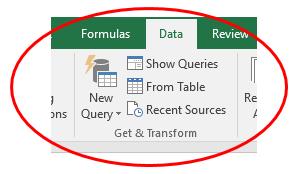
For Excel 2010 and Excel 2013, you have to download it. The latest version can be found here although for Excel 2010, it is understood that it is only “officially supported” if you have software assurance.
Do ensure you have administrative rights and that you download the right version: 32bit (x86) or 64bit (x64). This has to be the same version as the version of Microsoft Office (not Windows) installed on your system. It’s easy to detect. In Excel, go to File > Account > About Excel. The version is verified easily:
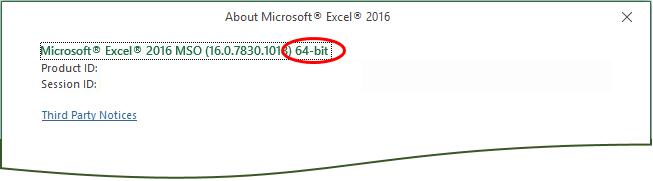
To activate it, go to File > Options > Add-ins, then select ‘COM Add-ins from the ‘Manage’ section and click on the ‘Go…’ button:
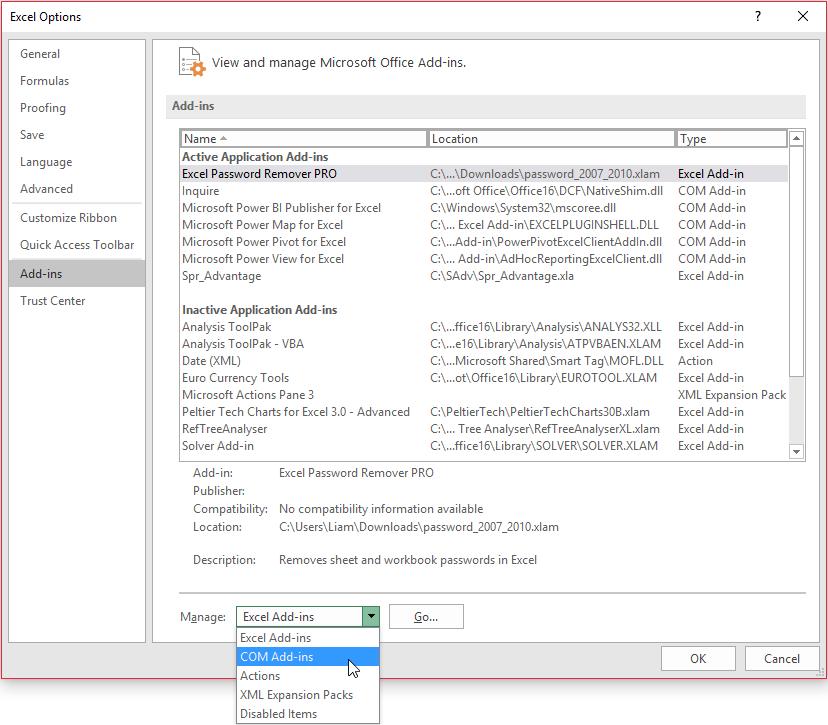
Finally, check the ‘Microsoft Power Query for Excel’ add-in and you are away!
There’s usually new Power Query updates monthly and we mention these in our newsletter as they arise. They can be a double-edged sword though. Sometimes, you think you have the software all figured out and Microsoft goes and moves it all!
There is another complication too. If you have downloaded Power Query for Excel 2010, there is only one version, but for Excel 2013 and higher (re-badged ‘Get & Transform’ in Excel 2016 as mentioned earlier), there are two versions:
- Power Query Premium: All Power Query features. This is presently available for Professional Plus, Office 365 ProPlus or Excel Standalone only
- Power Query Public: Available for all other Office Desktop Stock Keeping Units (SKUs). Presently, this includes all Power Query features, except for the following:
- Active Directory
- Azure-based data sources
- Corporate Power BI Data Catalog
- DB2
- Dynamics CRM
- Exchange
- HDFS
- MySQL
- Oracle
- PostgreSQL
- Salesforce
- SAP Business Objects
- SharePoint Lists
- Sybase
- Teradata.
You can find out more about Power Query, Power Pivot and Power BI on one of our training courses. Visit >here for more information and to book today.

