Excel for Mac: ‘Click To Add’ Mode (Only on Mac)
12 April 2024
This week in our series about Microsoft Excel for Mac, we show you another feature that’s unique to Excel for Mac. You won’t find this on Windows, the web or mobile versions of Excel. It’s called ‘Click To Add’, and it does just what the name suggests.
Modus Operandi
‘Click To Add’ is a mode that you can enable in Excel for Mac. When enabled, it changes the way Excel behaves when you’re writing a formula and you click on a cell to create a reference. First, let’s see how to enable it:
- Go to Excel preferences, either by pressing Cmd + Comma or by going to the Excel menu
- In the Preference panel, open the ‘Edit preferences’
- Tick the box for ‘Enable Click To Add Mode’.
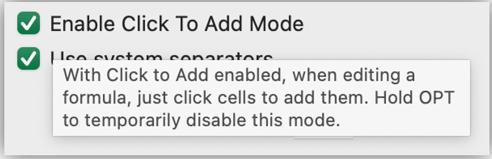
Just Click
Once enabled, you can see the effect by typing “=” to start a formula, then click on any other cells. The cell references will be inserted into the formula, separated by “+”, so they’ll be added together. Without this mode enabled, the first reference would be inserted, but clicking on another cell would replace the reference.
In our example below with ‘Click to Add mode’ enabled, after clicking a few cells, they are each added to the formula, ending with =A1+A2+A3+A4+A5.
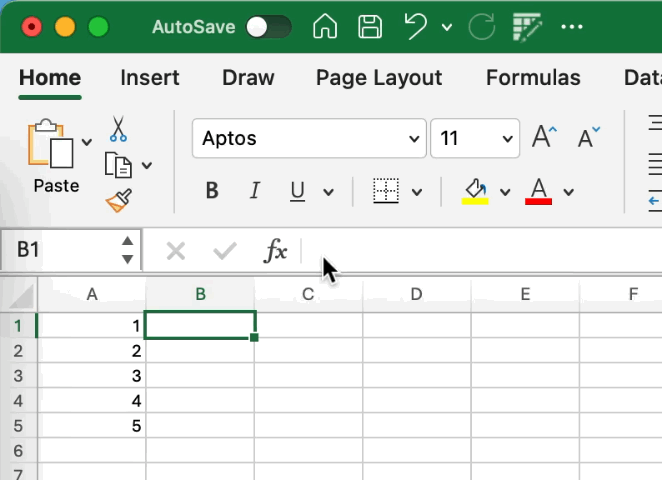
With ‘Click To Add’ mode disabled, each time a new cell is clicked, the reference changes. In our example, the resulting in a formula =A5.
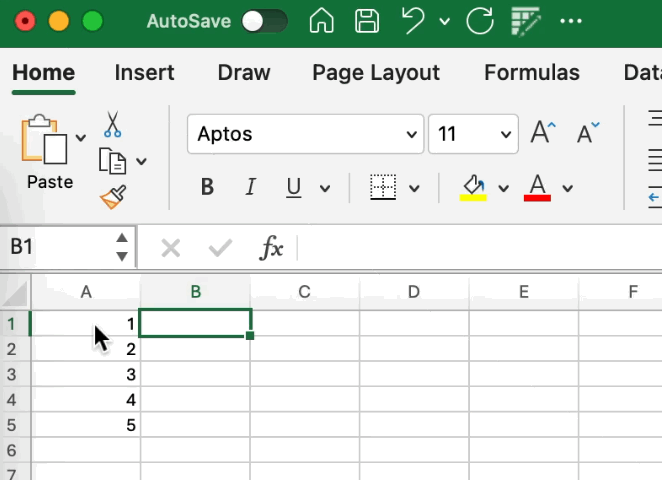
Why Only Mac?
Whilst we don’t know the exact reason why feature only exists in Excel for Mac, it seems to be due to the organisational structure that existed years ago at Microsoft. There were separate engineering teams for Excel on Mac and Windows. The Mac team must have added the feature, but it never made it to Windows. With the release of Excel 2016 for Mac, the feature was removed. After receiving many customer requests to restore the feature, Microsoft decided to bring it back. You can read about it in their post: Feedback in action: Click to Add Mode in Excel on Mac.
Tip
With ‘Click To Add’ mode enabled, you can simply hold the Opt key to temporarily disable it.
We hope you find this topic helpful. Check back for more details about Excel for Mac and how it’s different to Excel for Windows.

