A to Z of Excel Functions: The PIVOTBY Function
18 December 2023
Welcome back to our regular A to Z of Excel Functions blog. Today we look at the PIVOTBY function.
The PIVOTBY function
The PIVOTBY function allows you to create a summary of your data via a formula, akin to a formulaic PivotTable. It supports grouping along two axes and aggregating the associated values. For instance, if you had a table of sales data, you might generate a summary of sales by state and year.
It should be noted that PIVOTBY is a function that returns an array of values that can spill to the grid. Furthermore, at this stage, not all features of a PivotTable appear to be replicable by this function.
The syntax of the PIVOTBY function is:
PIVOTBY(row_fields, col_fields, values, function, [field_headers], [row_total_depth], [row_sort_order], [col_total_depth], [col_sort_order], [filter_array])
It has the following arguments:
- row_fields: this is required, and represents a column-oriented array or range that contains the values which are used to group rows and generate row headers. The array or range may contain multiple columns. If so, the output will have multiple row group levels
- col_fields: also required, and represents a column-oriented array or range that contains the values which are used to group columns and generate column headers. The array or range may contain multiple columns. If so, the output will have multiple column group levels
- values: this is also required, and denotes a column-oriented array or range of the data to aggregate. The array or range may contain multiple columns. If so, the output will have multiple aggregations
- function: also required, this is an explicit or eta reduced lambda (e.g. SUM, PERCENTOF, AVERAGE, COUNT) that is used to aggregate values. A vector of lambdas may be provided. If so, the output will have multiple aggregations. The orientation of the vector will determine whether they are laid out row- or column-wise
- field_headers: this and the remaining arguments are all optional. This represents a number that specifies whether the row_fields, col_fields and values have headers and whether field headers should be returned in the results. The possible values are:
- Missing: Automatic
- 0: No
- 1: Yes and don't show
- 2: No but generate
- 3: Yes and show
- rows_total_depth: this optional argument determines whether the row headers should contain totals. The possible values are:
- Missing: Automatic, with grand totals and, where possible, subtotals
- 0: No Totals
- 1: Grand Totals
- 2: Grand and Subtotals
- -1: Grand Totals at Top
- -2: Grand and Subtotals at Top
- rows_sort_order: again optional, this argument denotes a number indicating how rows should be sorted. Numbers correspond with the columns in row_fields followed by the columns in values. If the number is negative, the rows are sorted in descending / reverse order. A vector of numbers may be provided when sorting based upon only row_fields
- col_total_depth: this optional argument determines whether the column headers should contain totals. The possible values are:
- Missing: Automatic, with grand totals and, where possible, subtotals
- 0: No Totals
- 1: Grand Totals
- 2: Grand and Subtotals
- -1: Grand Totals at Top
- -2: Grand and Subtotals at Top
- col_sort_order: again optional, this argument denotes a number indicating how rows should be sorted. Numbers correspond with the columns in col_fields followed by the columns in values. If the number is negative, these are sorted in descending / reverse order. A vector of numbers may be provided when sorting based upon only col_fields
- filter_array: the final optional argument, this represents a column-oriented one-dimensional array of Boolean values [1, 0] that indicate whether the corresponding row of data should be considered. It should be noted that the length of the array must match the length of row_fields and col_fields.
Similar in many ways to GROUPBY, PIVOTBY is fairly straightforward to use. Consider the following Excel Table called tbl:
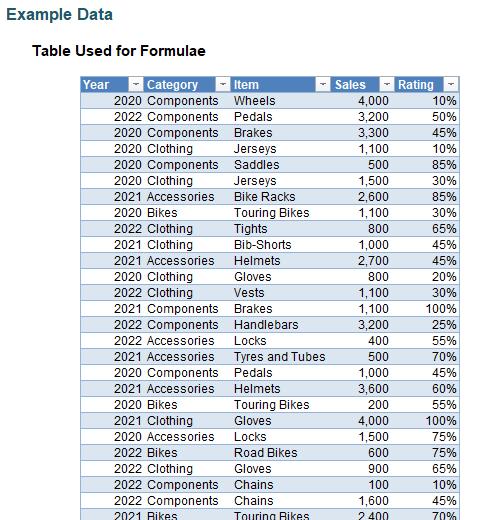
Consider the following formula:
=PIVOTBY(tbl[Category],tbl[Year],tbl[Sales],AVERAGE)

You can get more imaginative and sort in descending order by the AVERAGE of Rating, viz.
=PIVOTBY(tbl[Item],tbl[Year],tbl[Rating],AVERAGE,,,-2)
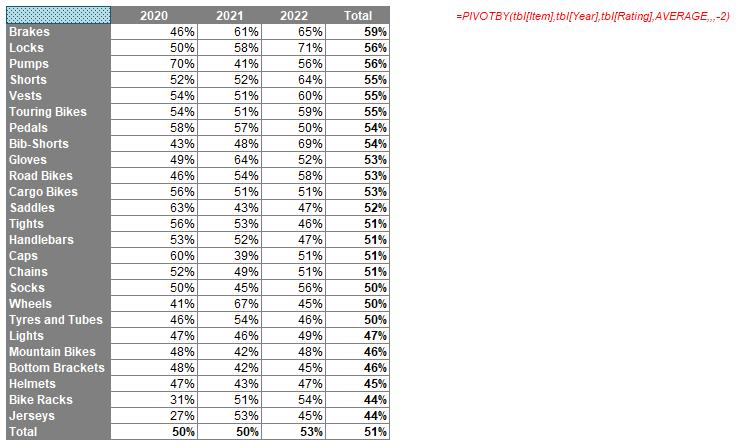
We’ll continue our A to Z of Excel Functions soon. Keep checking back – there’s a new blog post every other business day.

