A to Z of Excel Functions: The ODDLPRICE Function
22 May 2023
Welcome back to our regular A to Z of Excel Functions blog. Today we look at the ODDLPRICE function.
The ODDLPRICE function

This one does an Oddjob [groan – Ed.].
The ODDLPRICE function is an Excel financial function that calculates the price per $100 face value of a security or bond with an irregular last period. That’s what is meant by “odd”! The L isn’t an expression for where you end up if you were to use this function, but rather denoting this calculates for the Last period.
In financial analysis, some bonds come with irregular first or last periods. Due to the irregular first or last period, the payment doesn’t fit in any of the usual or standard patterns. If you wish to calculate the price of a bond with an “odd” last period (either short or long), we can use the ODDLPRICE function.
The ODDLPRICE function employs the following syntax to operate:
ODDLPRICE(settlement, maturity, last_interest, rate, yield, redemption, frequency, [basis])
The ODDLPRICE function has the following arguments:
- settlement: this is required. This is the security's settlement date. The security settlement date is the date after the issue date when the security is traded to the buyer
- maturity: this is also required. This represents the security's maturity date. The maturity date is the date when the security expires
- last_interest: required. This denotes the security's last coupon date
- rate: yet again required. This is the security's interest rate
- yield: this is also required. This is the security's annual yield
- redemption: required. The security's redemption value per $100 face value
- frequency: also required. This considers the number of coupon payments per year. For annual payments, frequency = 1; for semiannual, frequency = 2; for quarterly, frequency = 4
- basis: this last argument is the only one that is optional. This is the type of day count basis to use. There are five options:
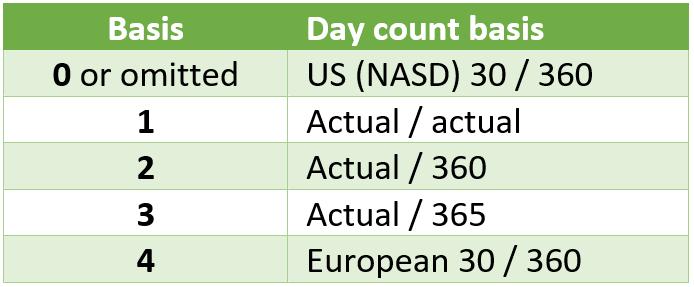
It should be further noted that:
- Microsoft Excel stores dates as sequential serial numbers so they can be used in calculations. By default, January 1, 1900 is serial number 1, and January 1, 2008 is serial number 39448 because it is 39,447 days after January 1, 1900
- dates should be entered using the DATE function, or as results of other formulae or functions. For example, use =DATE(2020,2,29) for the 29th of February, 2020. Problems may occur if dates are entered as text
- the settlement date is the date a buyer purchases a coupon, such as a bond. The maturity date is the date when a coupon expires. For example, suppose a 30-year bond is issued on January 1, 2024, and is purchased by a buyer six months later. The issue date would be January 1, 2024, the settlement date would be July 1, 2024, and the maturity date would be January 1, 2054, which is 30 years after the January 1, 2024, issue date
- settlement, maturity, last_interest and basis are all truncated to integers
- if settlement, maturity, or last_interest is not a valid date, ODDLPRICE returns the #VALUE! error value
- if rate < 0 or if yield < 0, ODDLPRICE returns the #NUM! error value
- if basis < 0 or if basis > 4, ODDLPRICE returns the #NUM! error value
- the following date condition must be satisfied; otherwise, ODDLPRICE returns the #NUM! error value:
maturity > settlement > last_interest
Please see my example below:

We’ll continue our A to Z of Excel Functions soon. Keep checking back – there’s a new blog post every business day.
A full page of the function articles can be found here.

