A to Z of Excel Functions: The FILTERXML Function
27 May 2019
Welcome back to our regular A to Z of Excel Functions blog. Today we look at the FILTERXML function.
The FILTERXML function
Until Excel 2013, Excel was mostly an offline application, although you could use VBA, Power Query / Get & Transform or Power Pivot in Excel to gain access to internet and online datasets. However, Excel 2013 changed all that and introduced two new functions to the world:
- WEBSERVICE, which provides immediate and easy access to any REST WebAPI assuming you have an internet connection by downloading the HTTP response of the provided URL; and
- FILTERXML, which parses an XML string (i.e. a text string that contains an XML document) and returns a single element (known as a node or attribute) provided by an XPath. In case you are wondering, XPath is a query language for selecting XML elements such as nodes and attributes and works with both XML and HTML.
Therefore, FILTERXML tends to work in tandem with WEBSERVICE insofar that it makes sense of the long text string delivered by the former function and finds what you are looking for in that text string.
The FILTERXML function employs the following syntax to operate:
FILTERXML(xml, xpath)
The FILTERXML function has the following arguments:
- xml: this is required and represents a string in a valid XML format
- xpath: this is also required. This represents a string in a standard XPath format.
It should be noted that:
- if xml is not valid, FILTERXML returns the #VALUE! error value
- if xml contains a namespace with a prefix that is not valid, FILTERXML returns the #VALUE! error
- the FILTERXML function is not available in Excel Online
- the FILTERXML function is not available in Excel (2016) for Mac
- Further, this function may appear in the function gallery in Excel for Mac, but it relies on features of the Windows operating system, so it will not return results on a Mac.
Please see my example below:
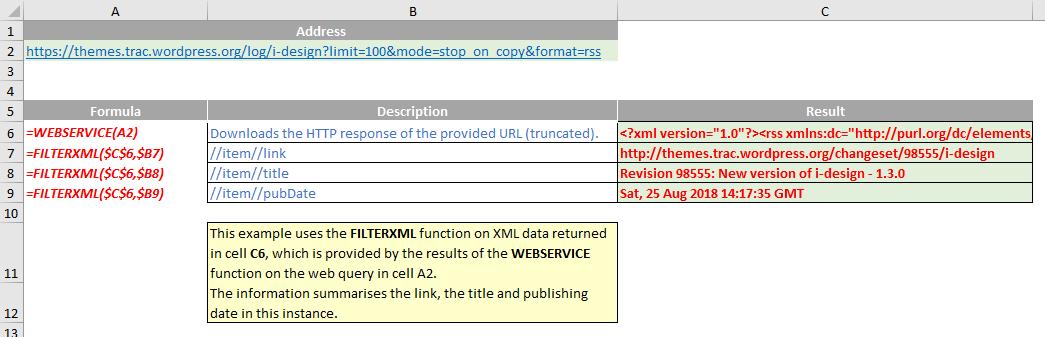
We’ll continue our A to Z of Excel Functions soon. Keep checking back – there’s a new blog post every business day.
A full page of the function articles can be found here.

