A to Z of Excel Functions: The DOLLAR Function
10 September 2018
Welcome back to our regular A to Z of Excel Functions blog. Today we look at the DOLLAR function.
The DOLLAR function
This function converts a number to text format and applies a currency symbol. The name of the function (and the symbol that it applies) depends upon your language settings. For example, with our Australian settings, this function converts a number to text using currency format, with the decimals rounded to the specified place. The format used is $#,##0.00_);($#,##0.00). For more information on custom number formatting, please see the link here.
The DOLLAR function employs the following syntax to operate:
DOLLAR(number, [decimals])
The DOLLAR function has the following arguments:
- number: this is required and represents a number, a reference to a cell containing a number or a formula that evaluates to a number
- decimals: this argument is optional. This denotes the number of digits to the right of the decimal point. If decimals is a negative value, number is rounded to the left of the decimal point. If you omit decimals, it is assumed to be two (2).
It should be further noted that the difference between formatting a cell with a ribbon command and using the DOLLAR function is that DOLLAR converts its result to text. A number formatted with the ‘Format Cells’ dialog box (CTRL + 1) is still a number. Microsoft claims that you can continue to use the results generated by DOLLAR in other formulae, because Excel converts numbers entered as text to numbers when it calculates. This is not true though, as the following [UK] example demonstrates:
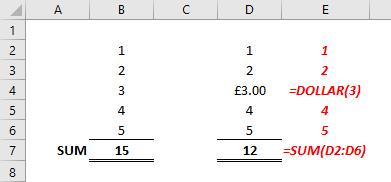
Please see my example below:
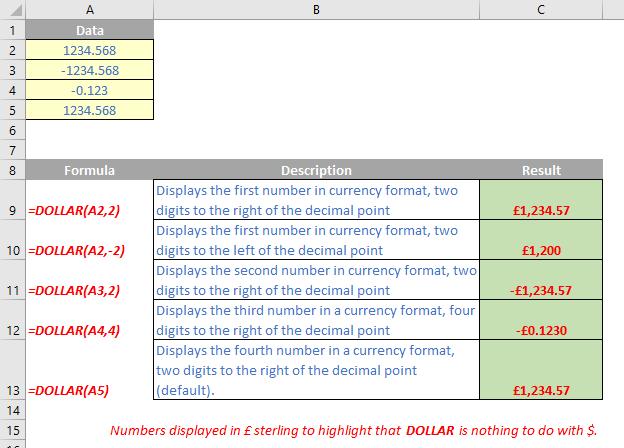
We’ll continue our A to Z of Excel Functions soon. Keep checking back – there’s a new blog post every business day.
A full page of the function articles can be found here.

