A to Z of Excel Functions: The DEC2BIN Function
11 June 2018
This function converts a decimal number (base 10) to binary (base two).
The DEC2BIN function employs the following syntax to operate:
DEC2BIN(number, [places])
The DEC2BIN function has the following arguments:
- number: this is required and represents the decimal integer you wish to convert. If number is negative, valid place values are ignored and DEC2BIN returns a 10-character (10-bit) binary number in which the most significant bit is the sign bit. The remaining 9 bits are magnitude bits. Negative numbers are represented using two's-complement notation
- places: this argument is optional. This is the number of characters to use. If places is omitted, DEC2BIN uses the minimum number of characters necessary. The argument places is useful for padding the return value with leading 0s (zeros).
Two's complement is a mathematical operation on binary numbers, as well as a binary signed number representation based on this operation. The two's complement of an N-bit number is defined as the complement with respect to 2N; in other words, it is the result of subtracting the number from 2N. This is also equivalent to taking the ones' complement and then adding one, since the sum of a number and its ones' complement is all 1 bits. The two's complement of a number behaves like the negative of the original number in most arithmetic, and positive and negative numbers can coexist in a natural way.
It should be further noted that:
- if number < -512 or if number > 511, DEC2BIN returns the #NUM! error value
- if number is nonnumeric, DEC2BIN returns the #VALUE! error value
- if DEC2BIN requires more than places characters, it returns the #NUM! error value
- if places is not an integer, it is truncated
- if places is non-numeric, DEC2BIN returns the #VALUE! error value
- if places is zero or negative, DEC2BIN returns the #NUM! error value.
Please see my example below:
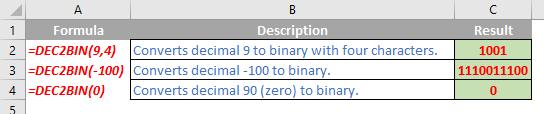
We’ll continue our A to Z of Excel Functions soon. Keep checking back – there’s a new blog post every business day.
A full page of the function articles can be found here.

